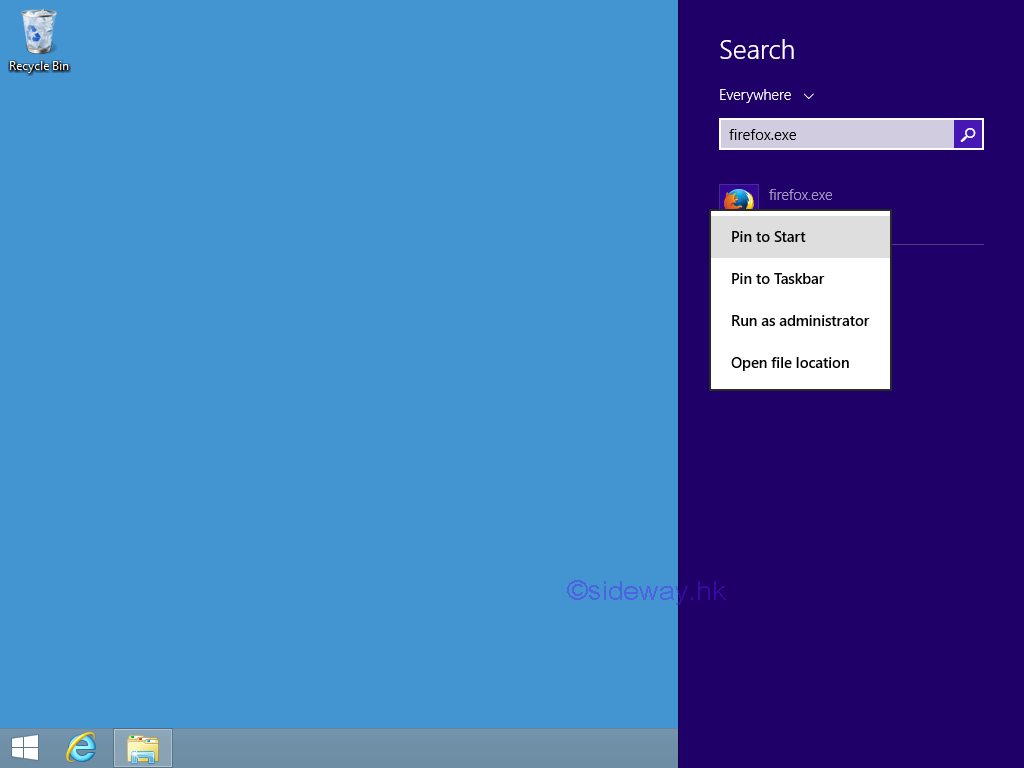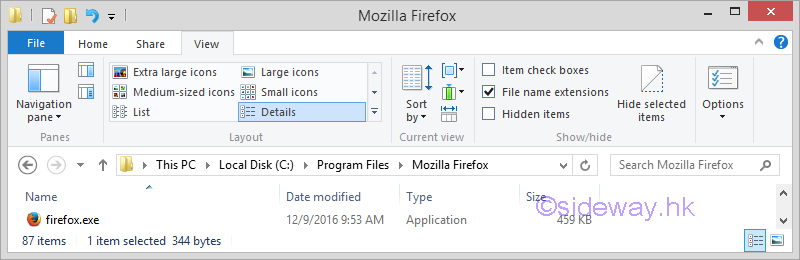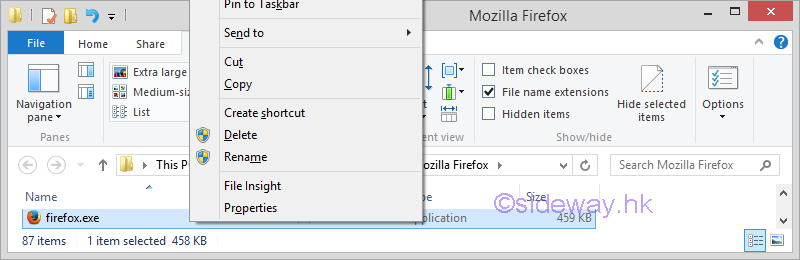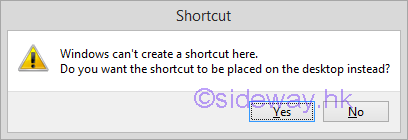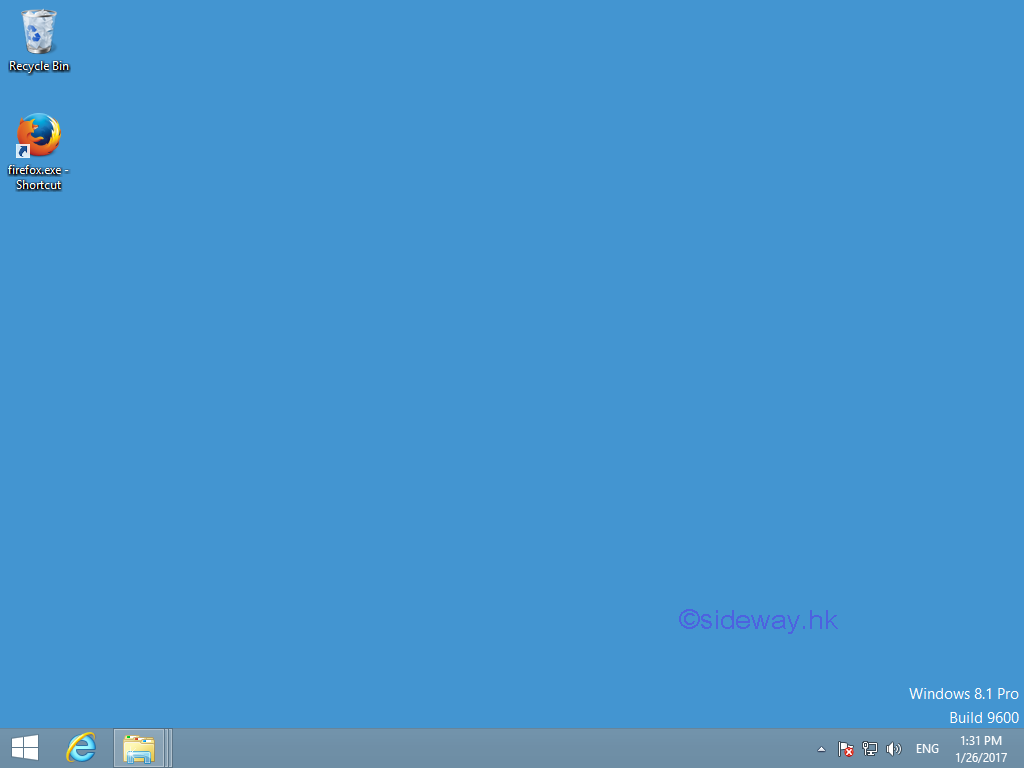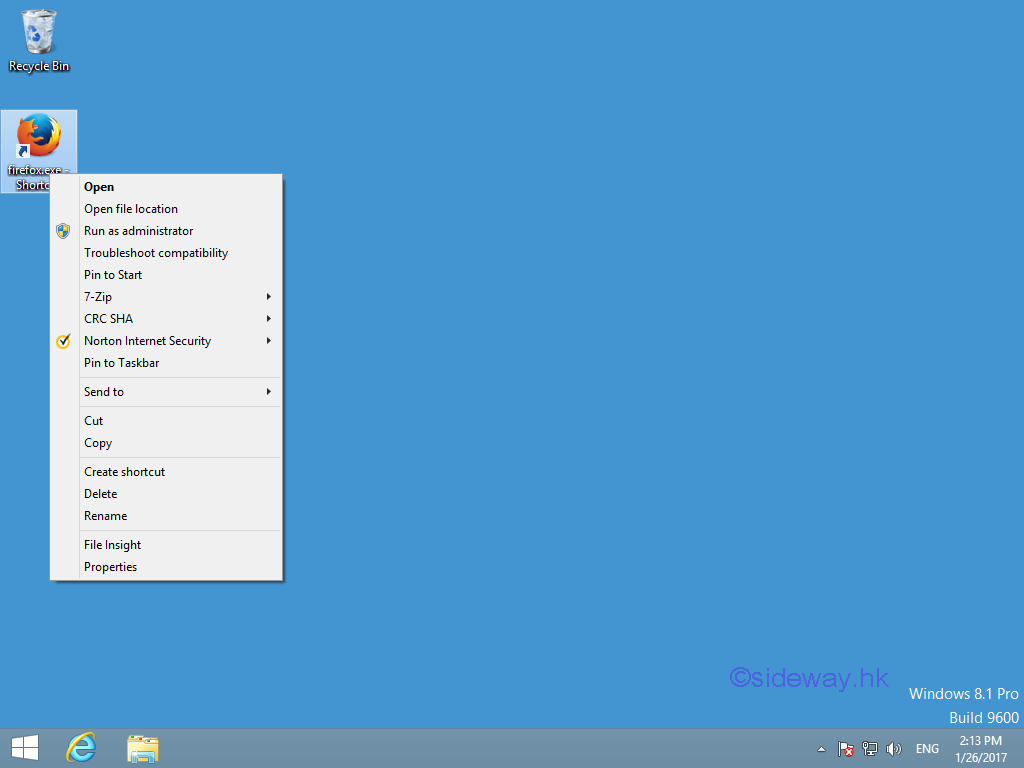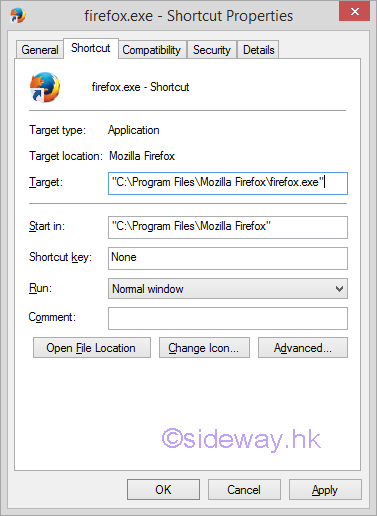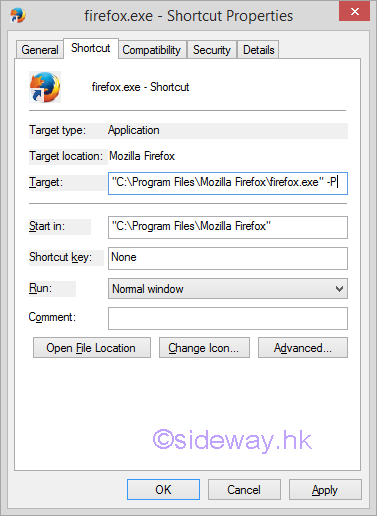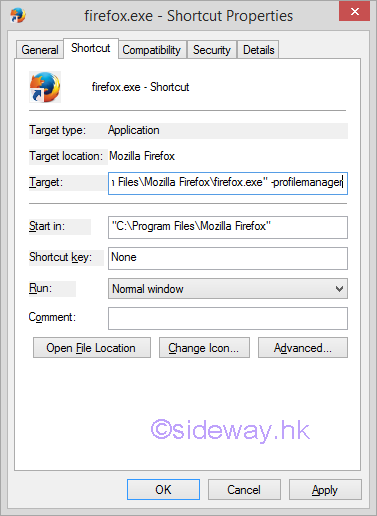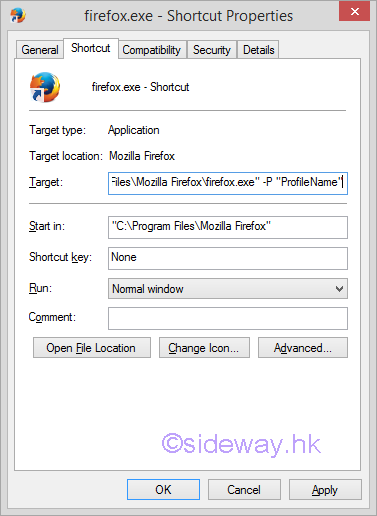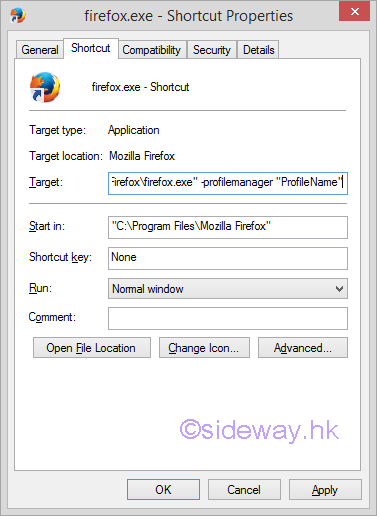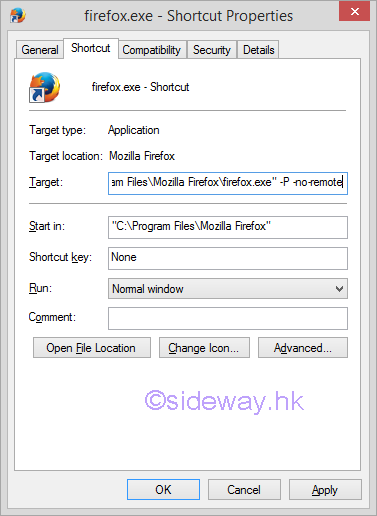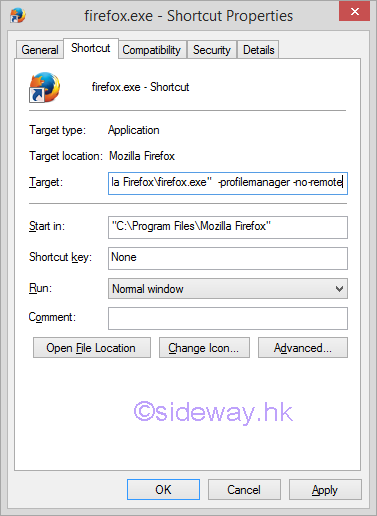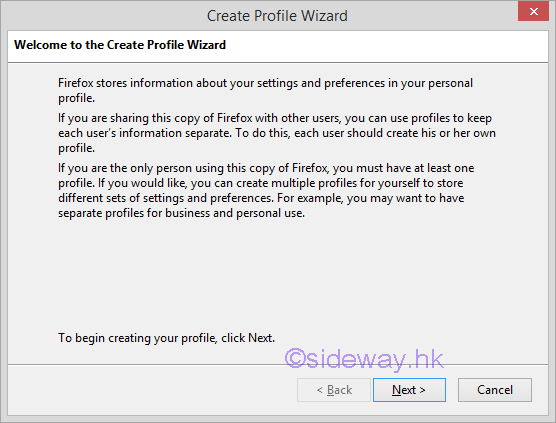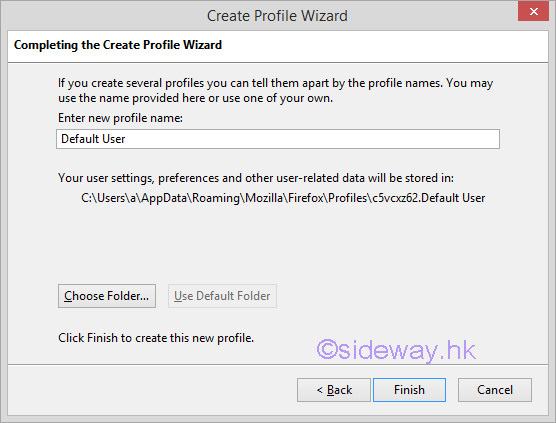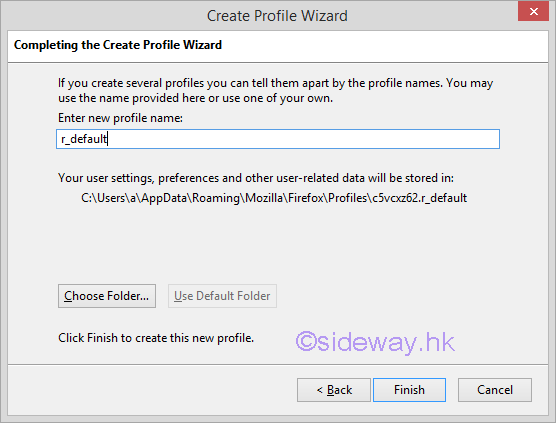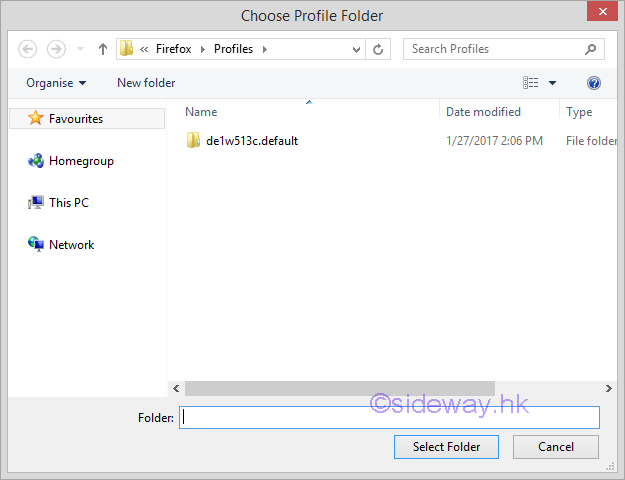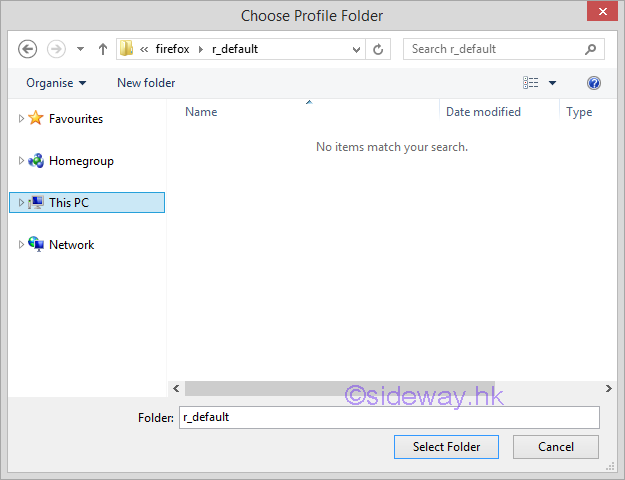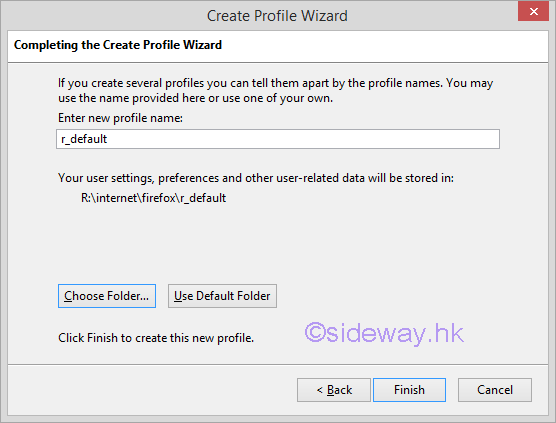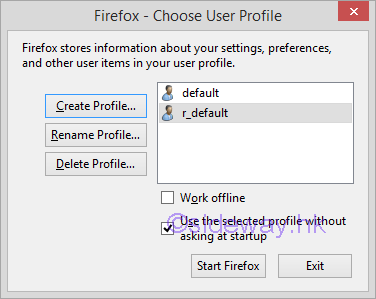Sideway
BICK BLOG from Sideway
Sideway
BICK BLOG from Sideway
|
Link:http://output.to/sideway/default.asp?qno=170300011 Firefox Knowledge Base Profile Manage and Profile of Firefox
FireFox: Profiles of FirefoxReference:
Profile Manager of FirefoxAll working data of firefox application such as personal settings, added extensions and themes, and user data. are storeed in a "profile" folder that can be accessed through a "Profile Manager". The original profile can be retained by creating an additional profile. Create Firefox ShortCut for Working with Firefox ProfilesCreate Firefox ShortCut to Open Profile Manager at StartupSteps to create firefoxr shortcut to open profile manager at startup. 

Create Firefox ShortCut to Open Firefox with a Specific Profile "PROFILE_NAME"Steps to create firefox shortcut to open firefox with a specific profile "PROFILE_NAME. 

Create Firefox ShortCut to Allow Running Multiple Firefox Instances of Different Profile Names at the Same TimeSteps to create firefox shortcut to allow running multiple firefox instances of different profile names at the same time. 

Create a New Firefox ProfileSteps to create a new firefox profile. 

©sidewayy |
Sideway BICK Blog 11/03 |
||||||||||||||||||||||||||||||||||||||||||||||||||||||||||||||||||||||||||||||||||||||||||||||||||||||||||||||||||||||||||||||