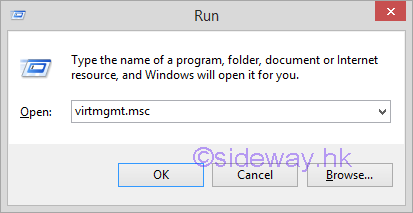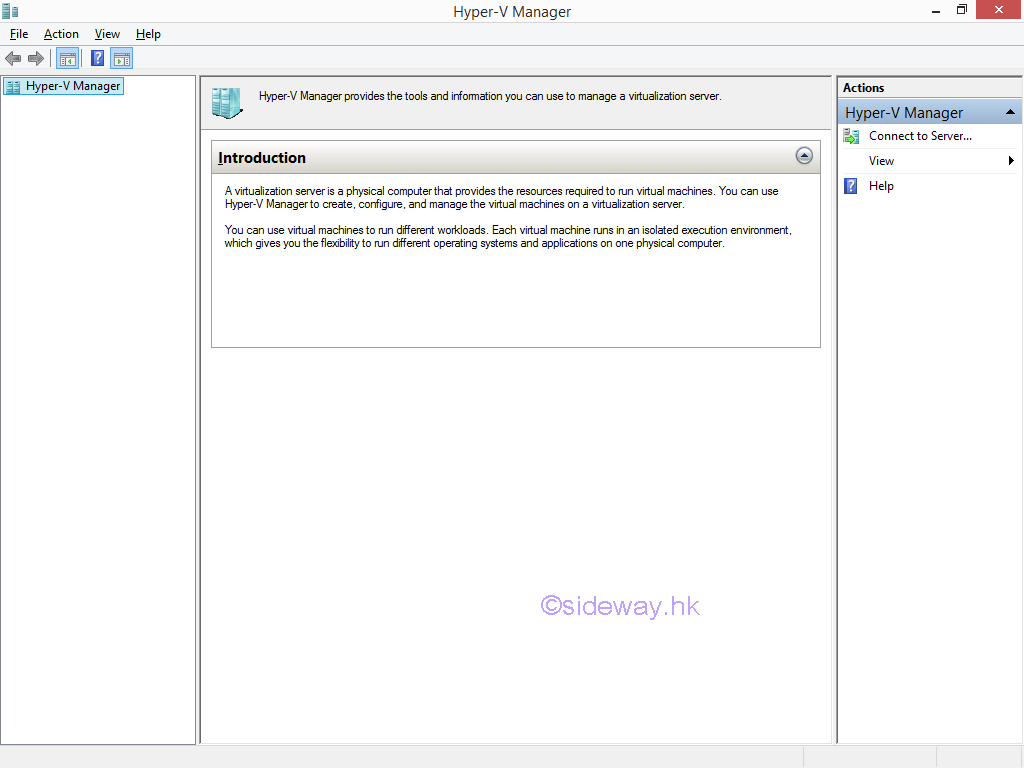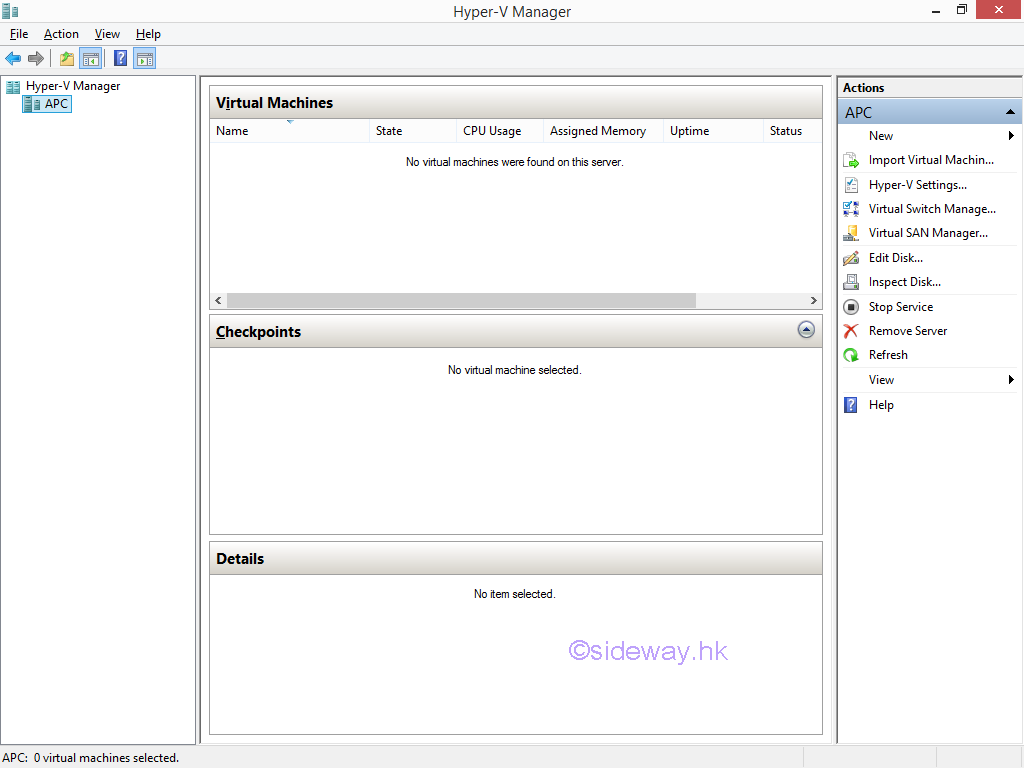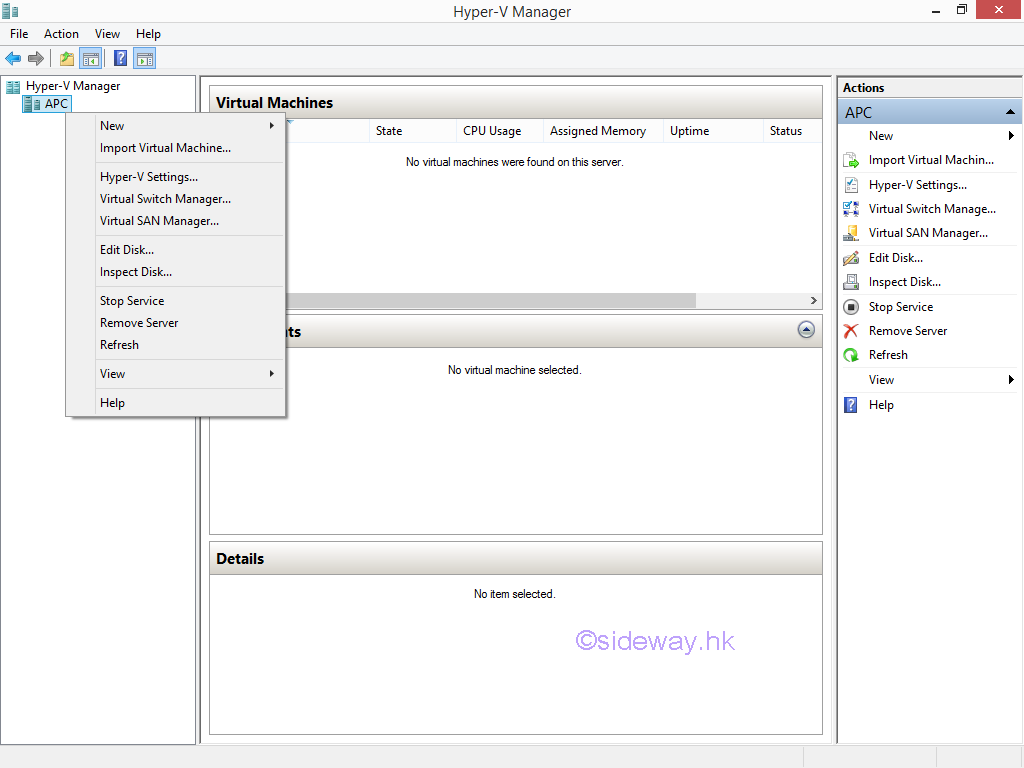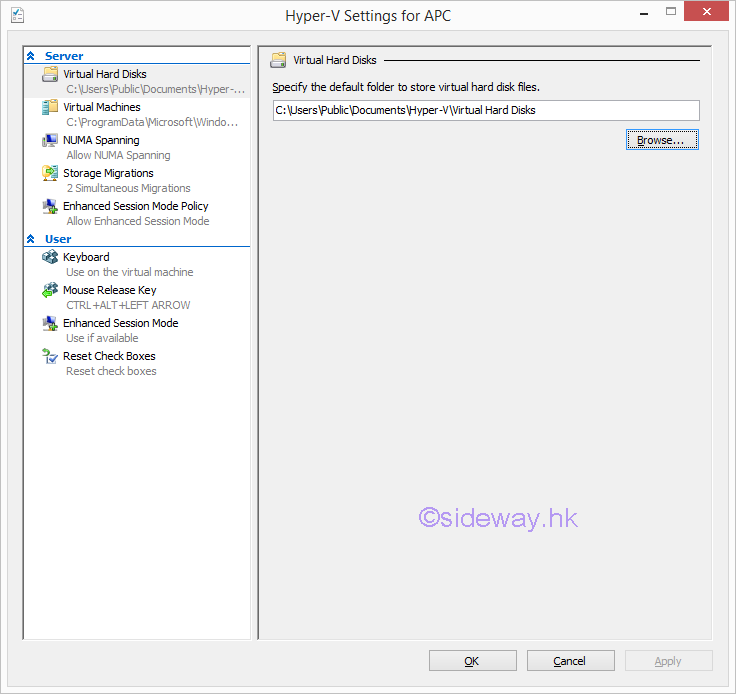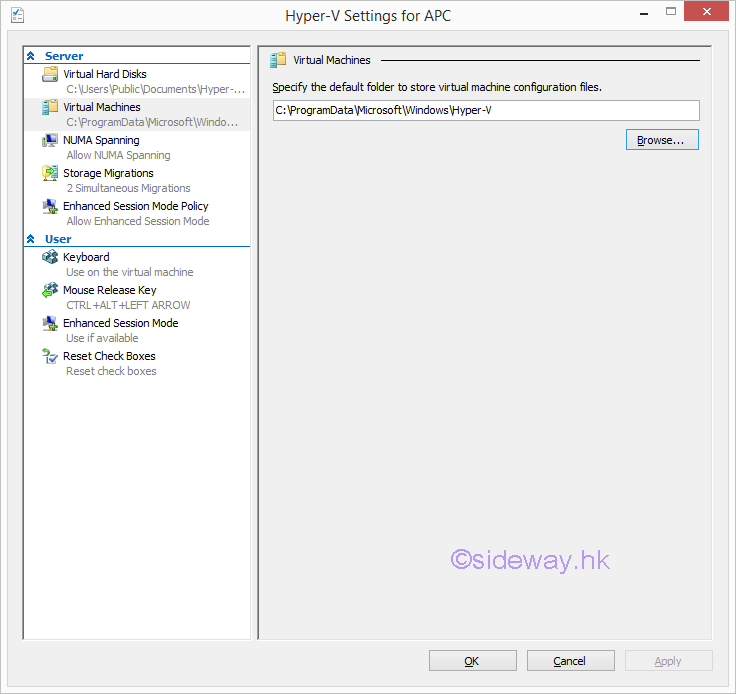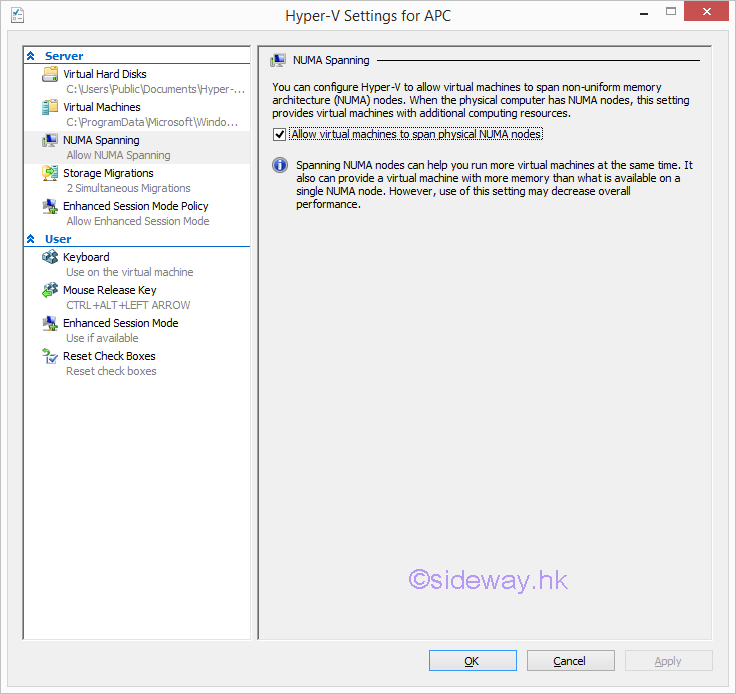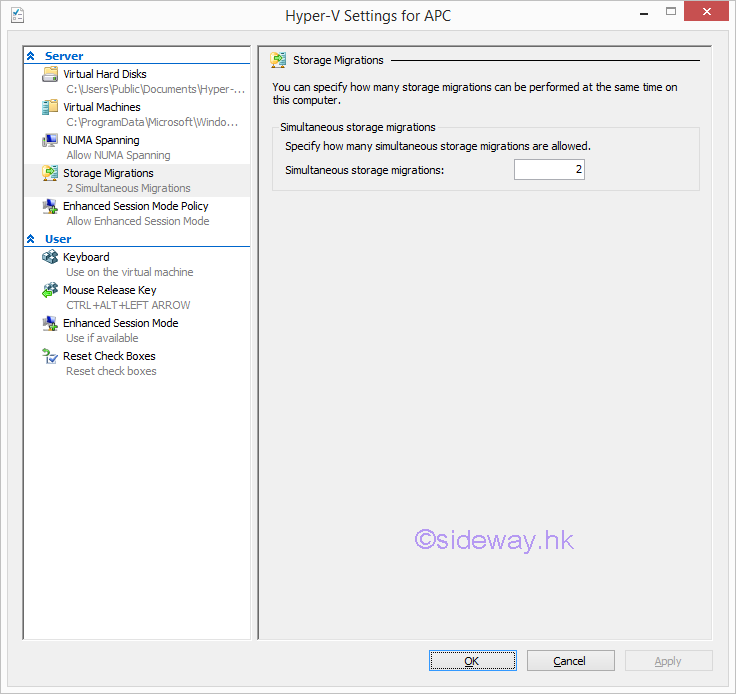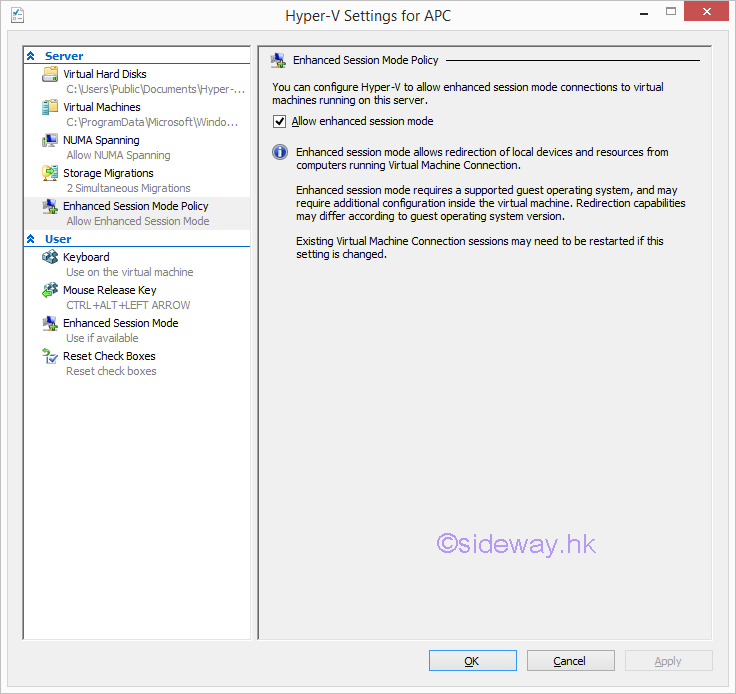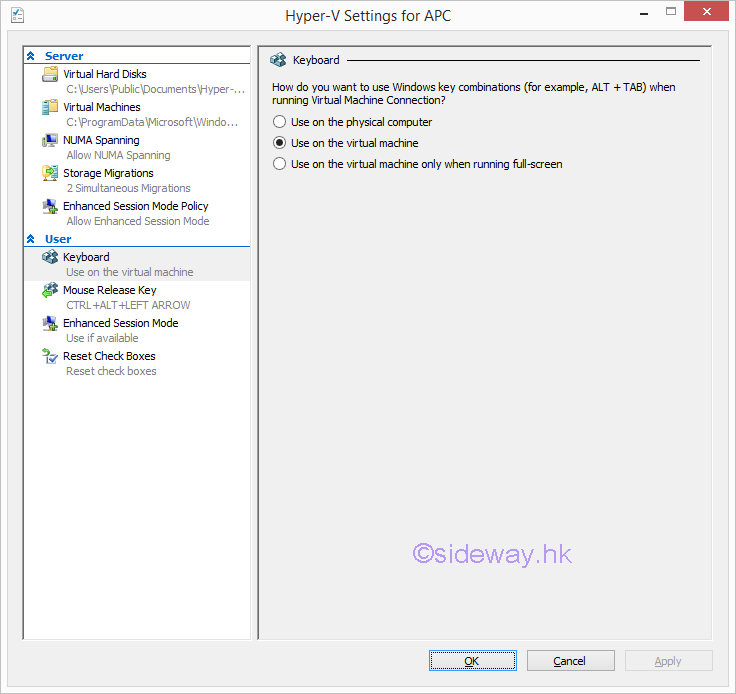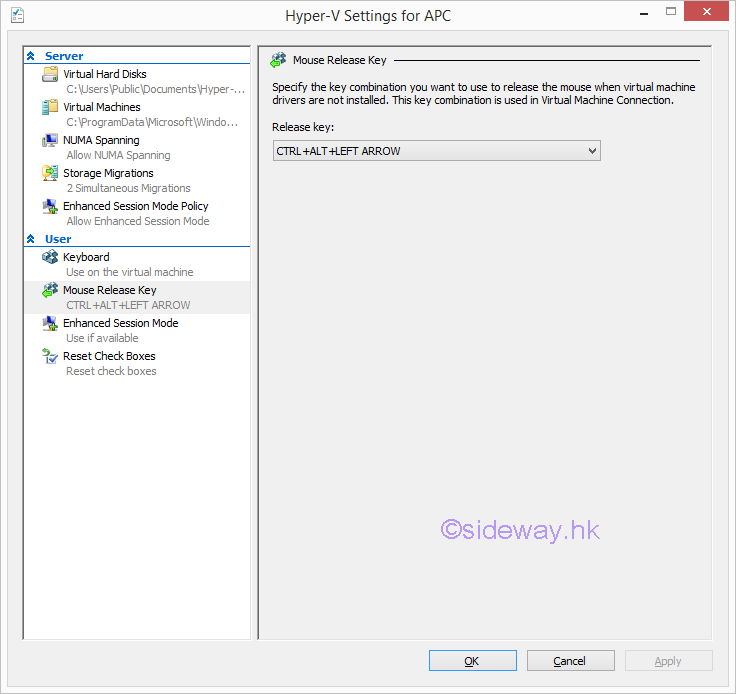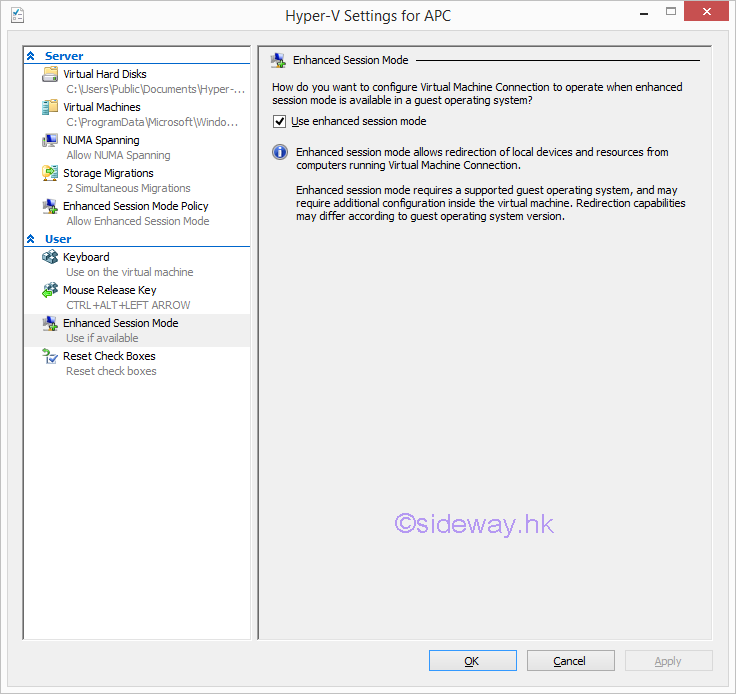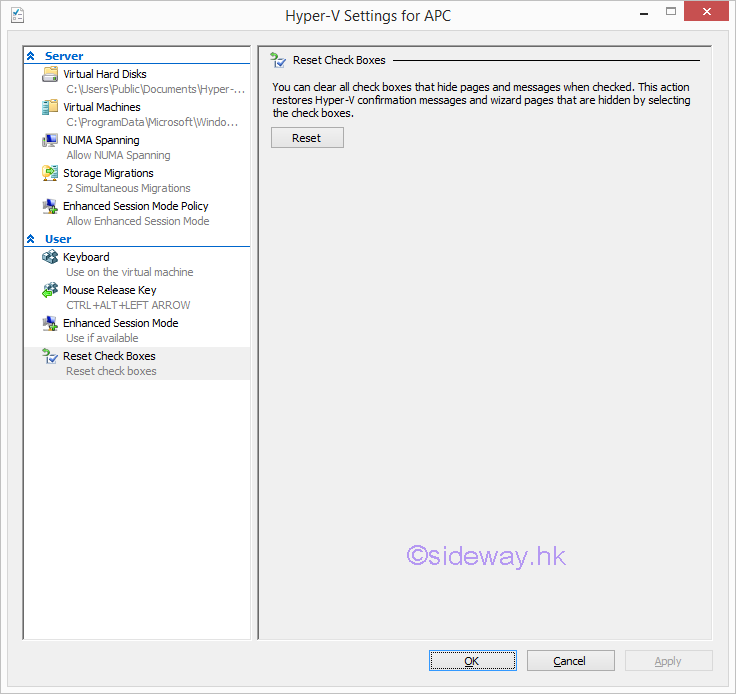Hyper-V Manager Settings for a Server
There are two types of settings for a Hyper-V server, namely server and user
parameters.
Open the Hyper-V Manager
Steps to open the Hyper-V Manager on local computer.
- Enter "virtmgmt.msc" to the "Open" field of "Run" window to
open the Hyper-V Manager.
- Click button "OK" to open the "Hyper-V Manager.
- The "Hyper-V Manager" in the left pane will be expanded with a list of installed
Hyper-V hosts. e.g. APC computer is connected
Setting a Hyper-V host
Steps to
set a Hyper-V host.
- Right click "APC" in the left paneto activate the context menu
- Click "Hyper-V Settings..." in the context menu or in the expanded
"APC" menu at the right "Action" pane to open the "Hyper-V
Settings for APC" window.
Interface of Hyper-V Settings for a Server
Server Settings
- Click "Virtual Hard Disks" under "Server" pane to open "Virtual
Hard Disk" pane.
- Click "Virtual Machines" under "Server" pane to open "Virtual
Machines" pane.
- Click "NUMA Spanning" under "Server" pane to open "NUMA
Spanning" pane.
- Click "Storage Migrations" under "Server" pane to open "Storage
Migratons" pane.
- Click "Enhanced Session Mode Policy" under "Server" pane to open
"Enhanced Session Mode Policy" pane.
User Settings
- Click "Keyboard" under "User" pane to open "Keyboard"
pane.
- Click "Mouse Release Key" under "User" pane to open "Mouse
Release Key" pane.
- Click "Enhanced Session Mode" under "User" pane to open "Enhanced
Session Mode" pane.
- Click "Reset Check Boxes" under "User" pane to open "Reset
Check Boxes" pane.
©sideway
 Sideway
BICK BLOG from Sideway
Sideway
BICK BLOG from Sideway