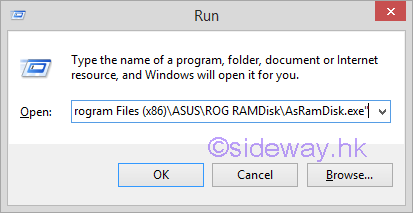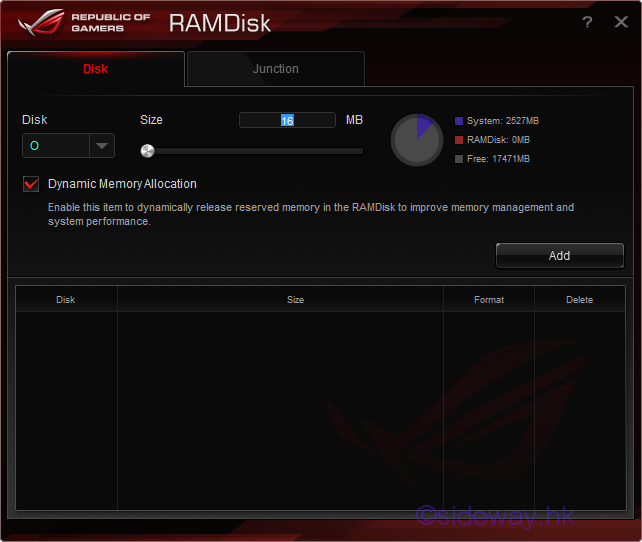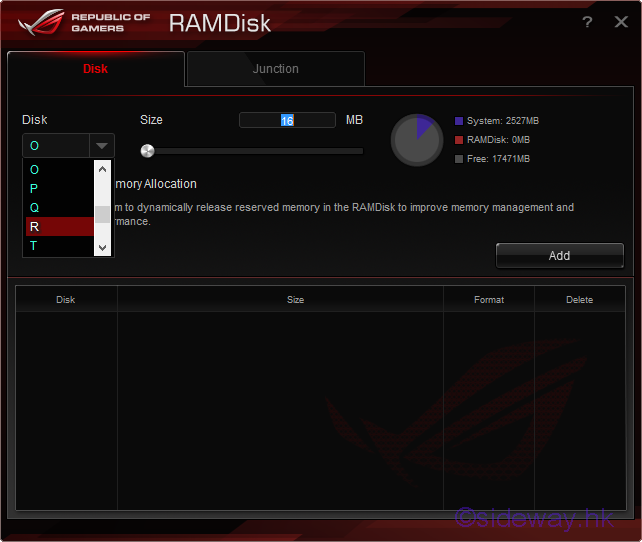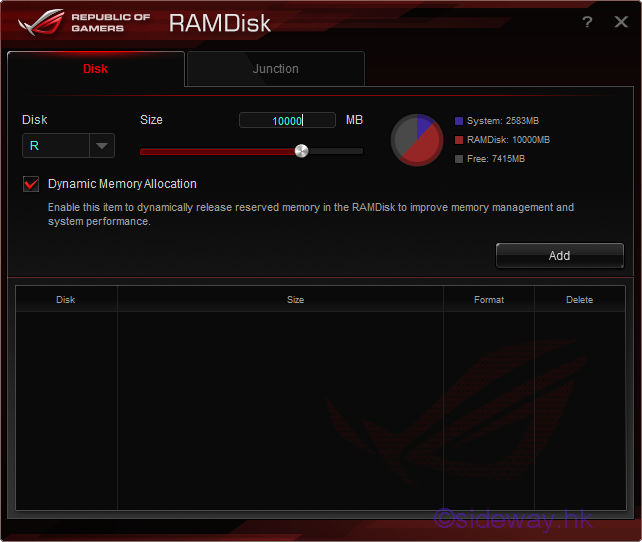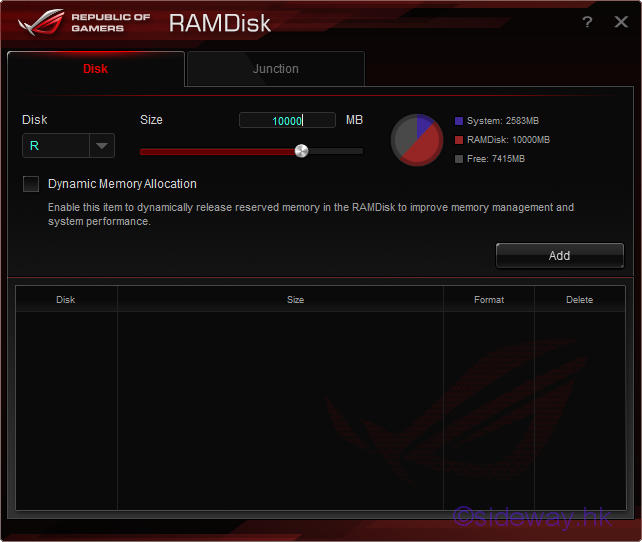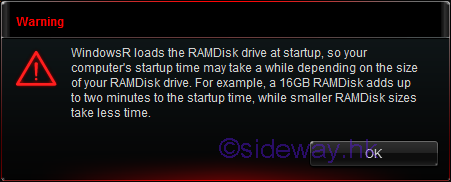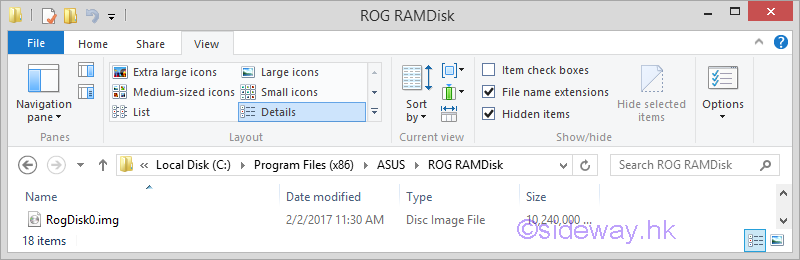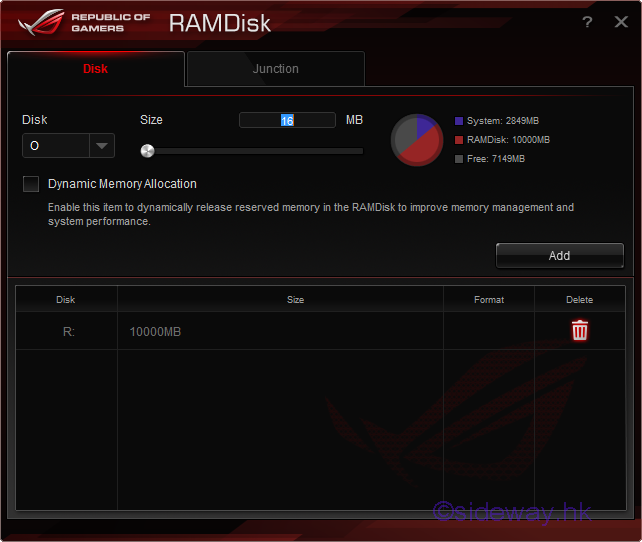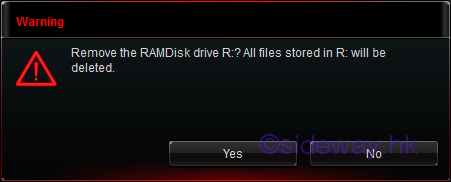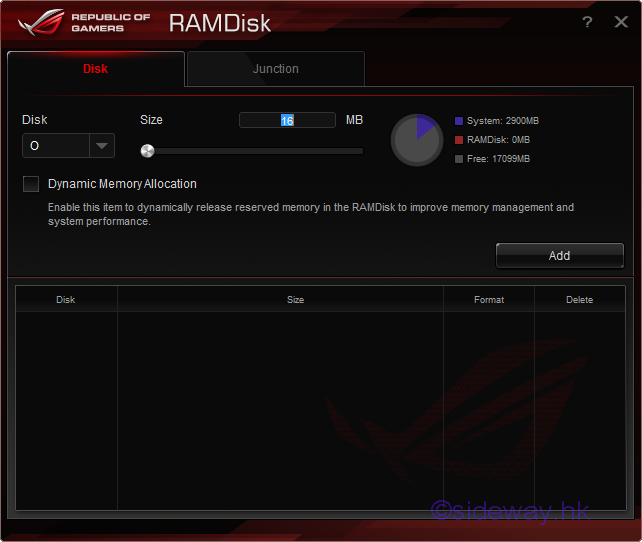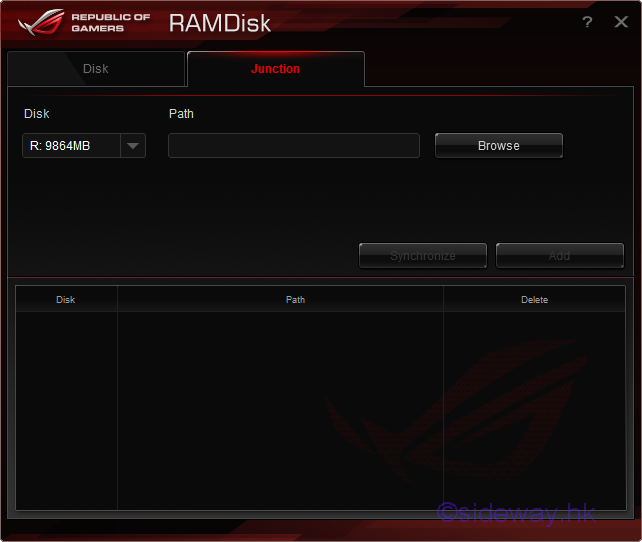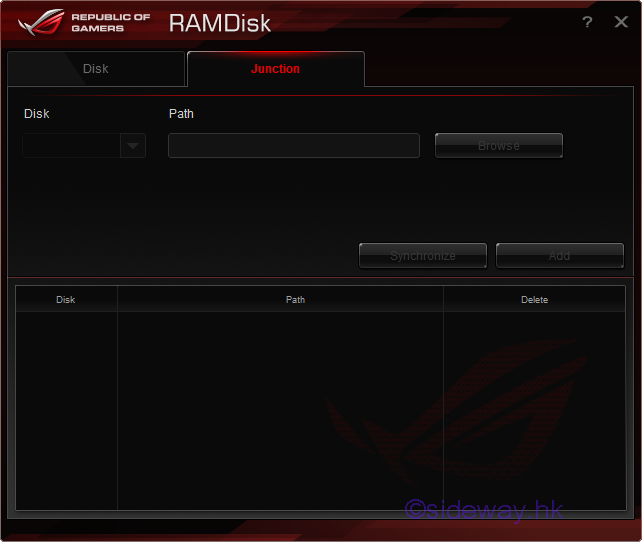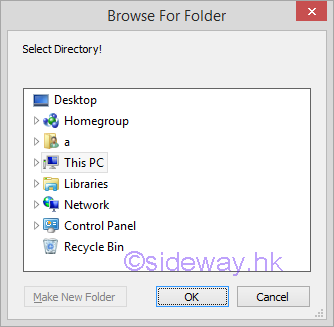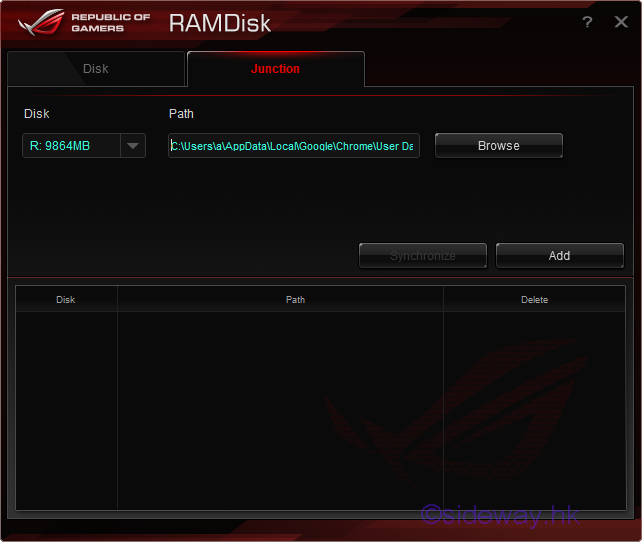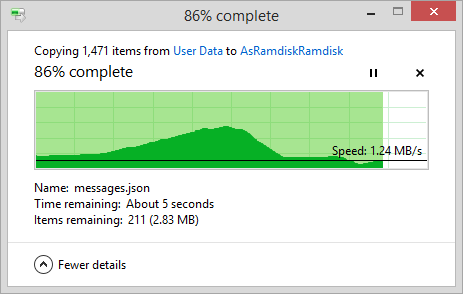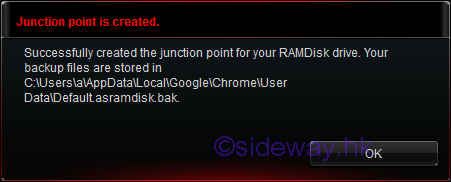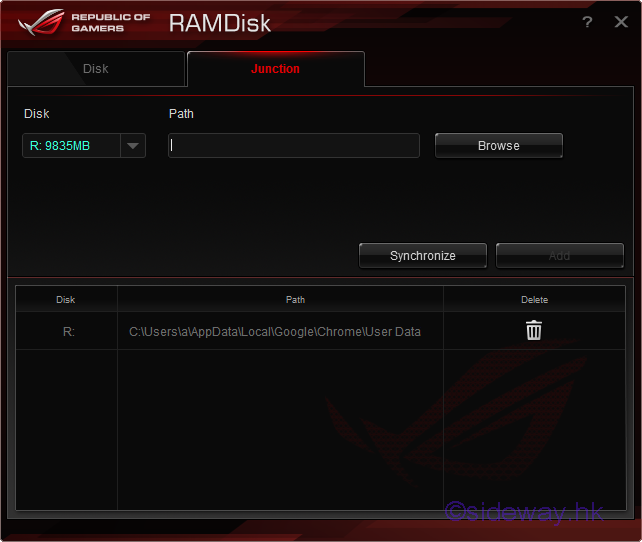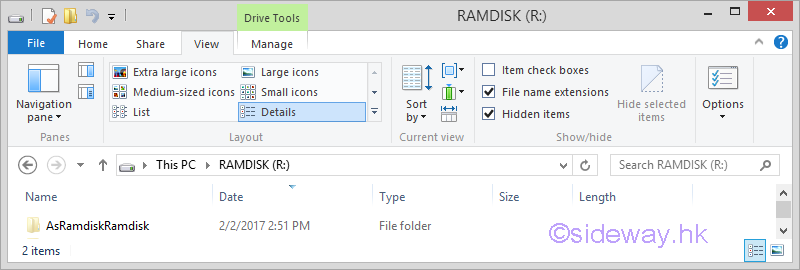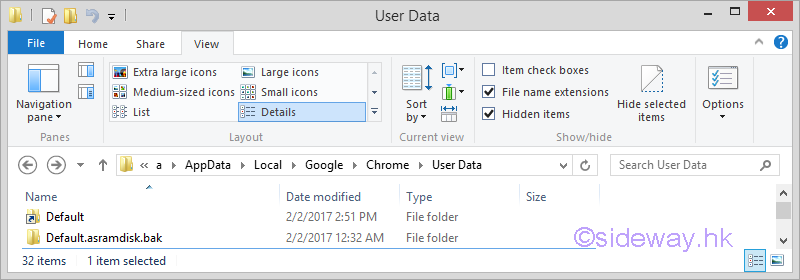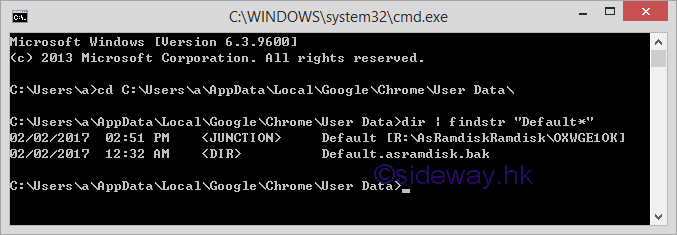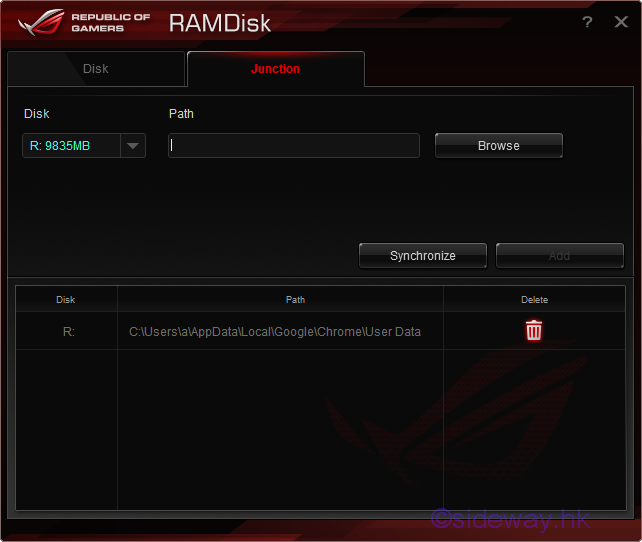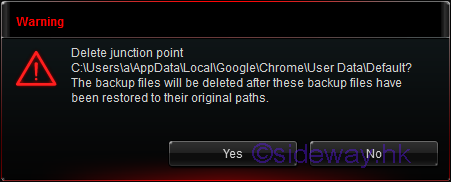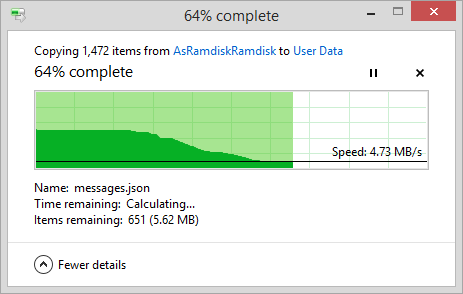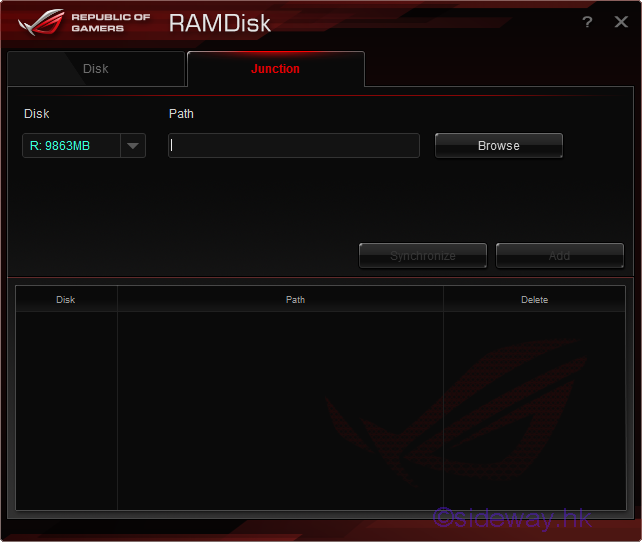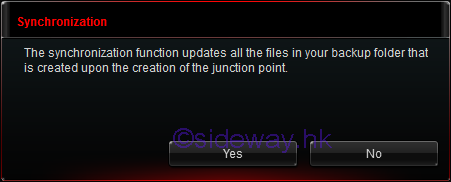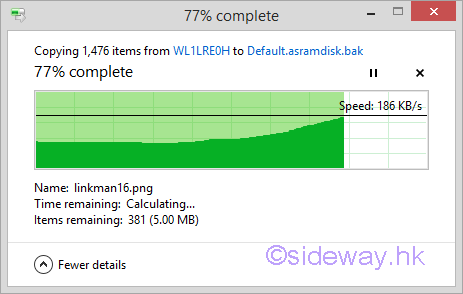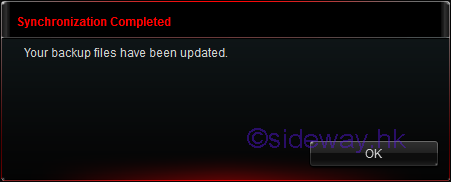Sideway
BICK BLOG from Sideway
Sideway
BICK BLOG from Sideway
|
Link:http://output.to/sideway/default.asp?qno=170300015 ASUS ROG RAMDisk
ASUS ROG RAMDisk SetupReference:
The main functions in using a ASUS ROG RAMDisk are.
Create an Empty ASUS ROG RAMDiskSteps to create an empty ASUS ROG RAMDisk . 

Delete an ASUS ROG RAMDiskkSteps to delete an ASUS ROG RAMDisk . 

Create a Junction to an ASUS ROG RAMDiskSteps to create a junction to an ASUS ROG RAMDisk . 

Delete a Junction of an ASUS ROG RAMDiskSteps to delete a junction of an ASUS ROG RAMDisk . 

Synchronize All junction Backup Folders with an ASUS ROG RAMDiskSteps to synchronize all junction backup folders with an ASUS ROG RAMDisk. 

©sidewayyy |
Sideway BICK Blog 15/03 |
||||||||||||||||||||||||||||||||||||||||||||||||||||||||||||||||||||||||||||||||||||||||||||||||||||||||||||||||||||||||||||||
Copyright © 2000-2020 Sideway . All rights reserved Disclaimerslast modified on
26 January 2013