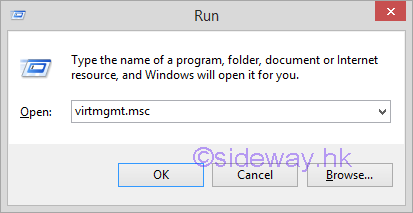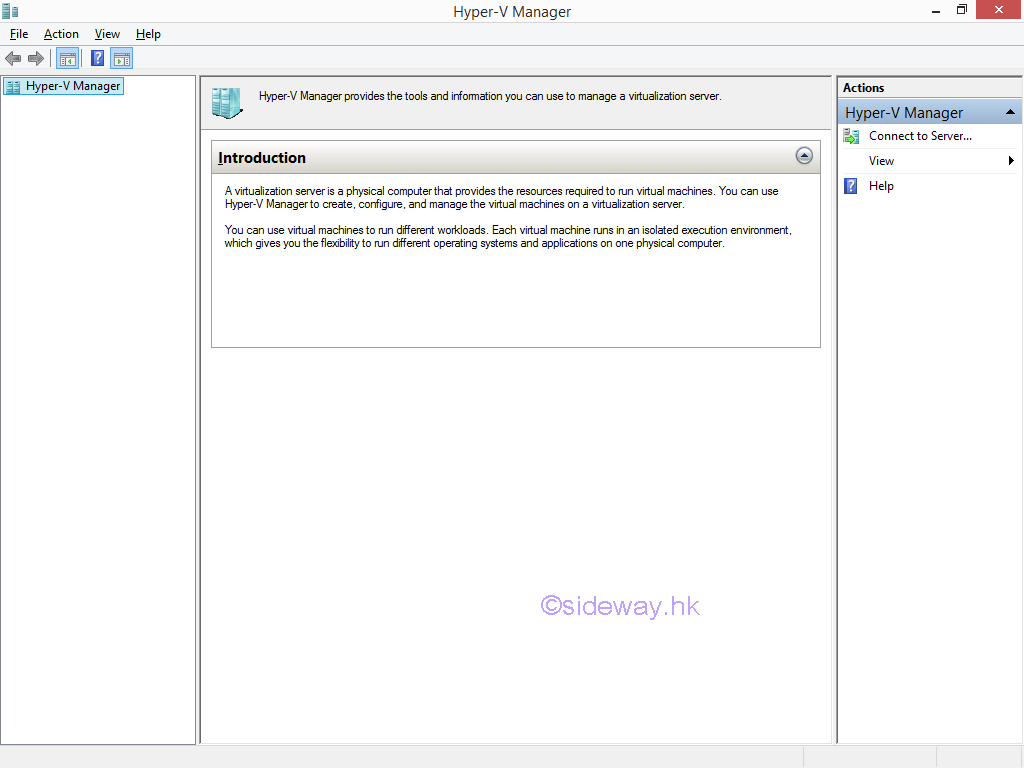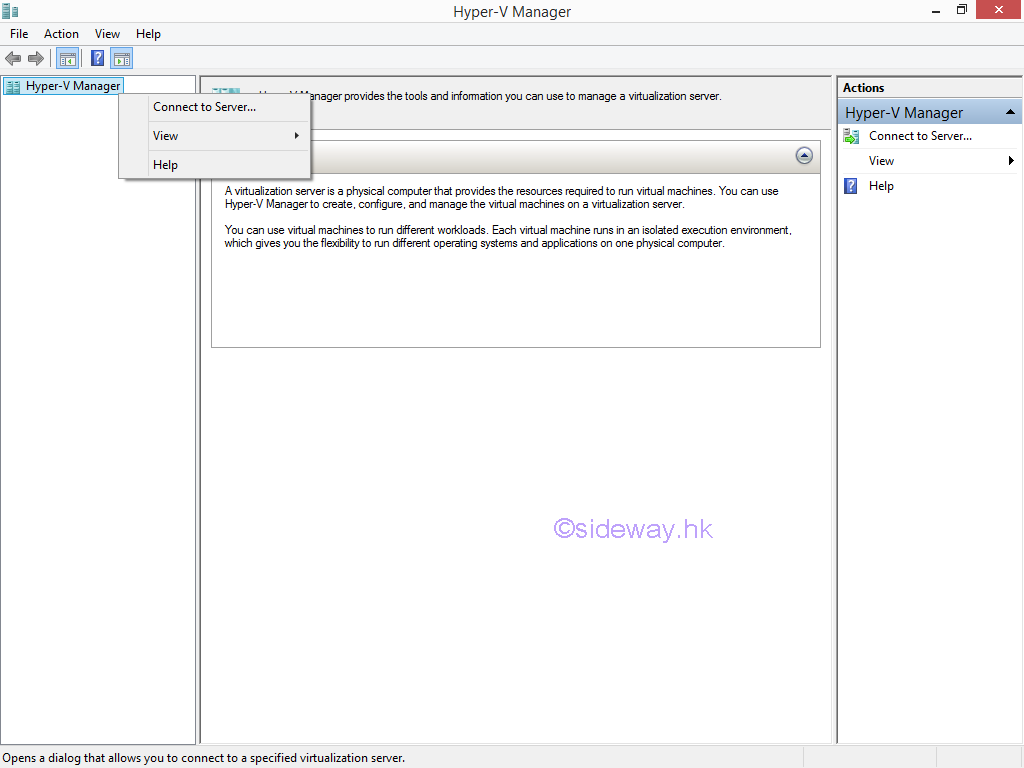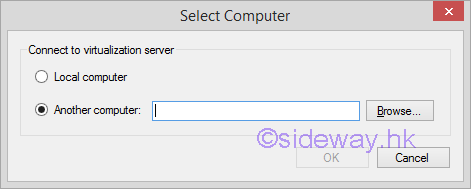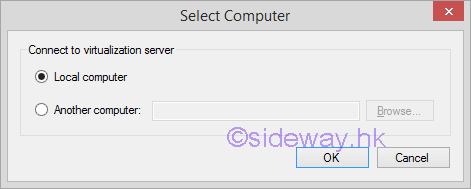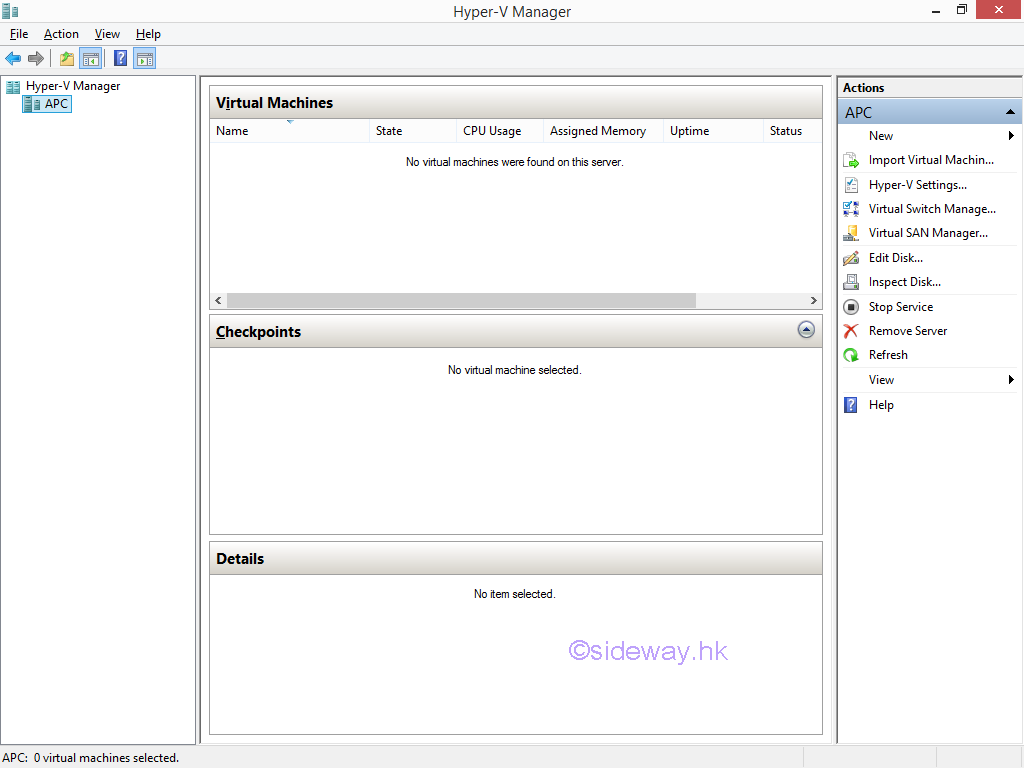Sideway
BICK BLOG from Sideway
Sideway
BICK BLOG from Sideway
|
Link:http://output.to/sideway/default.asp?qno=170300008 Windows 8.1 Knowledge Base Hyper-V Manager Connect to Server Hyper-V Manager Connect to a ServerThe Hyper-V Manager can be used to manage Hyper-V servers on local computer and another computer remotely. However, for Windows 8.1 and earlier, remote management works only when the host is in the same domain and the local user account is also on the remote host. Open the Hyper-V ManagerSteps to open the Hyper-V Manager on local computer.
Connect to a New Hyper-V hostSteps to connect the Hyper-V manager to a New Hyper-V host.
The Hyper-V manager can connect to two types of virtualization servers. Connect Hyper-V host on the local computerIf the name of the local computer that host Hyper-V does not listed in the Hyper-V Manager, the local computer can be added to the list by
Conncect Hyper-V host on another computerThe Hyper-V Manager can also be used to manage Hyper-V host on another computer remotely.
©sideway |
Sideway BICK Blog 08/03 |
||||||||||||||||||||||||||||||||||||||||||||||||||||||||||||||||||||||||||||||||||||||||||||||||||||||||||||||||||||||||||||||