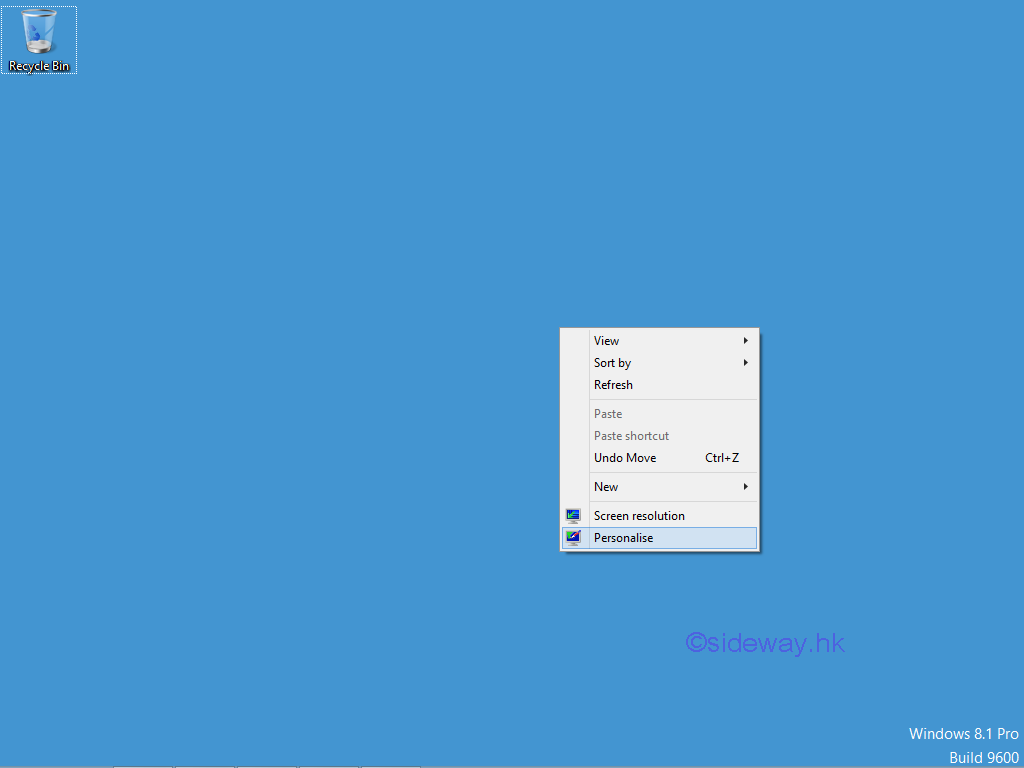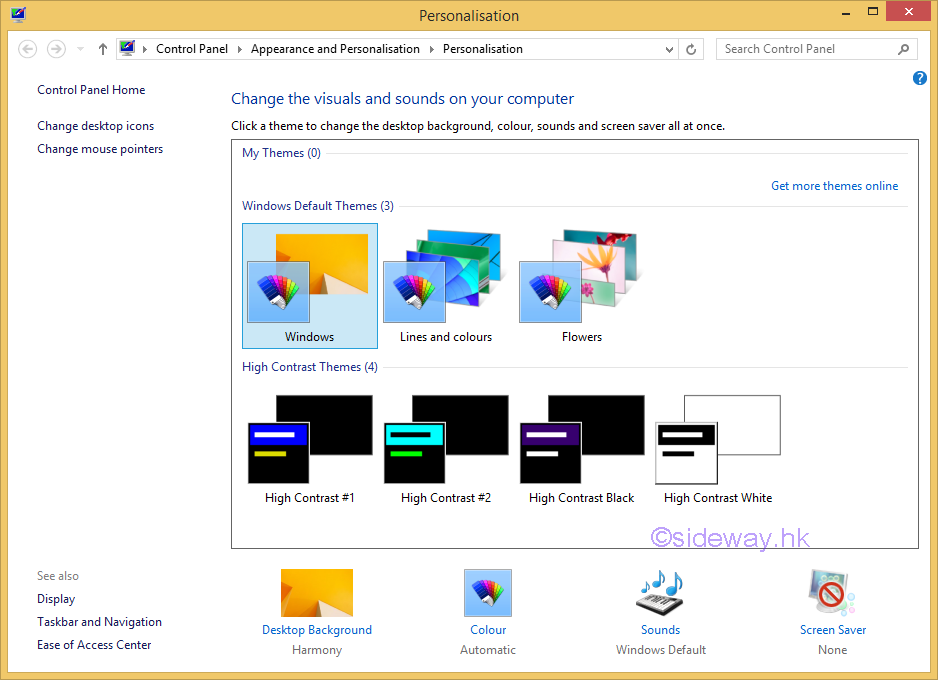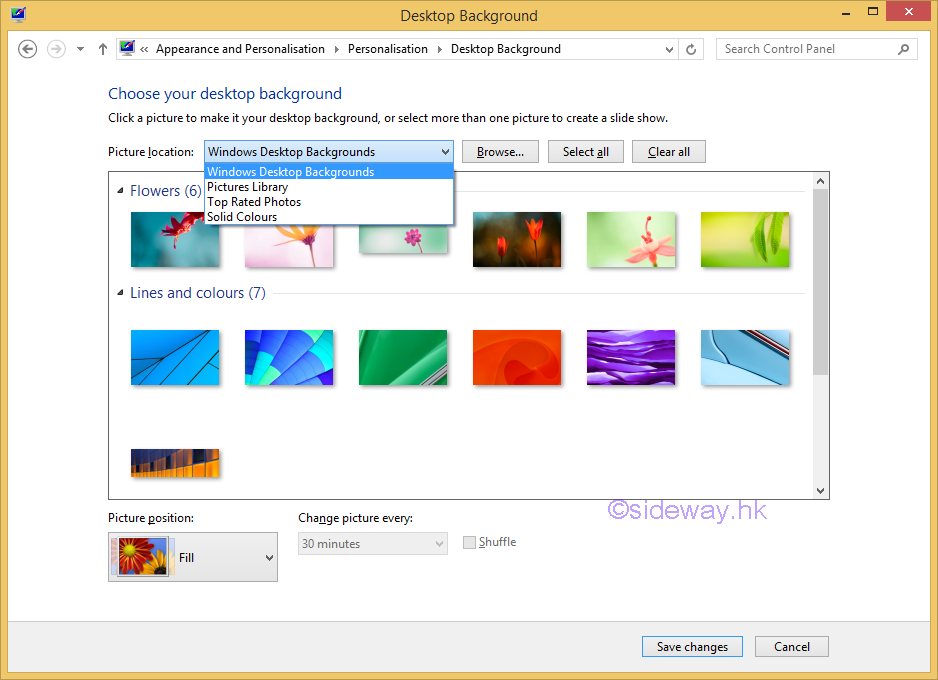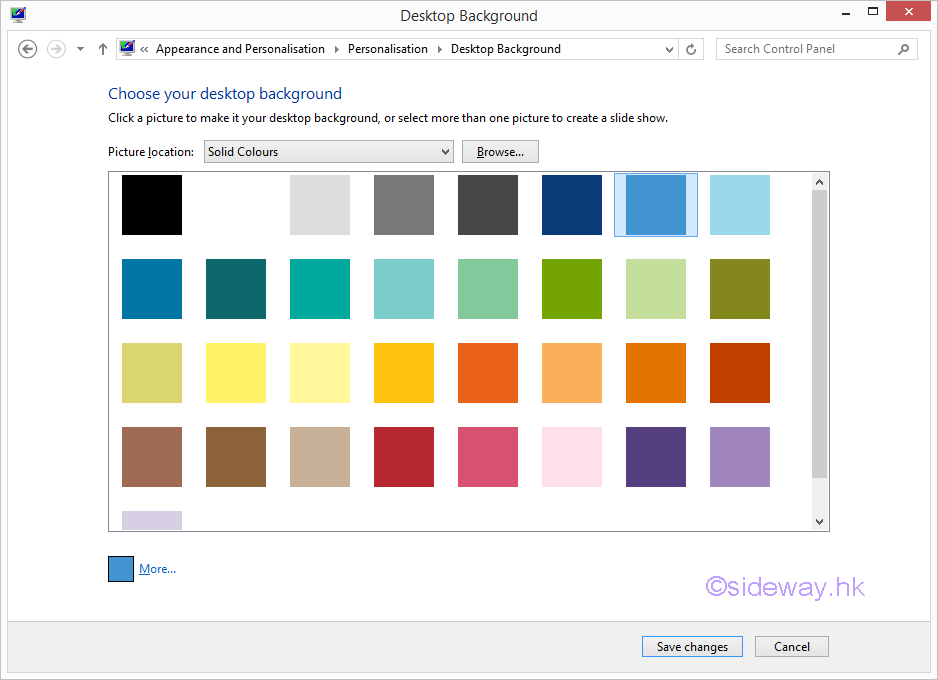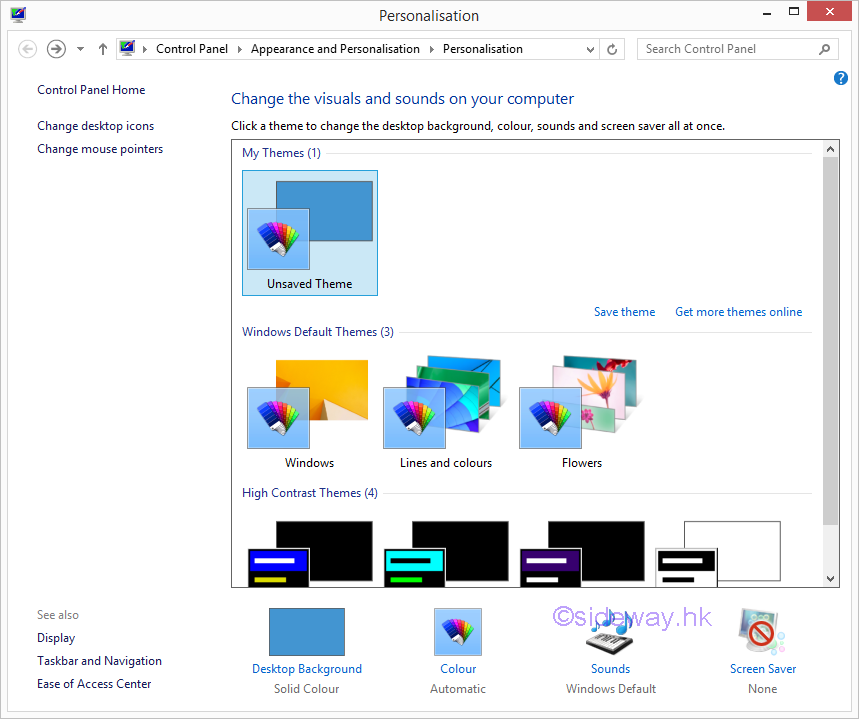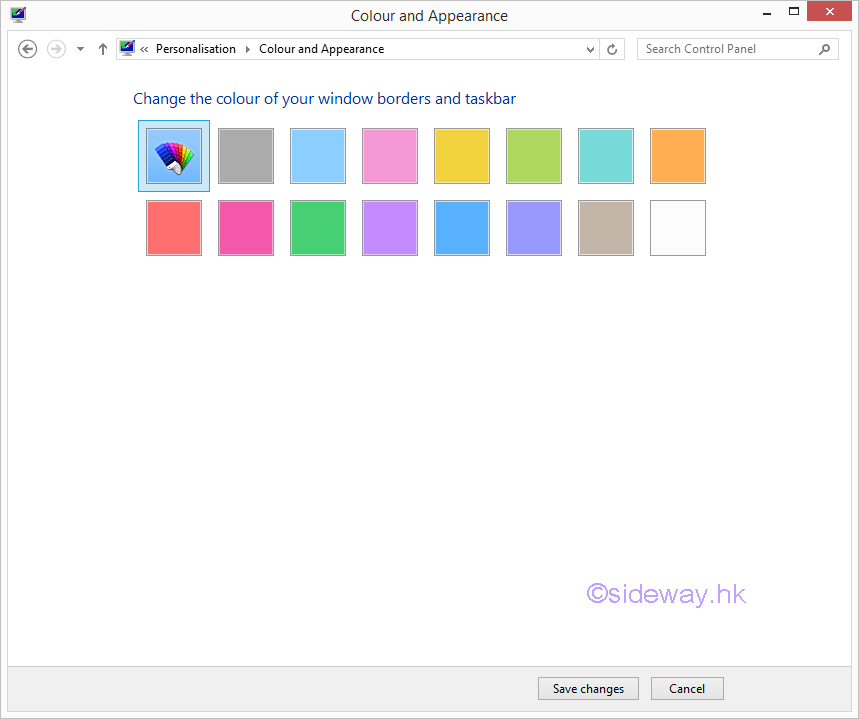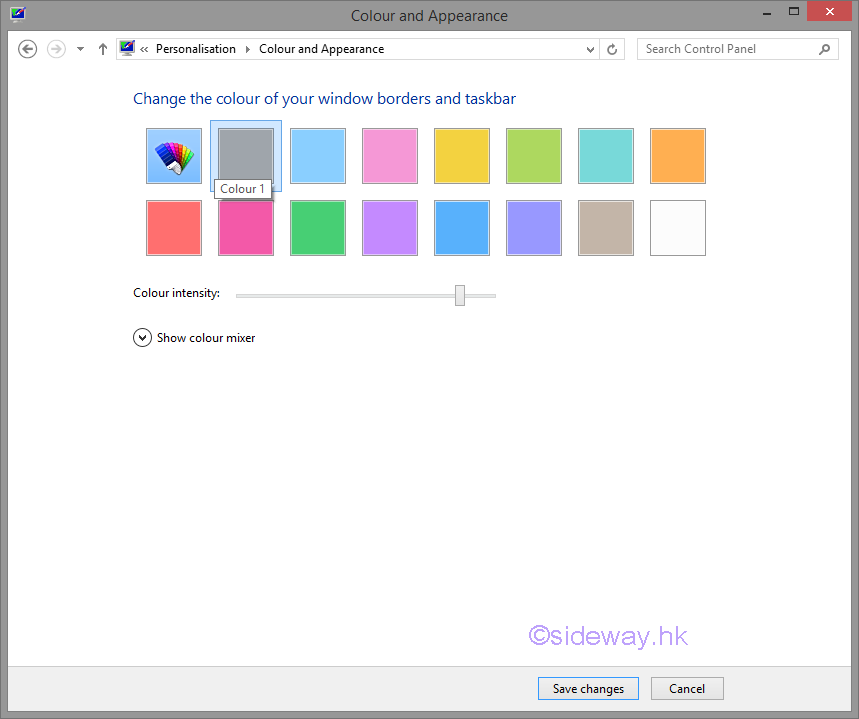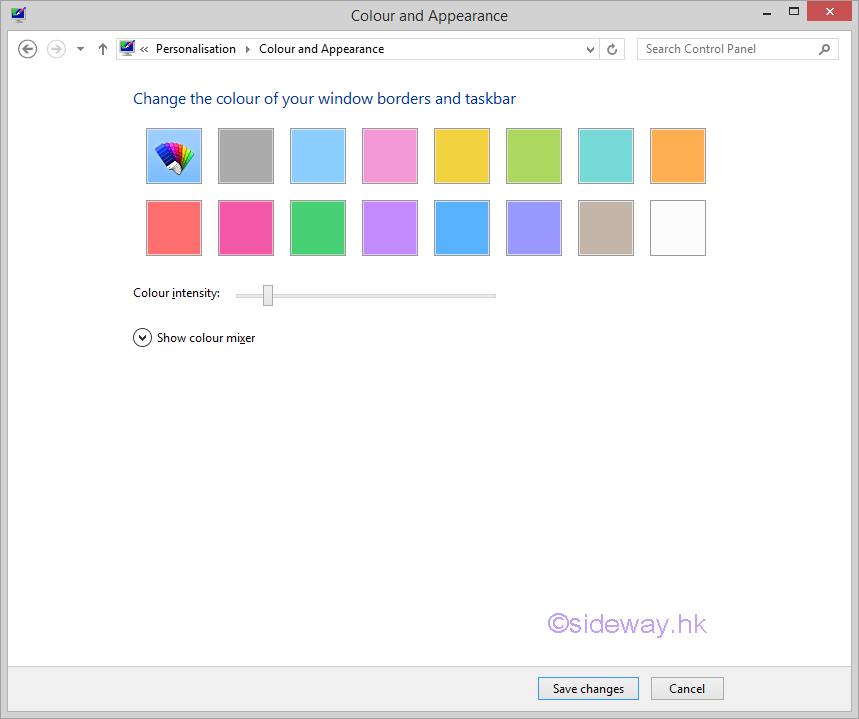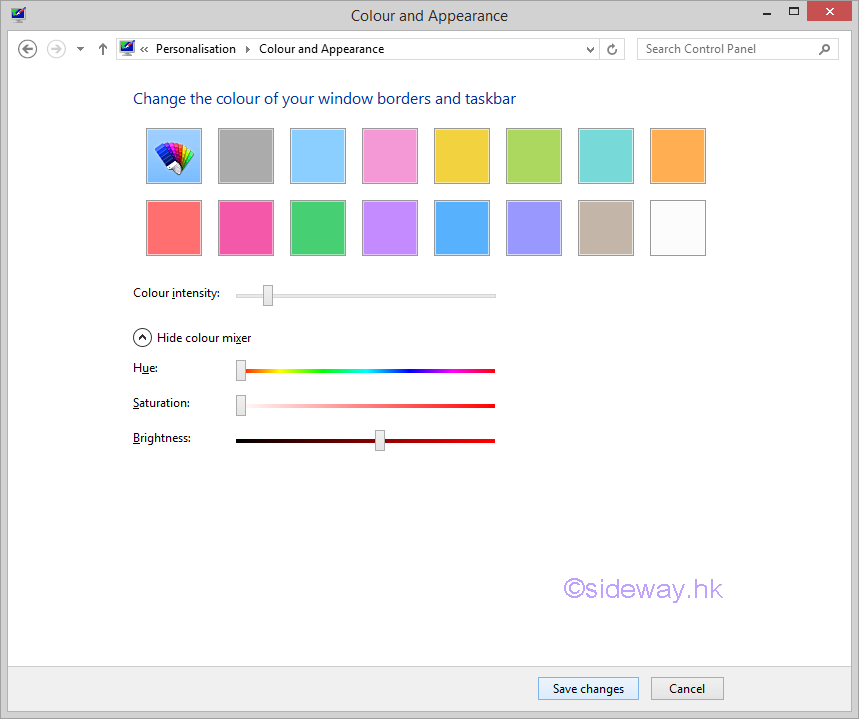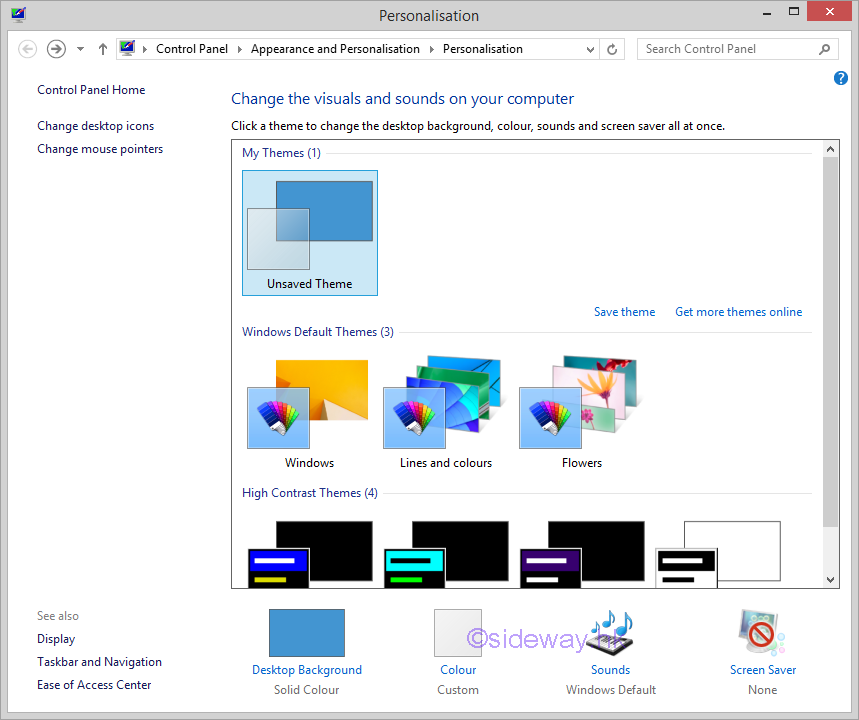|
Link:http://output.to/sideway/default.asp?qno=170100023 Windows 8.1 Knowledge Base Setting Desktop Background
Microsoft Windows 8.1 Setting Desktop Background and Color
Configuration of Windows 8.1
Desktop Background and Color
Windows desktop background and Color is one of the PC
personalization setting.
Steps To Configure Desktop Background and Color
- To open "Pesonalisation" window for setting desktop background
- Right-click on the windows desktop to bring up the context menu
- Click "Personalise" to open the "Personalisation" window
- Click "Desktop Background" to open the "Desktop Background" window
-
There are four types of desktop backgrounds
- Windows Desktop Backgrounds
- Pictures Library
- Top Rated Photos
- Solid Colours
- For examples, select "solid Colours" to continue
- A solid color palette is shown and a solid color can then be selected.
- Click "Save Changes" to return to "Personalisation" window
- Click "Colour" to open the "Colour and Appearance" window
- Select and click a colour, e.g. Colour 1, in the colour swatch to change the
colour of window borders and taskbar.
- Slide the "Colour intensity" slider to change the
colour intensity of window borders and taskbar.
- Click the "drop-down arrow" of "Show colour mixer" to show colour
mixer for adjusting the
colour mixer of window borders and taskbar if necessary.
- Click "Save Changes" to return to "Personalisation" window.
©sideway
|
|
 Sideway
BICK BLOG from Sideway
Sideway
BICK BLOG from Sideway