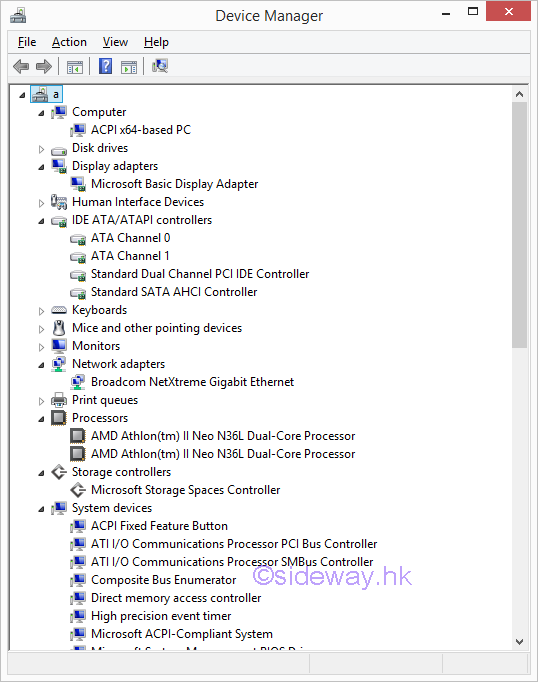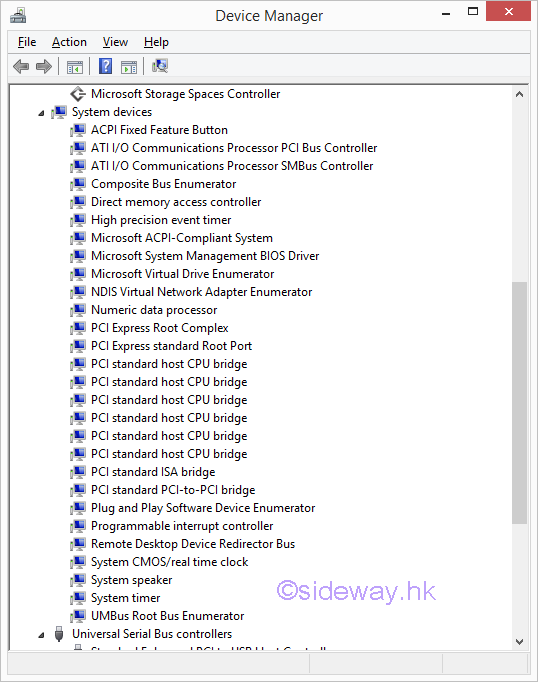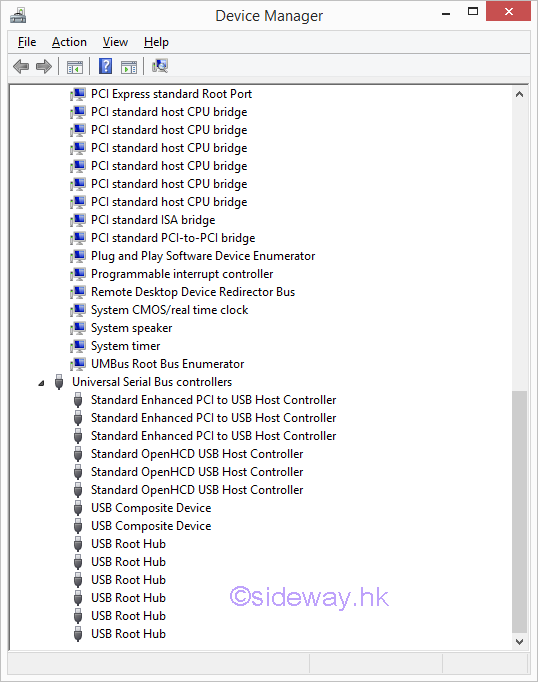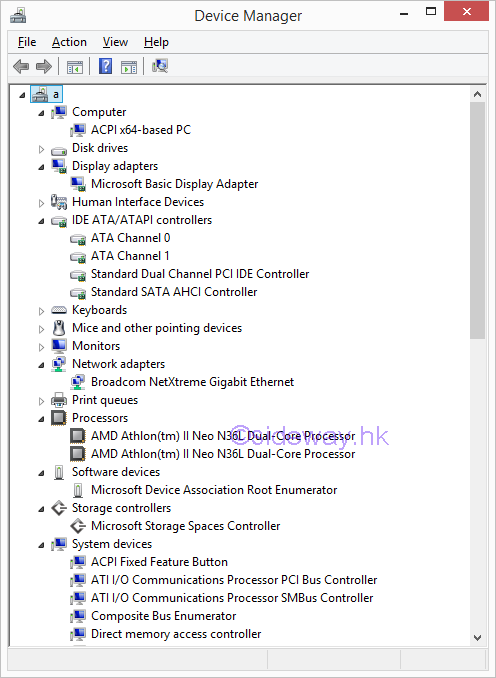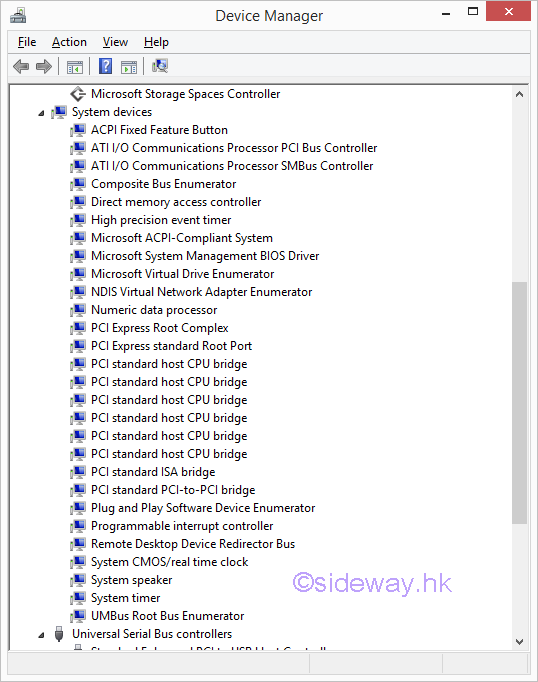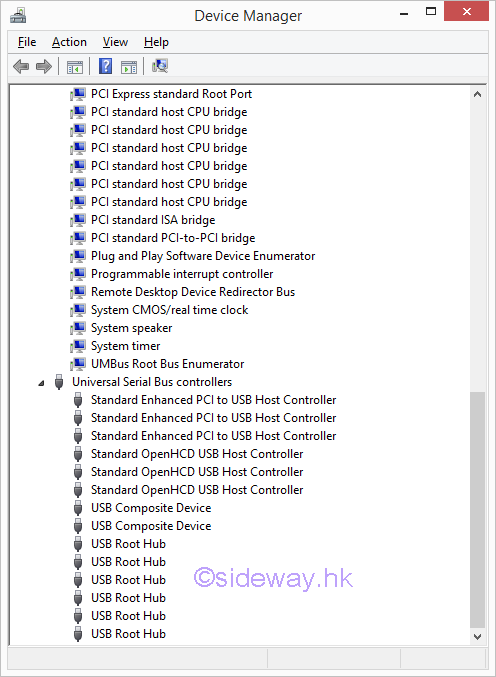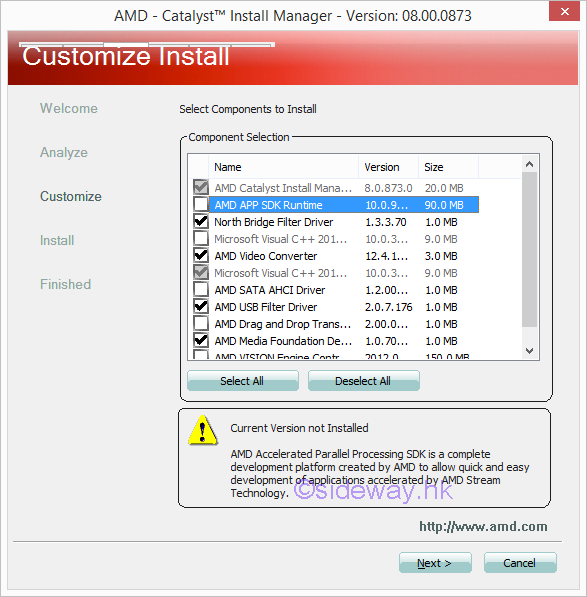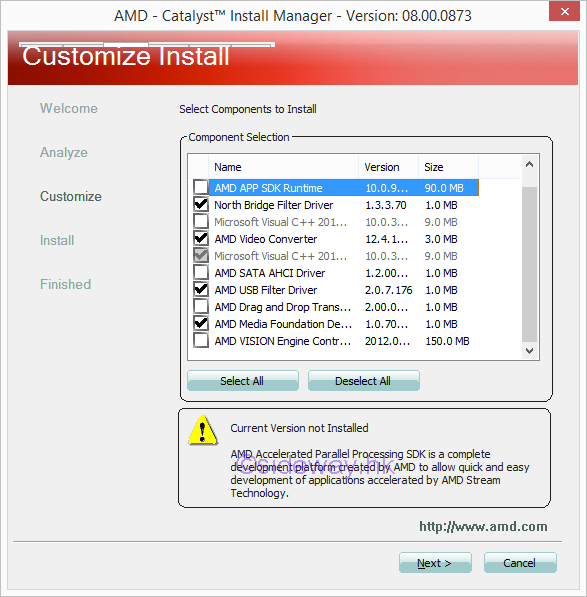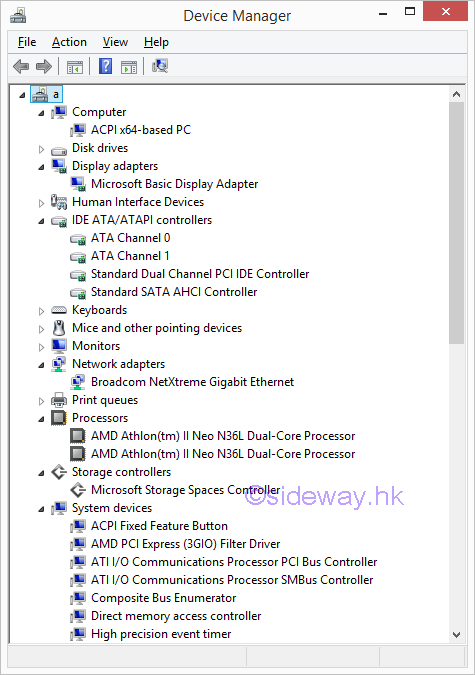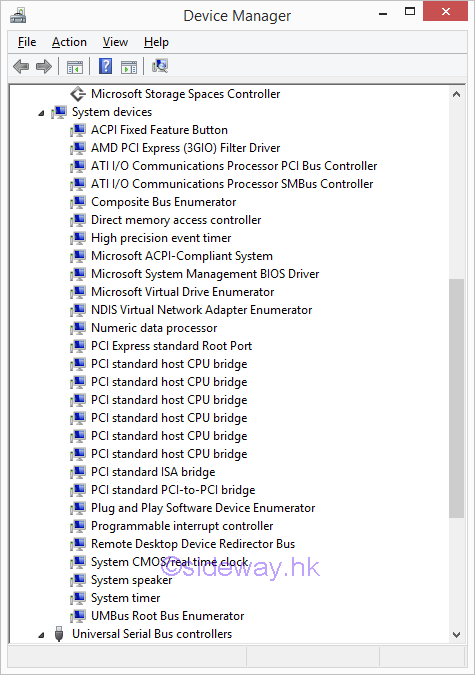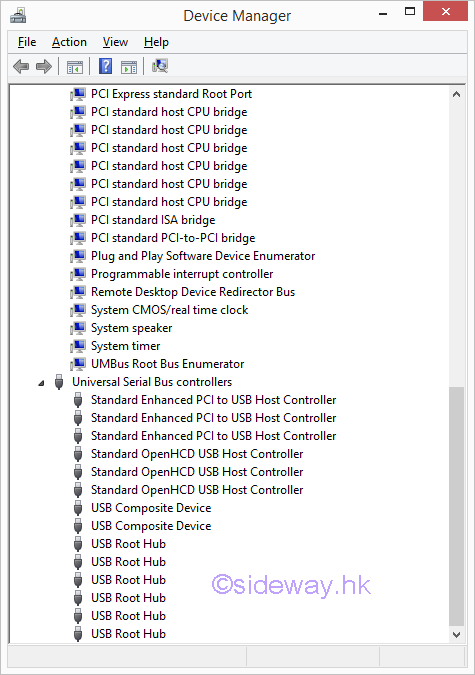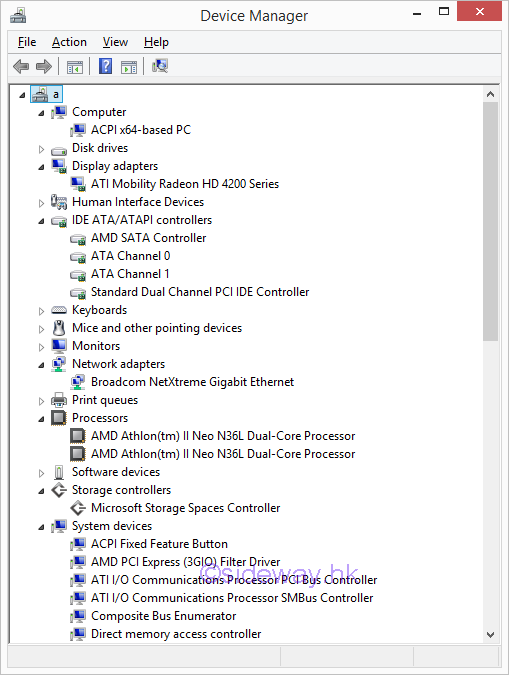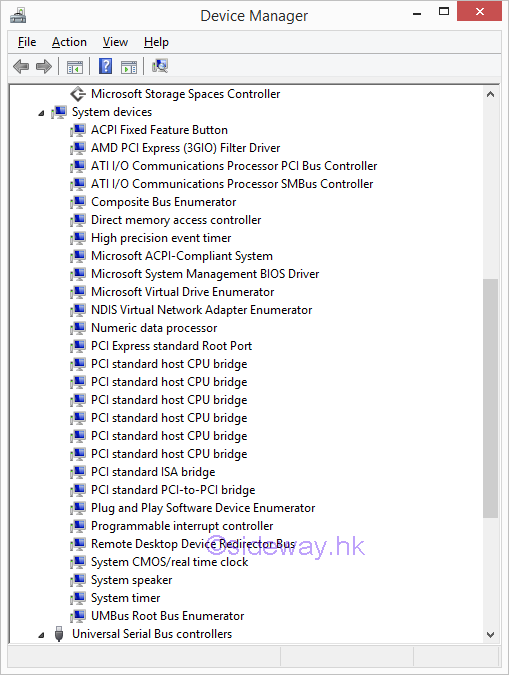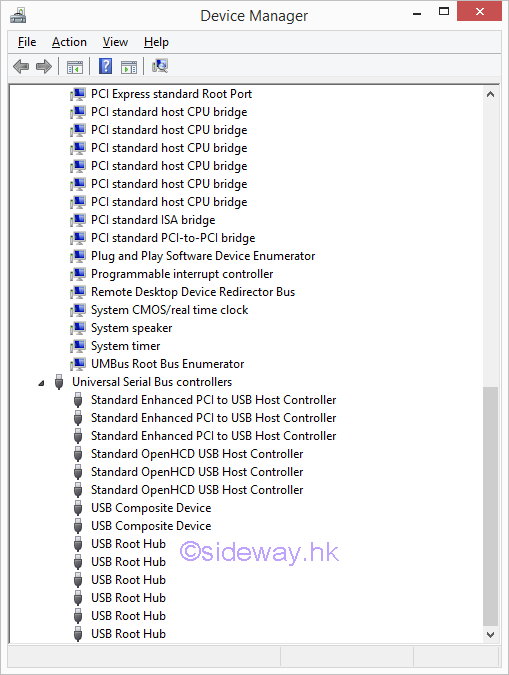Sideway
BICK BLOG from Sideway
Sideway
BICK BLOG from Sideway
|
Link:http://output.to/sideway/default.asp?qno=170100021 HP ProLiant MicroServer N36L Knowledge Base HP ProLiant MicroServer N36L Knowledge Base: Installation of Windows 8.1 x64BIOS updateIn order to install Windows 8.1, a BIOS update is needed because Windows 8.1 may stop responding while booting the operating system. BIOS File
Steps of InstallationThe steps of installation is
Installation of Windows 8.1 x64The Windows 8.1 x64 can then be installed as usual. Details of Device ManagerAll common physical devices of the HP N36L can be identified by Windows 8.1. 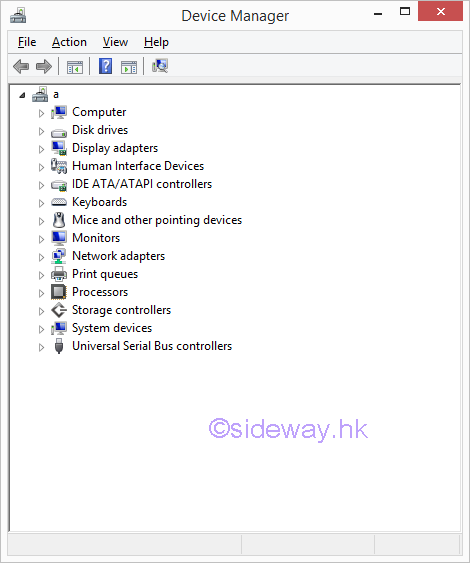
The details of the installed devices are:
Software DevicesSoftware Devices are also installed by Windows 8.1 automatically when needed. 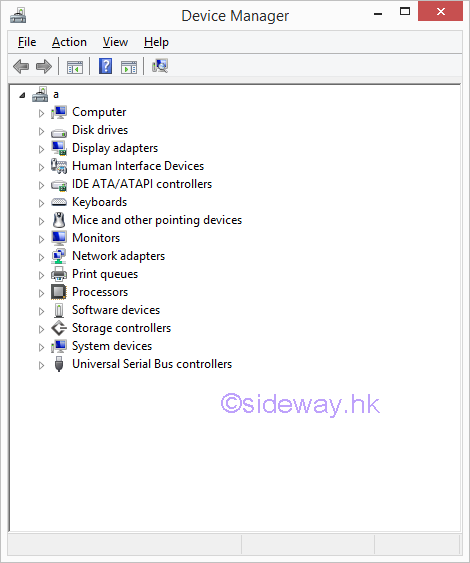
The Microsoft Device Association Root Enumerator device is installed as a software device.
Install Chipset DriverThe chipset used in HP ProLiant MicroServer N36L is AMD 785E/SB820. Feature of AMD 785E/SB820 ChipsetThe features of AMD 785E/SB820 are
Link of AMD 785E/SB820 Chipset DriverThe related link for the AMD 785E | SB8X0 Chipset is http://support.amd.com/en-us/download/embedded/legacy?os=Windows%207%20-%20644 . Although the chipset driver is named for Windows 7, the chipset driver can be executed on Windows 8.1 to . last updated 30Sep2016 The file name is https://www2.ati.com/drivers/embedded/8.961-120405a-137848C-EDG_Direct.zip last updated 30Sep2016 AMD 785E/SB820 Chipset Driver InstallationExtract the file, 8.961-120405a-137848C-EDG_Direct.zip in a folder and double click the file "setup.exe" to start the installation and click button "Next" to continue. 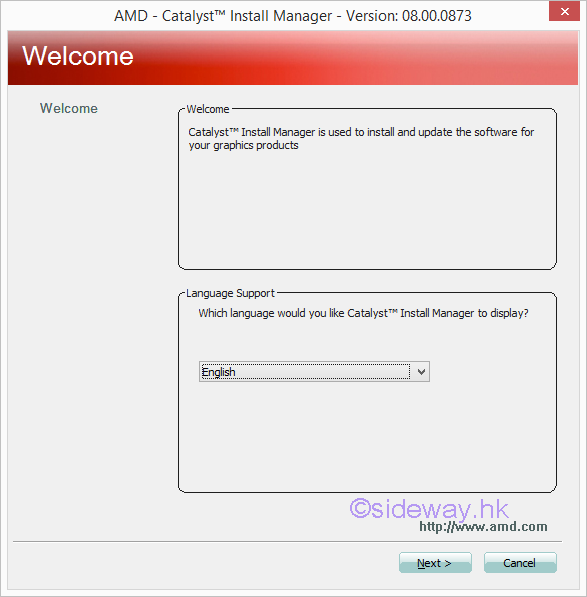
click "Install" button to continue. 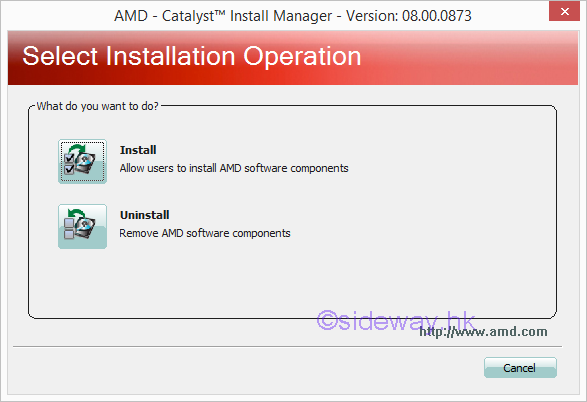
Select radio button "custom" and click button"Next" to continue. 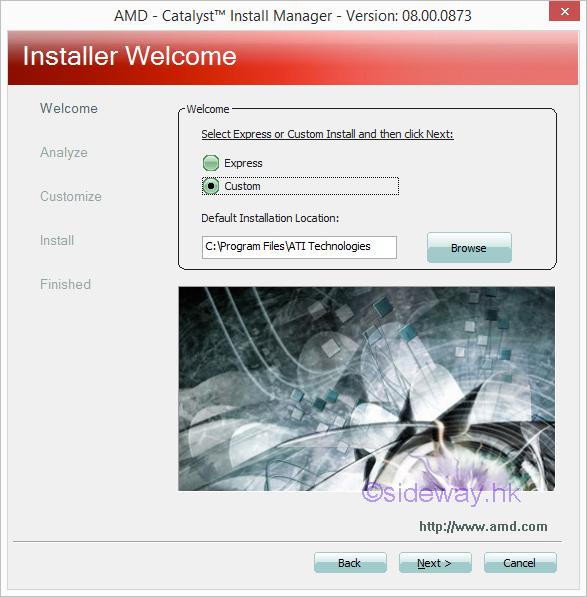
Click button "Yes" to create the specified folder 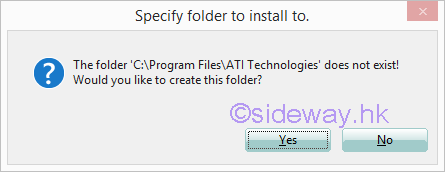
System analyze begins automatically 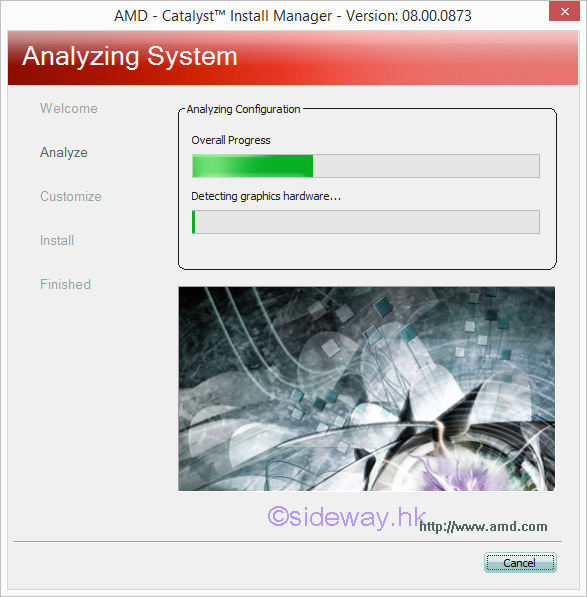
Select components to install
Click button "Accept" to continue 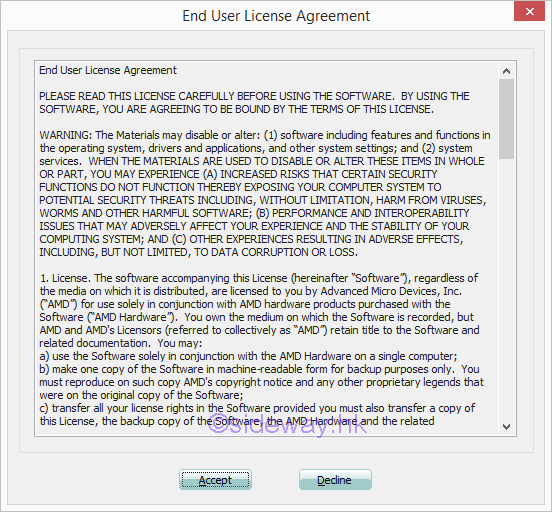
Components Installation begins automatcially 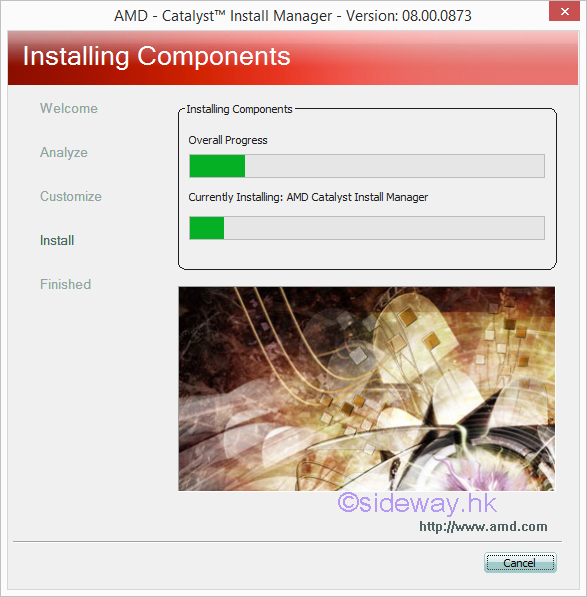
A "Finished" window pops out when installation completed and click button "Finish" to continue. 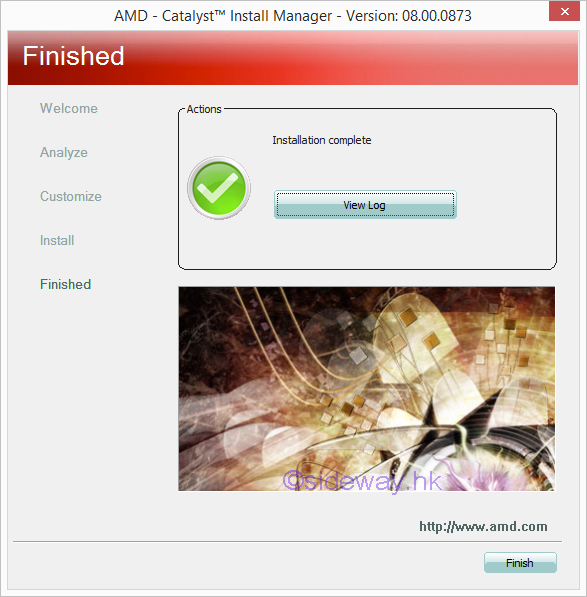
Click button "Yes" to reboot the system. 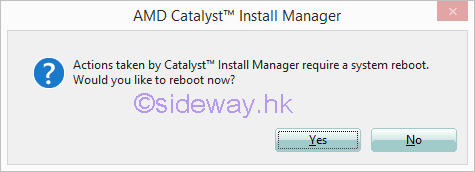
Details of Device ManagerThe details of device manager after the installation of the AMD 785E/SB820 Chipset Driver excluding the AMD SATA AHCI Driver are
Embedde Graphic Chip Driver InstallationThe embedded graphic chip driver driver can be installed manually by updating the Microsoft Basic Display Adapter displayed in the Device Manager. Open the "Device Manager" window and expand the "Display adapters" to show the Microsoft Basic Display Adapter. Double click the "Microsoft Basic Display Adapter" to open the "Microsoft Basic Display Adapter Properties" window. 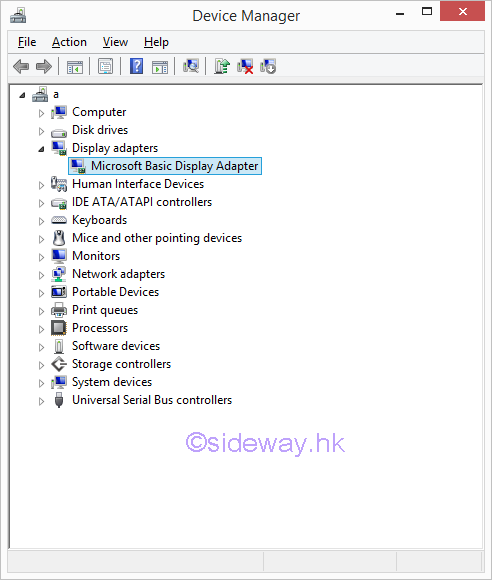
Click tab item "Driver" 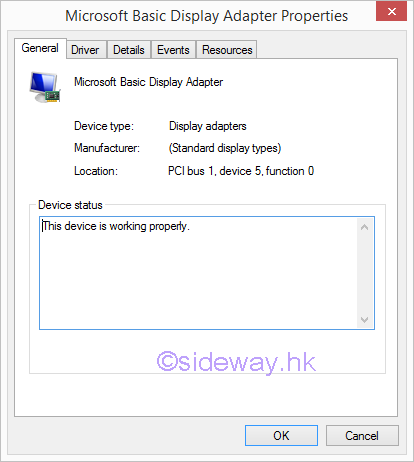
Click button "Update Driver" to update the driver software for the device. 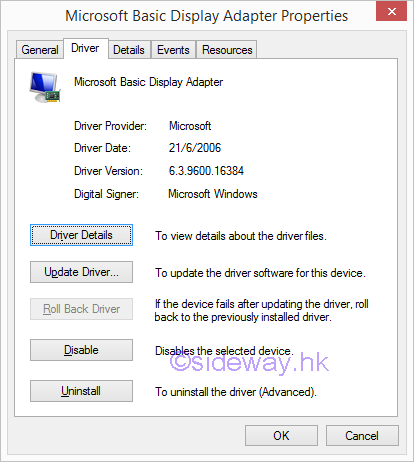
Click "Browse my computer for driver software" to locate the driver software manually 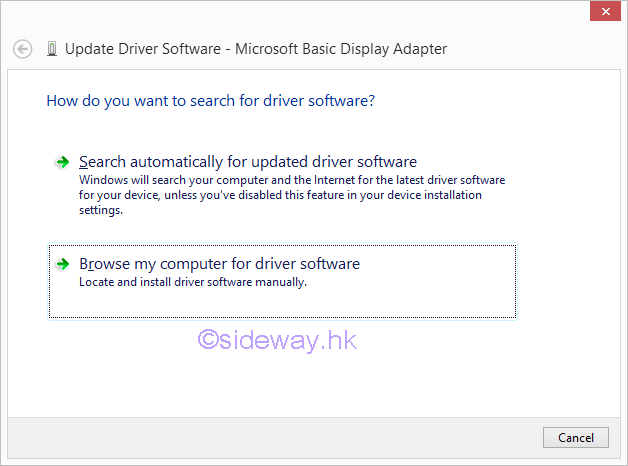
Enter the searching location, the extracted files of 8.961-120405a-137848C-EDG_Direct.zip which contains the driver software and click button "Next" to continue. 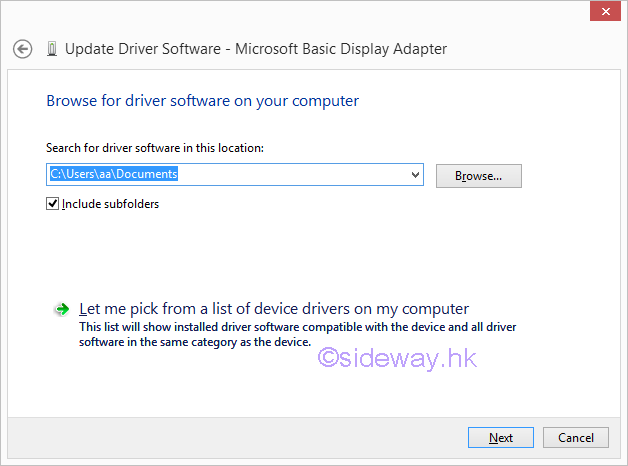
Update driver software will install automatically when compatible driver software is detected 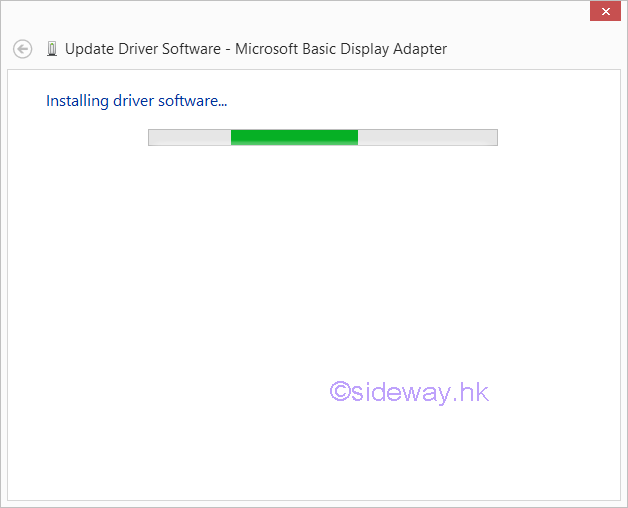
The updated driver software successfully window will be displayed after the completion of installation. Click button "Close" to return to the properties window. 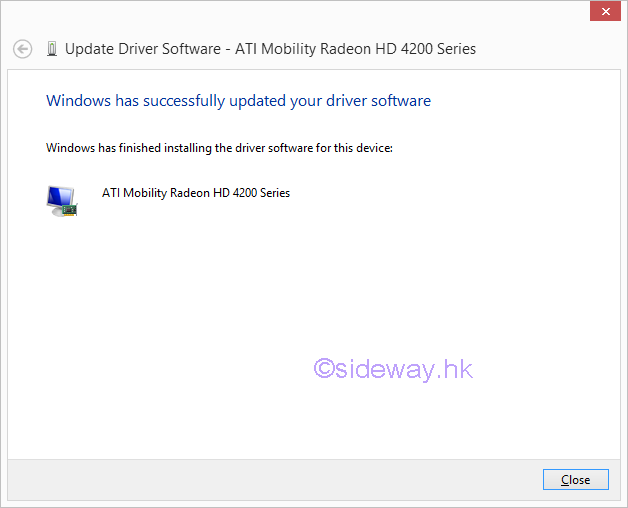
The updated compatible "ATI Mobility Radeon HD 4200 Series Properties" window will replaced the "Microsoft Basic Display Adapter Properties" window. Click button "Close" to return to the "Device Manager" 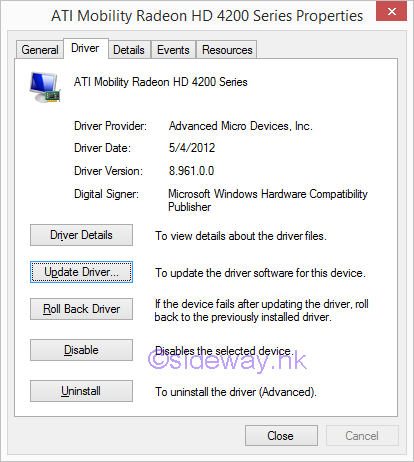
The "Microsoft Basic Display Adapter" under Display adapters is updated to "ATI Mobility Radeon HD 4200 Series. 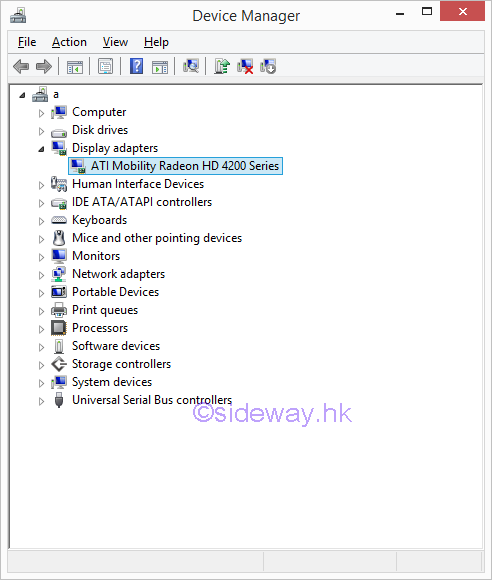
Update Integrated Graphic Chip DriverThe integrated graphic chip driver can be updated manually to the most latest version. Link of Latest Integrated Graphic DriverThe related link for the latest integrated graphic drivers is http://support.amd.com/en-us/download/desktop/legacy?product=legacy2&os=Windows%208%20-%2064 which can be used to update some drivers for Windows 8.1 x64. last updated 30Sep2016 The file name is https://www2.ati.com/drivers/legacy/13-1-legacy_vista_win7_win8_64_dd_ccc.exe last updated 30Sep2016 Latest Integrated Graphic UpdateExtract the file, 13-1-legacy_vista_win7_win8_64_dd_ccc.exe to a folder for driver updating. The driver software of the ATI Mobility Radeon HD 4200 Series is undated to a later version. 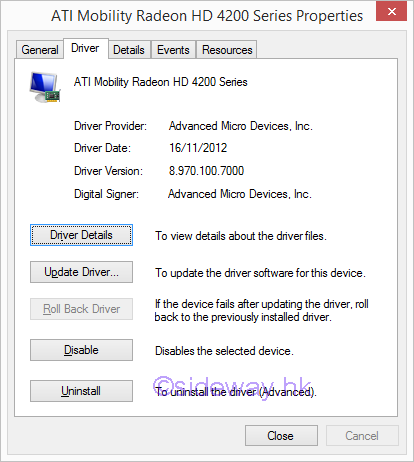
Update AMD Chipset DriversLatest AMD chipset drivers can be installed automatically. Link of Latest AMD Chipset DriversThe related link for the latest AMD Chipset Drivers is http://support.amd.com/en-us/download/desktop/legacy?product=legacy4&os=Windows%208.1%20-%2064 which can be used to update some drivers for Windows 8.1 x64. last updated 30Sep2016 The file name is https://www2.ati.com/drivers/amd-catalyst-15.7.1-sb-sata-ahci-win10-win8.1-win7.exe last updated 30Sep2016 Latest AMD Chipset Drivers InstallationThe latest AMD Chipset Drivers can be installed by executing the file, amd-catalyst-15.7.1-sb-sata-ahci-win10-win8.1-win7.exe. Drivers to be installed are 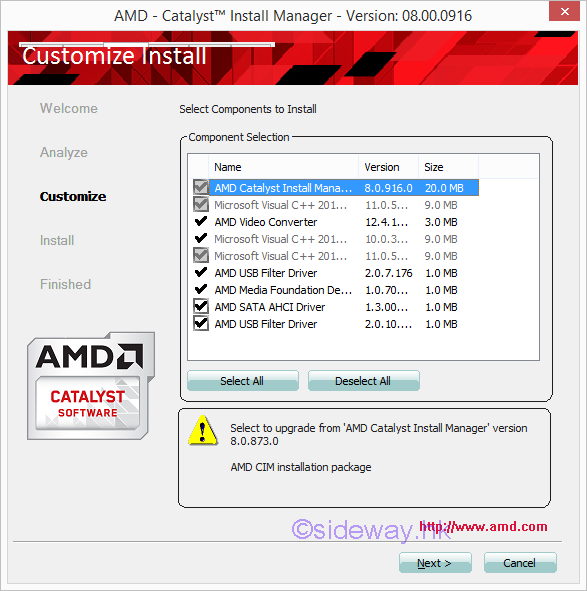
Details of Device ManagerThe details of device manager after the installation of the latest AMD Chipset Driver are
Update Network DriverThe embedded network controller is the HP NC107i integrated PCI Express Gigabit Ethernet Server Adapter. The detail of Boardcom ethernet controller device can be obtained from the Network adapters of Device Manager. The Part Number of the Broadcom Ethernet Controller DeviceIn order to determining the driver for Broadcom ethernet controller device, the following step can be done.
Link of Latest Broadcom Ethernet Controller DriversThe related link for NetLink®/NetXtreme® I Desktop/Mobile/Server is https://www.broadcom.com/support/ethernet-nic-netxtreme-i-server last updated 30Sep2016 The file name is win_b57_x64-17.2.0.2.zip Latest Broadcom Ethernet Controller UpdateExtract the file, win_b57_x64-17.2.0.2.zip to a folder for driver updating. The original driver software of the Broadcom NetXtreme Gigabit Ethernet is. 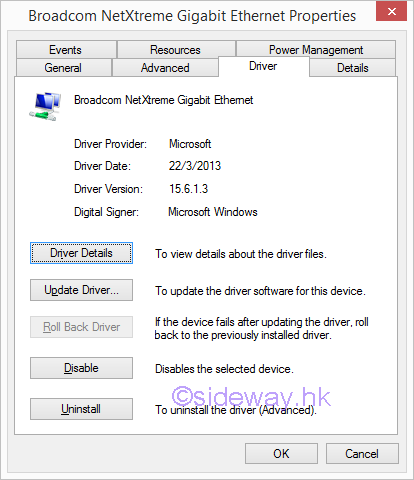
The driver software of the Broadcom NetXtreme Gigabit Ethernet is updated to. 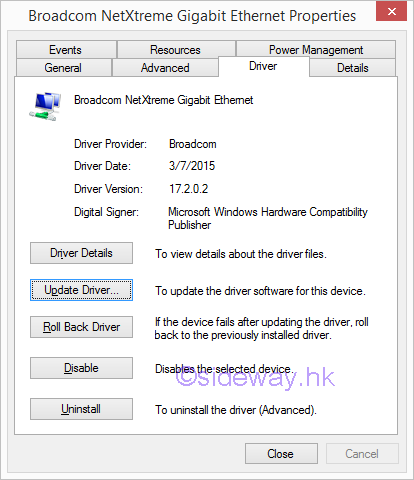
©sidewayay Link:http://output.to/sideway/default.asp?qno=170100022 HP ProLiant MicroServer N36L Resource and Link HP ProLiant MicroServer Knowledge BaseHP ProLiant MicroServer Knowledge Base HP MicroServer Introduction and Installation
Useful Links
|
Sideway BICK Blog 21/01 |
||||||||||||||||||||||||||||||||||||||||||||||||||||||||||||||||||||||||||||||||||||||||||||||||||||||||||||||||||||||||||||||