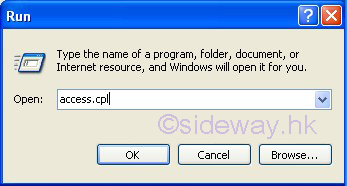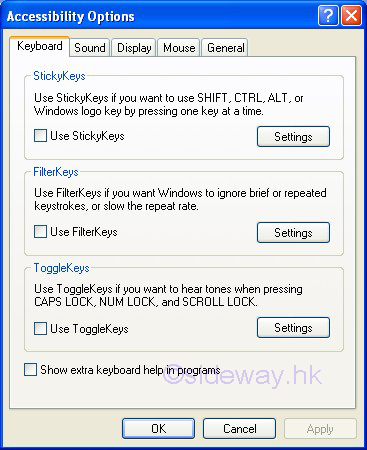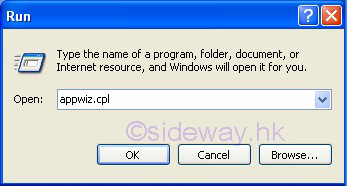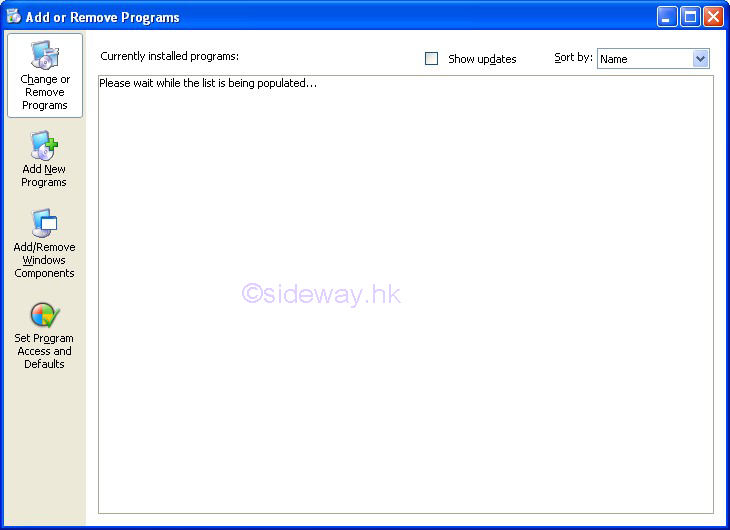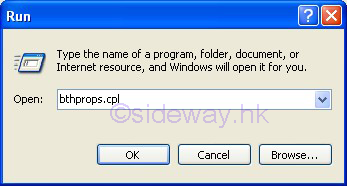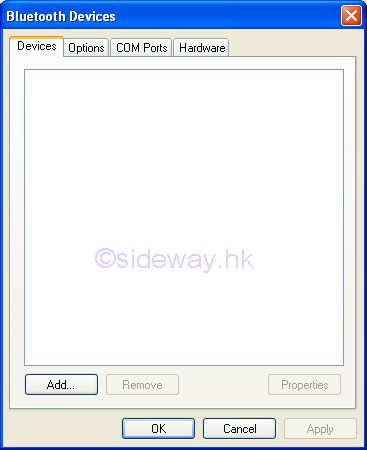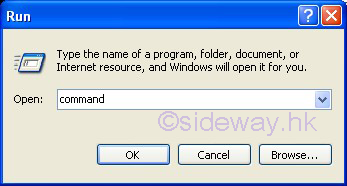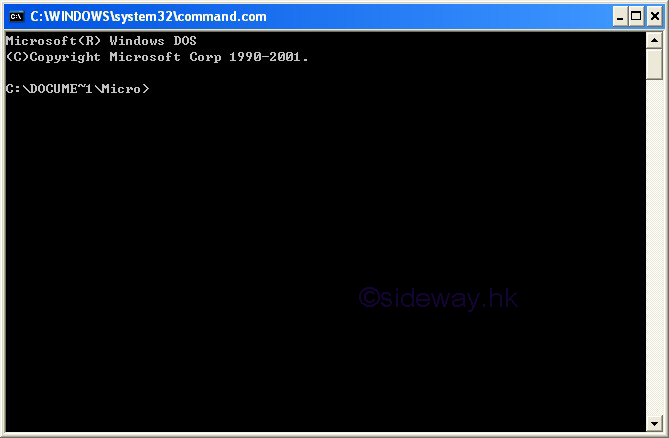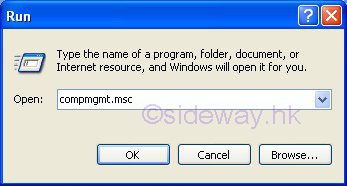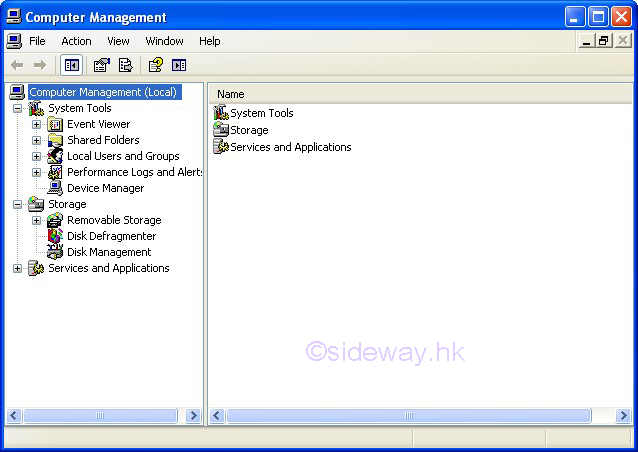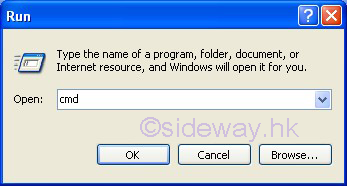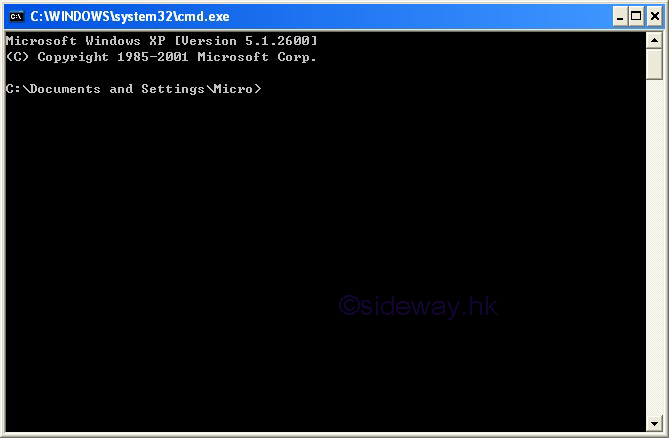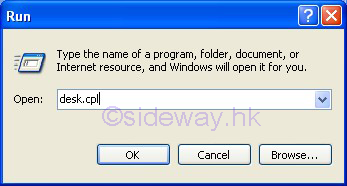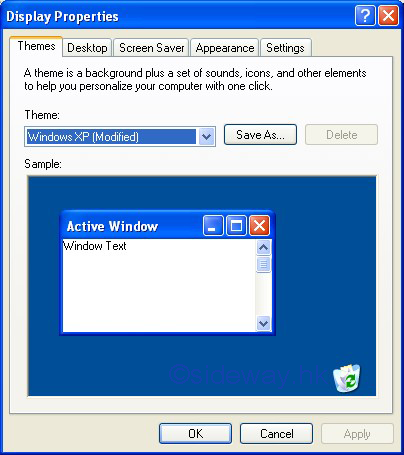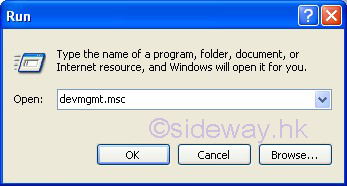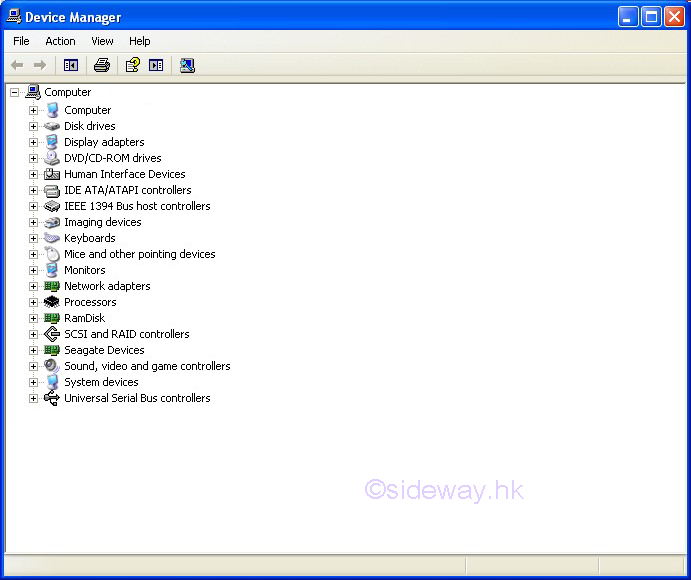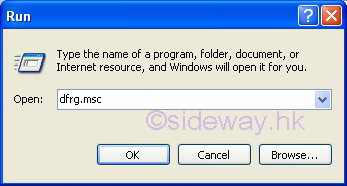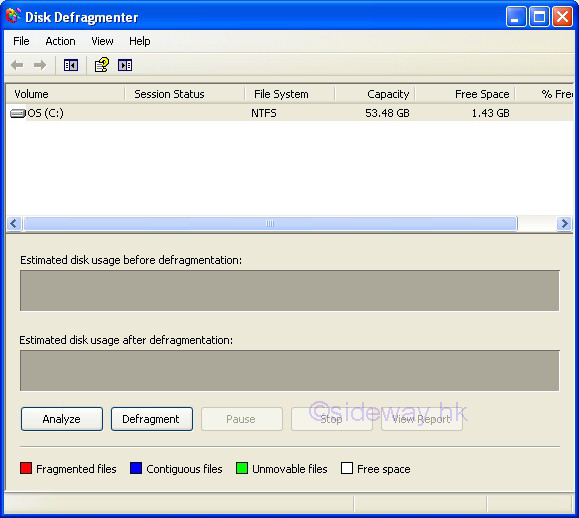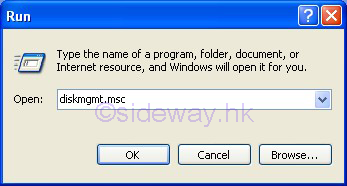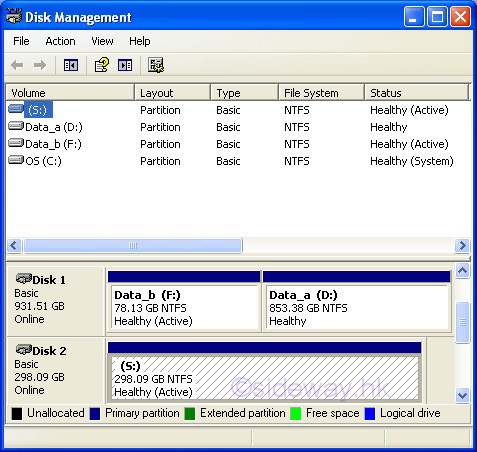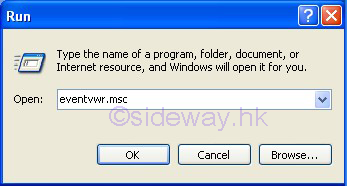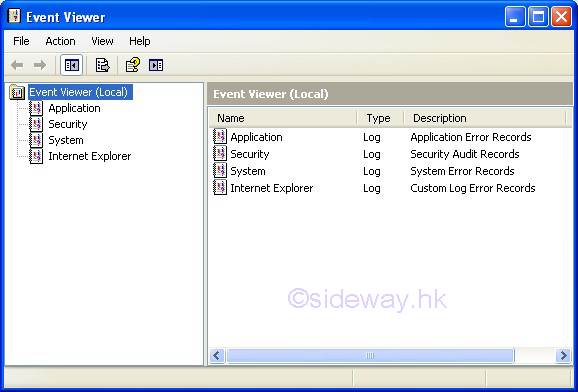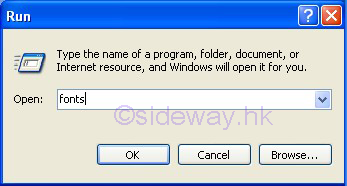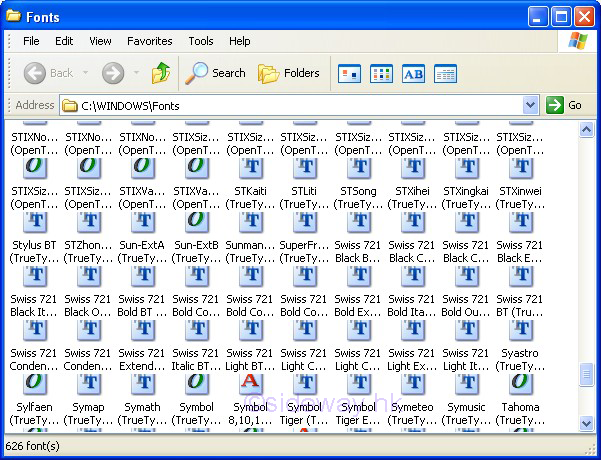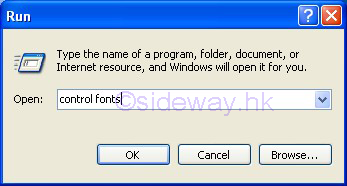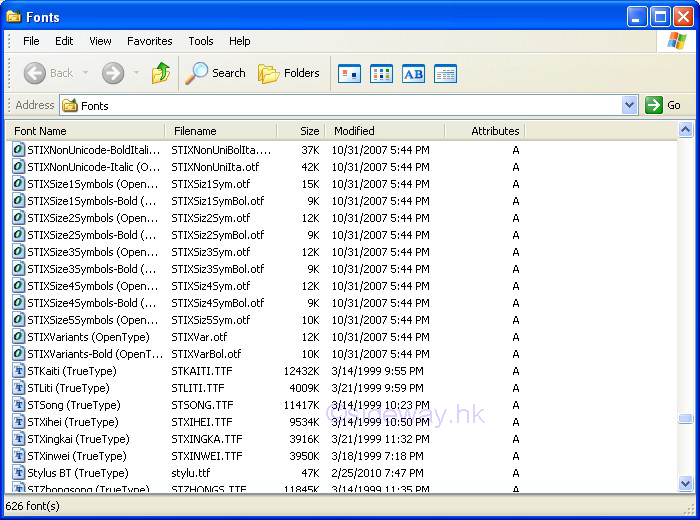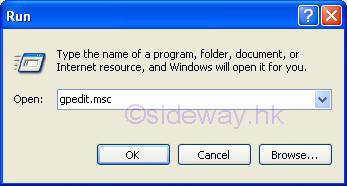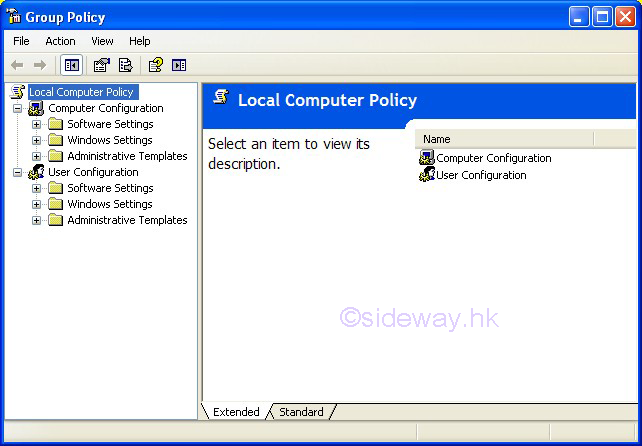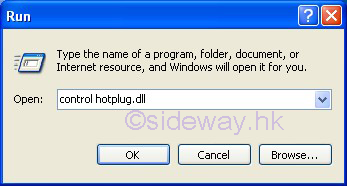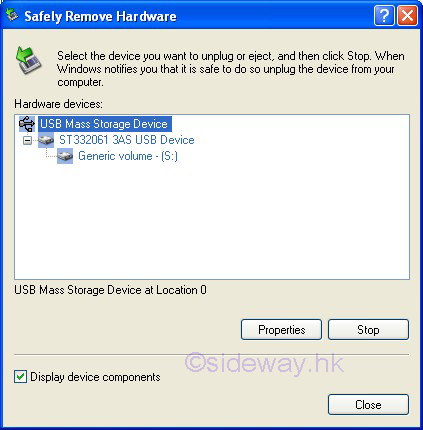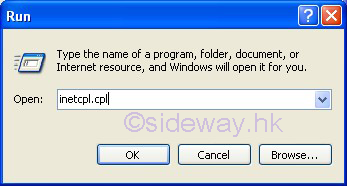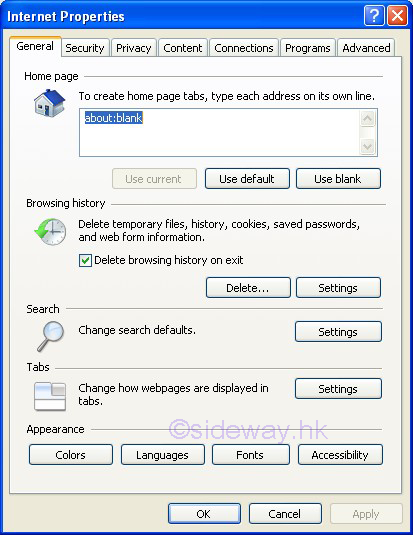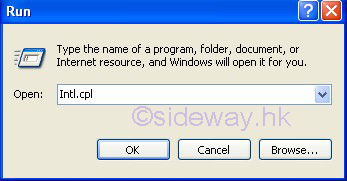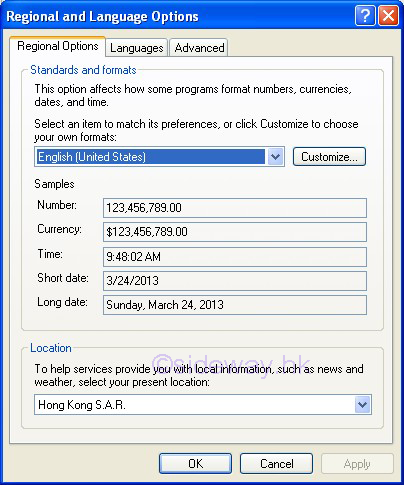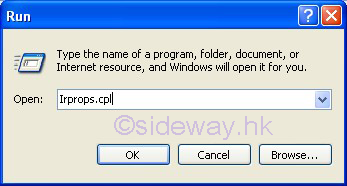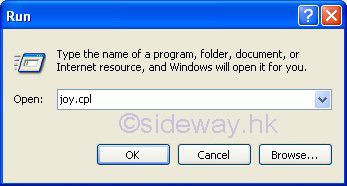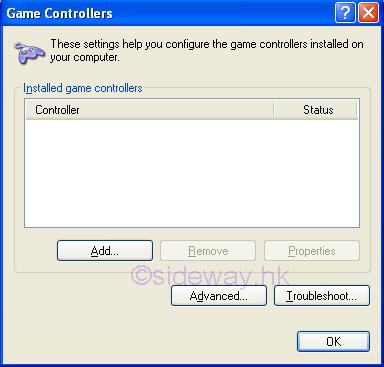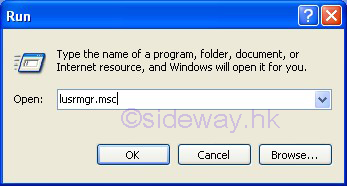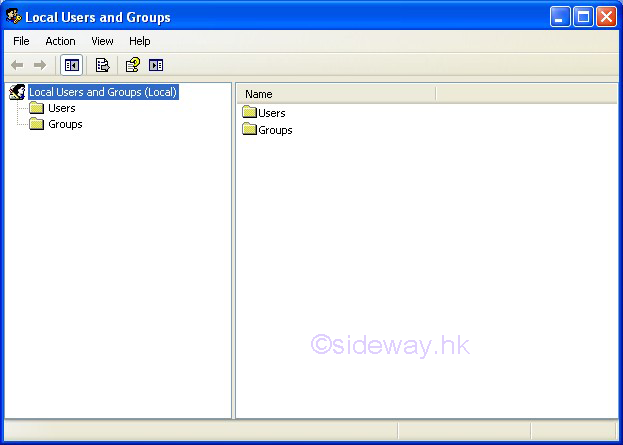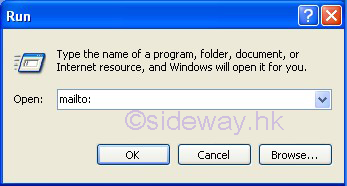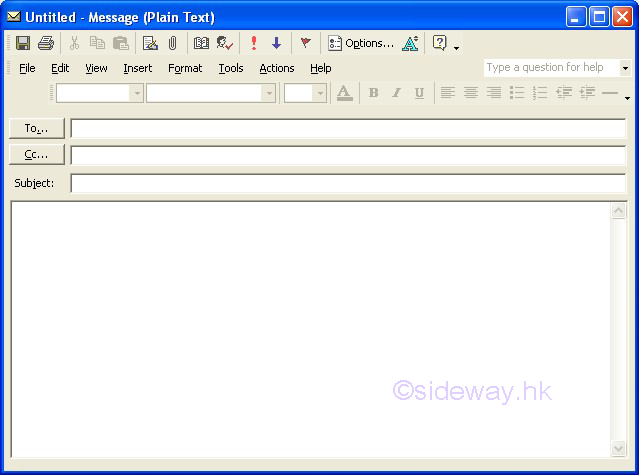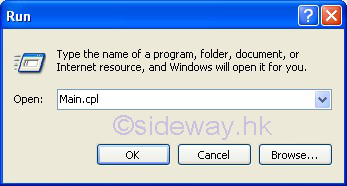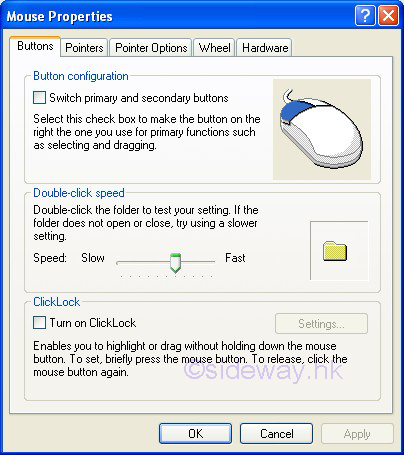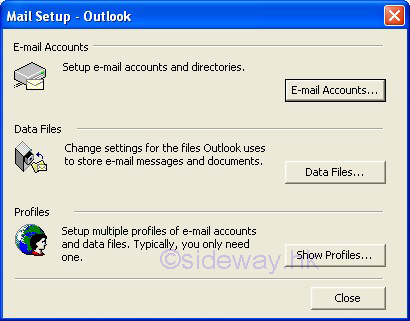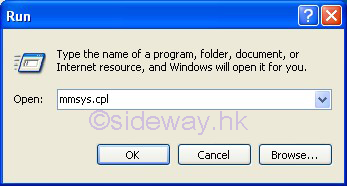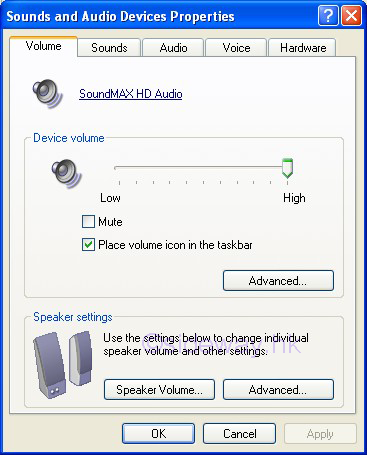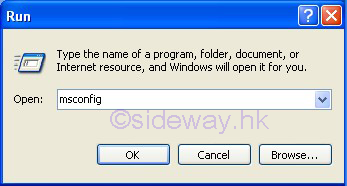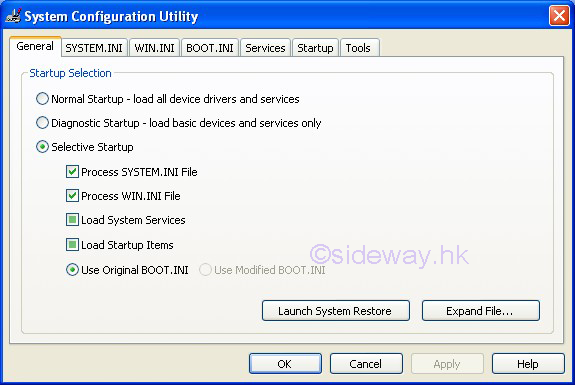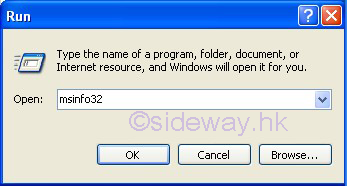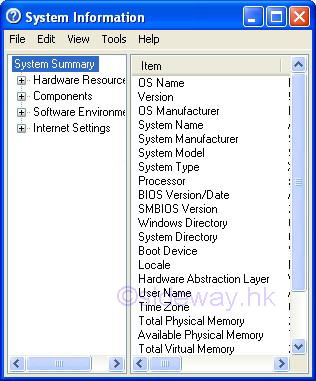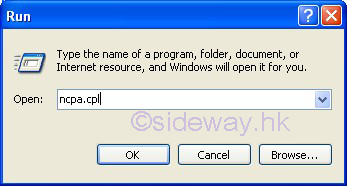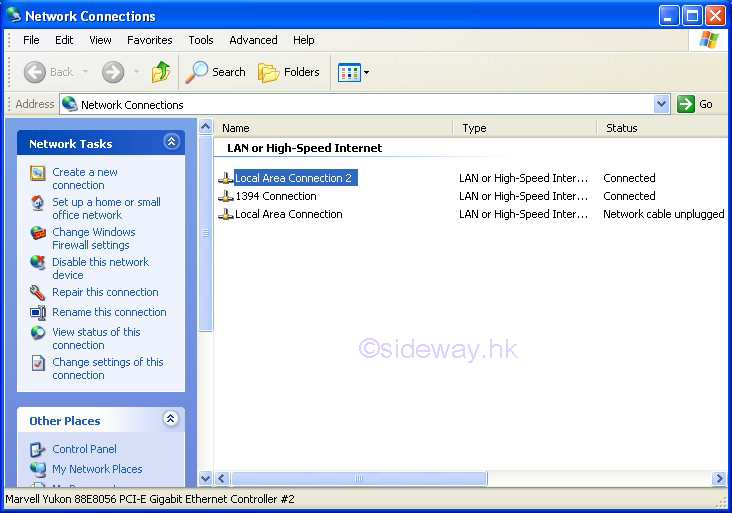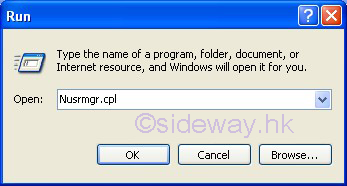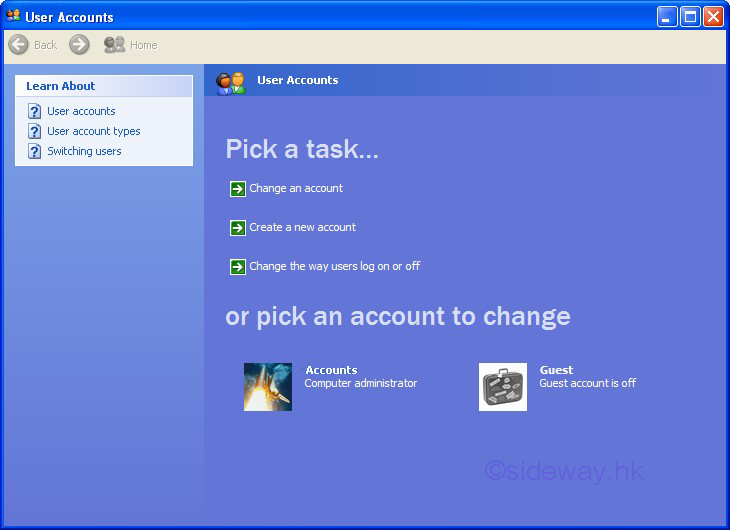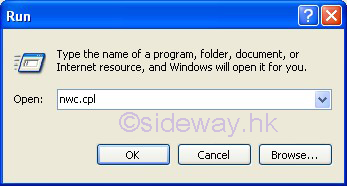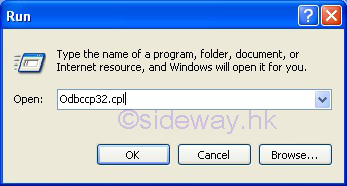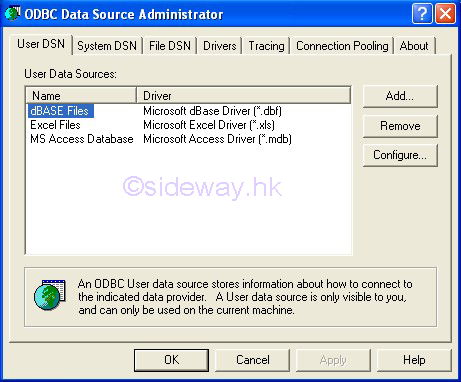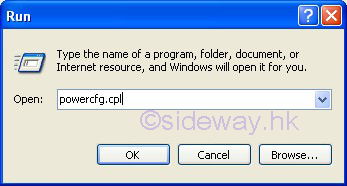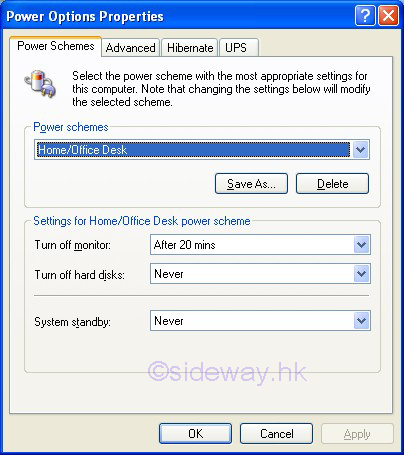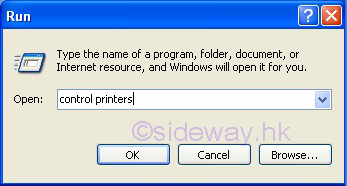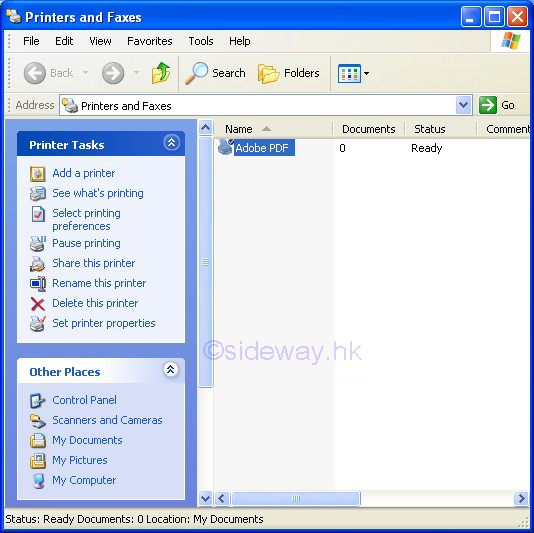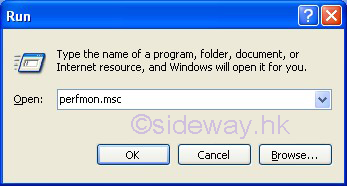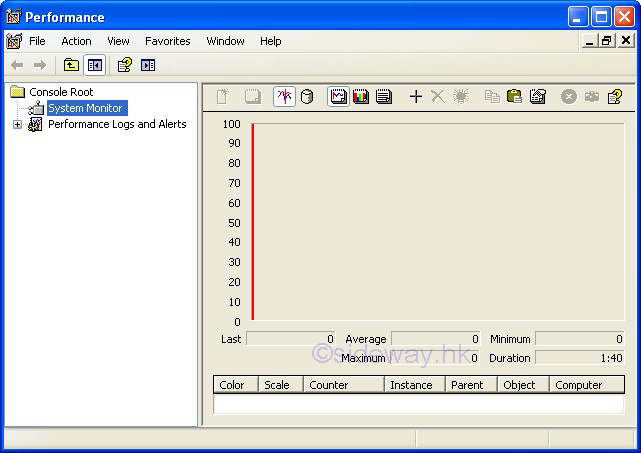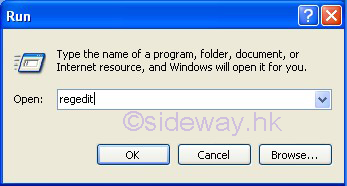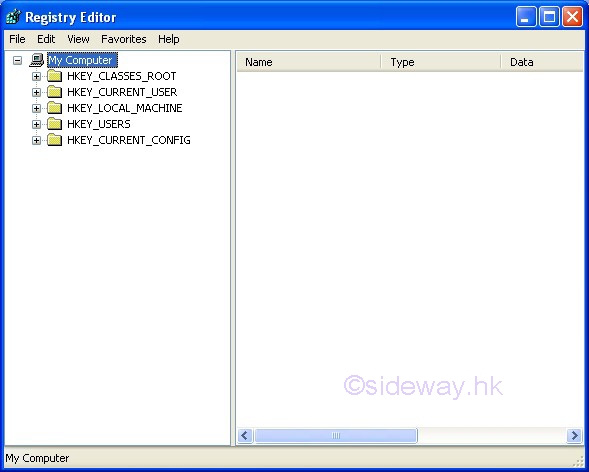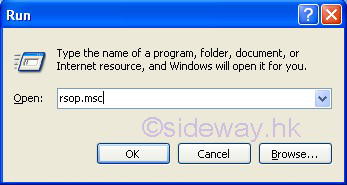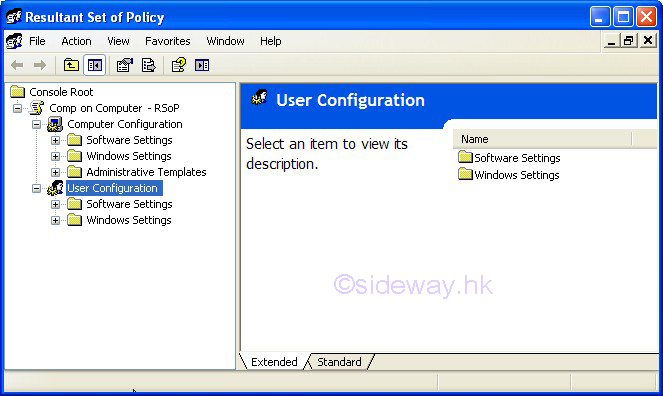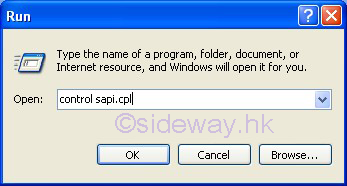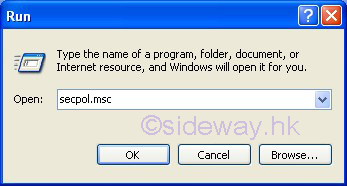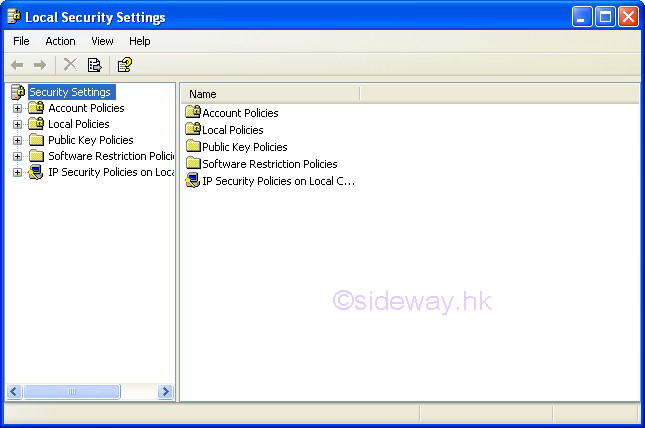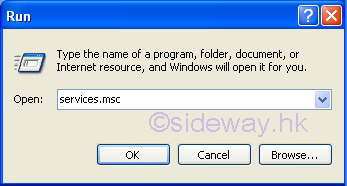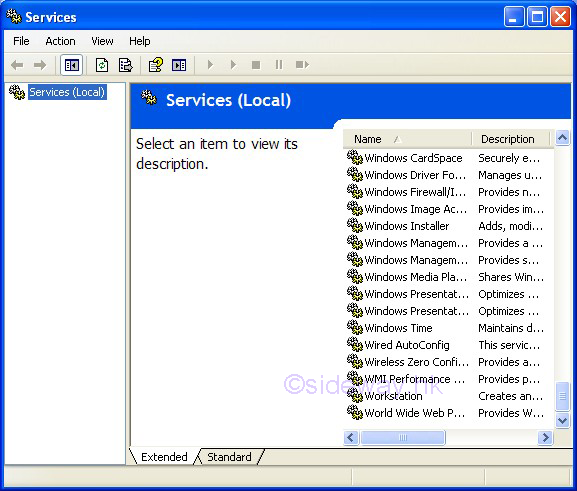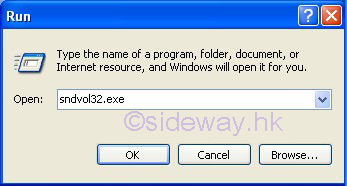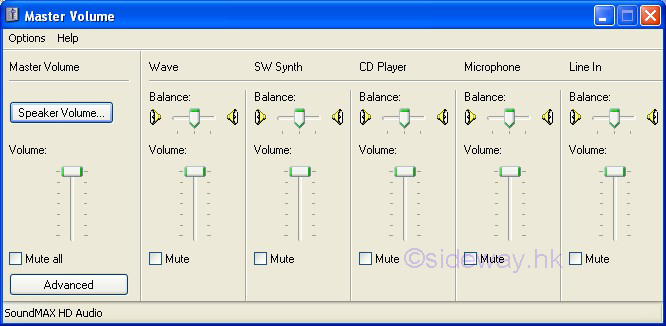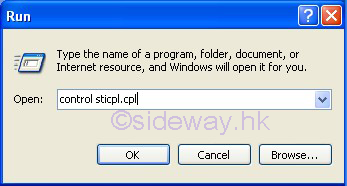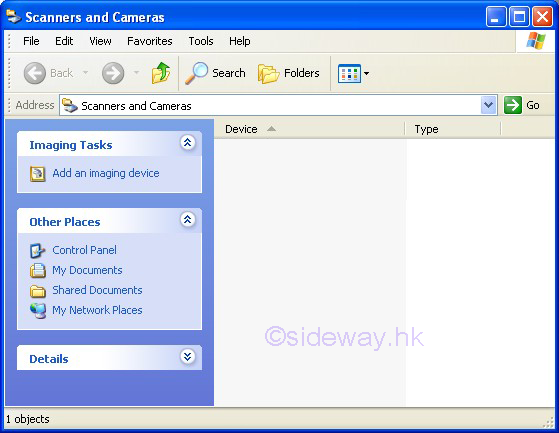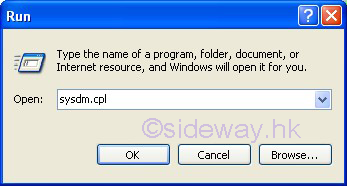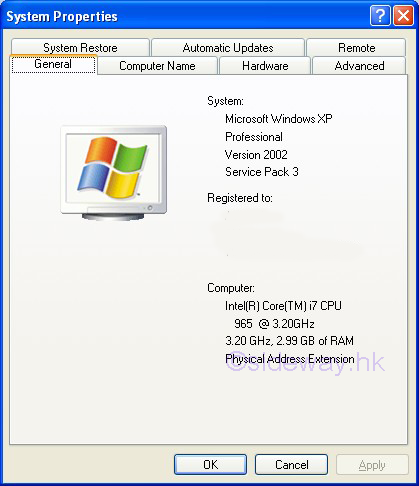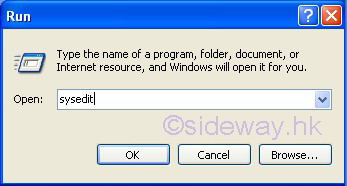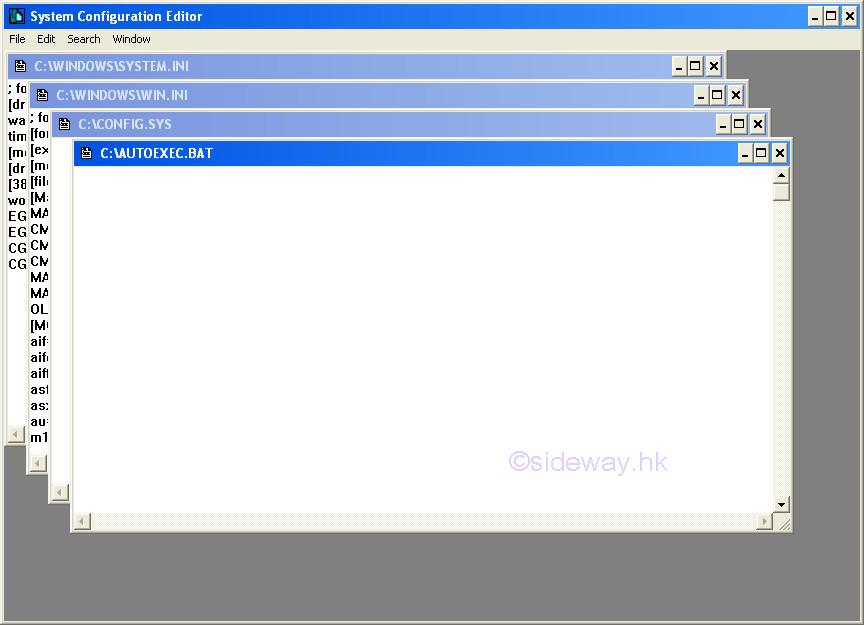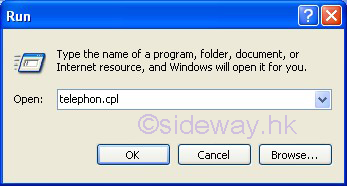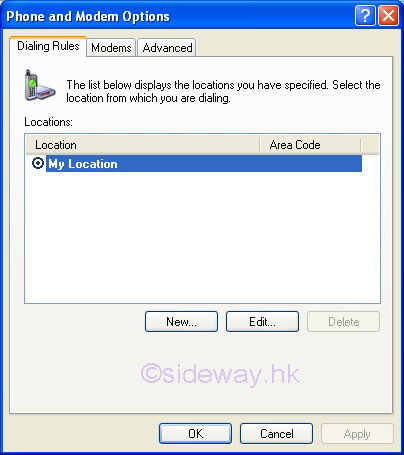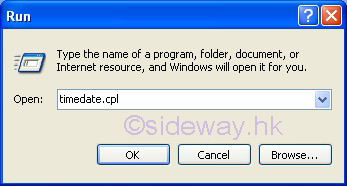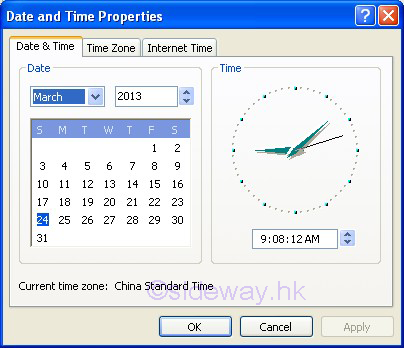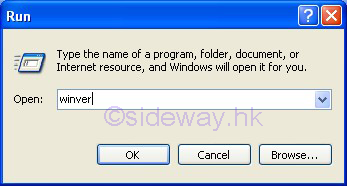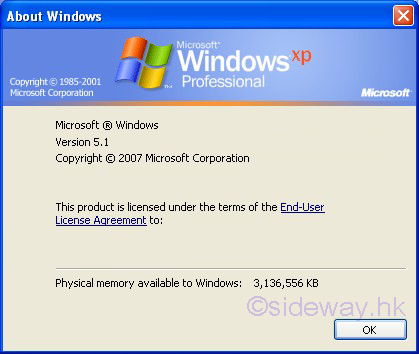Sideway
BICK BLOG from Sideway
Sideway
BICK BLOG from Sideway
|
Link:http://output.to/sideway/default.asp?qno=130300028 GetFolder / MoveFolder, FileSystemObject Object, ASP Server Component FileSystemObject ObjectOne function of FileSystemObject object is the manipulation of folders of the file system. FileSystemObject.GetFolder MethodFileSystemObject.GetFolder method is the method to return an instance of a Folder object corresponding to the specified folder specification related to the specified FileSystemObject Object. Syntax:FileSystemObjectName.GetFolder(folderspec) Or in VBScript. Imply FolderObjectName = FileSystemObjectName.GetFolder(folderspec) Or in JScript. Imply FolderObjectName = FileSystemObjectName.GetFolder(folderspec) Parameters:FolderObjectName The parameter "FolderObjectName" is the name assigned to the instance of the Folder object returned by the method using the FileSystemObjectName.GetFolder Method. FileSystemObjectName The parameter "FileSystemObjectName" is used to specify the name of the instance of the FileSystemObject Object related to. folderspec The parameter "folderspec" is used to specify the folder specification for which the Folder object to be returned. The parameter folderspec is the absolute or relative path of the specific folder. Unlike the return of parent folder name, an error occurs if the parameter folderspec of the specified folder does not exist. Return Values:Folder object The method returns an instance of Folder object corresponding to the specified folderspec related to the specified FileSystemObject Object. Remarks:FileSystemObjectName should always refer to a FileSystemObject Object. Examples:
FileSystemObject.MoveFolder MethodFileSystemObject.MoveFolder method is the method to move one or more folders according to the specified source location from the source location to the destination location related to the specified FileSystemObject Object Syntax:FileSystemObjectName.MoveFolder(source, destination) Or in VBScript. Imply FileSystemObjectName.MoveFolder(source, destination) Or in JScript. Imply FileSystemObjectName.MoveFolder(source, destination) Parameters:FileSystemObjectName The parameter "FileSystemObjectName" is used to specify the name of the instance of the FileSystemObject Object related to. source The parameter "source" is used to specify the path string of the source folder specification to be moved from. Wildcard characters can be used to specify one or more folders to be moved. However the wildcard characters can only be used in the last path component of the path specification. destination The parameter "destination" is used to specify the path string of the destination folder specification to which the folder and subfolders from source are to be moved. Wildcard characters cannot be used to specify the path of desitination folder. Remarks:FileSystemObjectName Method should always refer to a FileSystemObject Object. If the parameter source contains wildcard characters or the parameter destination ends with a path separator (\), the parameter destination is assumed to be an existing folder in which to copy matching folders and subfolders. Otherwise, the parameter destination is assumed to be the name of the folder to be created for copying to. In either case, when moving from the source to the desination,
An error also occurs if a source doesnot match any folders when using wildcard characters. Besides, the CopyFolder method stops on the first error it encounters. No attempt is made to roll back any changes were made before an error occurs. This method also allows moving folders between volumes only if supported by the operating system. Permission Denied Error may occur, if the folder is not shared with the corresponding Web Server. Examples:
Link:http://output.to/sideway/default.asp?qno=130300029 Useful Command Run Shortcut for Windows XP Knowledge Base Windows XP Knowledge Basesource: http://support.microsoft.com/kb/313808/, http://support.microsoft.com/kb/192806, and http://support.microsoft.com/kb/149648 last updated 3/25/2013 and others Useful Command Run Shortcut for Windows XP:In general, the command "control" causes Windows substitutes the name of the tool for %1% to run. For example: "control hotplug.dll" is equivalence to "%windir%\system32\RunDll32.exe shell32.dll,Control_RunDLL hotplug.dll" or "rundll32.exe shell32.dll,Control_RunDLL hotplug.dll".
|
Sideway BICK Blog 23/03 |
|||||||||||||||||||||||||||||||||||||||||||||||||||||||||||||||||||||||||||||||||||||||||||||||||||||||||||||||||||||||||||||||||||||