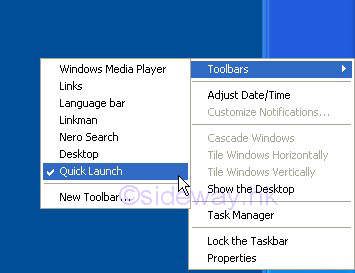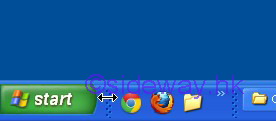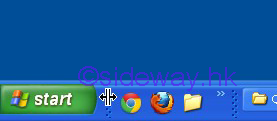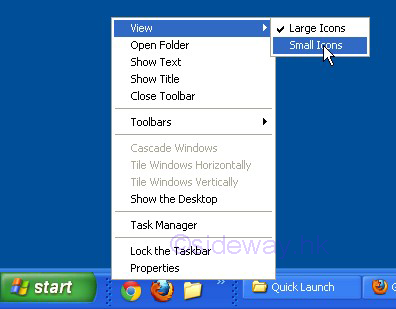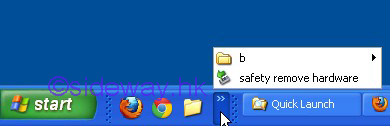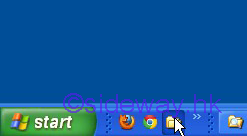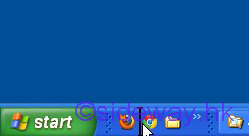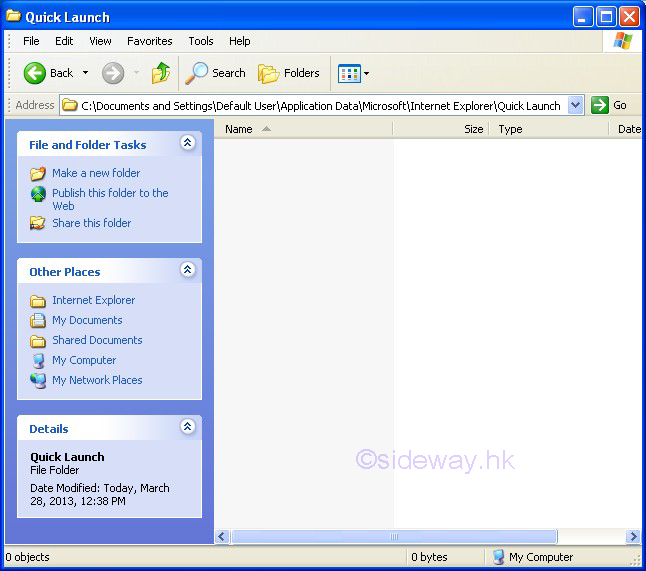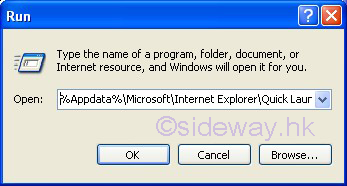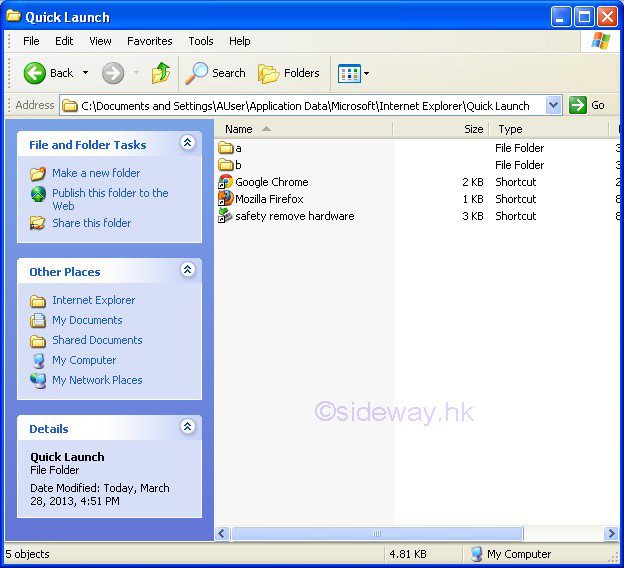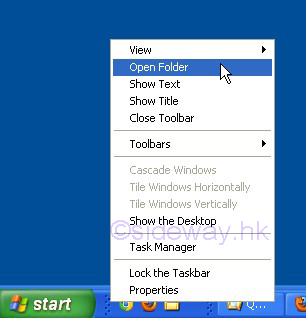Sideway
BICK BLOG from Sideway
Sideway
BICK BLOG from Sideway
|
Link:http://output.to/sideway/default.asp?qno=130300033 AtEndOfLine / AtEndOfStream / Column / LineASP Server Component, TextStream Object TextStream ObjectOne key function of FileSystemObject Component is the manipulation of text file of the file system. TextStream Object facilitates sequential access to text file. TextStream.AtEndOfLineTextStream.AtEndOfLine property is a read only property to check whether the file pointer is positioned immediately before the end-of-line marker in the specified TextStream object instance or not. Syntax:TextStreamName.AtEndOfLine Or in VBScript. Imply textatlineendflag =TextStreamName.AtEndOfLine Or in JScript. Imply textatlineendflag =TextStreamName.AtEndOfLine Parameters:textatlineendflag The parameter "textatlineendflag" is the name assigned to the boolean value returned by the AtEndOfLine property referred to the specified TextStreamName object. TextStreamName The parameter "TextStreamName" is used to specify the name of the instance of the TextStream Object related to. Returns:Boolean value The return value of the AtEndOfLine property is true if the file pointer is positioned immediately before the end-of-line marker in the TextStream file. The return value of the AtEndOfLine property is false if the file pointer is not positioned immediately before the end-of-line marker in the TextStream file. Remarks:TextStreamName refers to a TextStream Object. Before using the AtEndOfLine property of a TextStream Object, the specified TextStream Object must be created using the CreateTextFile method or OpenTextFile method of a FileSystemObject object or the OpenAsTextStream method of a File object. The AtEndOfLine property applies to TextStream files opened for reading only, an error occurs if the TextStream file is not opend for reading. Examples:
TextStream.AtEndOfStreamTextStream.AtEndOfStream property is a read only property to check whether the file pointer is positioned at the end of the text stream in the specified TextStream object instance or not. Syntax:TextStreamName.AtEndOfStream Or in VBScript. Imply textatstreamendflag =TextStreamName.AtEndOfStream Or in JScript. Imply textatstreamendflag =TextStreamName.AtEndOfStream Parameters:textatstreamendflag The parameter "textatstreamendflag" is the name assigned to the boolean value returned by the AtEndOfStream property referred to the specified TextStreamName object. TextStreamName The parameter "TextStreamName" is used to specify the name of the instance of the TextStream Object related to. Returns:Boolean value The return value of the AtEndOfStream property is true if the file pointer is positioned immediately at the end of the text stream in the TextStream file. The return value of the AtEndOfStream property is false if the file pointer is not positioned immediately before the end of the text stream in the TextStream file. Remarks:TextStreamName refers to a TextStream Object. Before using the AtEndOfStream property of a TextStream Object, the specified TextStream Object must be created using the CreateTextFile method or OpenTextFile method of a FileSystemObject object or the OpenAsTextStream method of a File object. The AtEndOfStream property applies to TextStream files opened for reading only, an error occurs if the TextStream file is not opend for reading. Examples:
TextStream.ColumnTextStream.Column property is a read only property to get the column number of the current file pointer position in a line of the text stream of the specified file object instance. Syntax:TextStreamName.Column Or in VBScript. Imply textcolumn =TextStreamName.Column Or in JScript. Imply textcolumn =TextStreamName.Column Parameters:textcolumn The parameter "textcolumn" is the name assigned to the value returned by the Column property referred to the specified TextStreamName object. TextStreamName The parameter "TextStreamName" is used to specify the name of the instance of the TextStream Object related to. Returns:numerical value The return value of the Column property is the number of the vertical position of the file pointer in a text line of the text stream file. Remarks:TextStreamName refers to a TextStream Object. Before using the Column property of a TextStream Object, the specified TextStream Object must be created using the CreateTextFile method or OpenTextFile method of a FileSystemObject object or the OpenAsTextStream method of a File object. The Column property returns 1, after a newline character has been written, but before any other character is written. Examples:
TextStream.LineTextStream.Line property is a read only property to get the line number of the current file pointer position in the text stream of the specified file object instance. Syntax:TextStreamName.Line Or in VBScript. Imply textrow =TextStreamName.Line Or in JScript. Imply textrow =TextStreamName.Line Parameters:textrow The parameter "textrow" is the name assigned to the value returned by the Line property referred to the specified TextStreamName object. TextStreamName The parameter "TextStreamName" is used to specify the name of the instance of the TextStream Object related to. Returns:numerical value The return value of the Line property is the number of the horizontal position of the file pointer of the corresponding text line in the text stream file. Remarks:TextStreamName refers to a TextStream Object. Before using the Line property of a TextStream Object, the specified TextStream Object must be created using the CreateTextFile method or OpenTextFile method of a FileSystemObject object or the OpenAsTextStream method of a File object. The Line property returns 1, after a file is initally opened and before any other character is read. Examples:
Link:http://output.to/sideway/default.asp?qno=130300034 Program ShortCut Quick Launch Toolbar on TaskBar Quick Launch Shortcut ToolBar for Windows XP:source: http://windows.microsoft.com/en-us/windows-vista/add-or-remove-programs-on-the-quick-launch-toolbar , http://support.microsoft.com/kb/171206 , http://windows.microsoft.com/en-us/windows-xp/help/display-quick-launch-toolbar , last updated 3/28/2013 and others The "Quick Launch" toolbar is a program starting toolbar with one click for Windows XP. The "Quick Launch" toolbar is located in the TaskBar on the DeskTop. Like the Start Menu, the Quick Launch toolbar is also actually a tailor arranged representation of a folder tree for individual user in the TaskBar.
By default the Quick Launch toolbar is hidden. The Quick Launch toolbar can be activated by simply a right click the mouse while pointing at any clear space on the taskbar and then select Toolbars and check Quick Launch.
The advantage of placing quick launch short cut in Quick Launch toolbar over placing program short cut on DeskTop is the always visible property of the Quick Launch toolbar by default when windows are opened on the DeskTop while icons on the desktop are usually covered by the opened windows. Quick Launch ToolBar:The position of Quick Launch in the ToolBar can be relocated by moving the mouse to the clear space near the double bar divider and then click and hold the left mouse button to activate the move cursor icon for moving the Quick Launch ToolBar inside the TaskBar.
The size of Quick Launch in the ToolBar can be resized by moving the mouse on double bar divider to activate the two sided arrow cursor icon for resizing and then click and hold the left mouse button to activate the two sided draging arrow cursor icon for draging the size of Quick Launch ToolBar inside the TaskBar.
The icon size of Quick Launch in the ToolBar can be resized by moving the mouse to the clear space near the double bar divider, or after activated the move cursor icon or the two sided arrow cursor icon and then click the right mouse button to activate the context menu for clicking "view" to select either "large icons" or "small icons".
A double chevron button on the Quick Launch indicates that more shortcut icons are available in the Quick Launch. The extra shortcut icons are available by right clicking on the double chevron button.
The shortcut icons of Quick Launch can also be movied in the TaskBar. The movement can be doned by moving the corresponding shortcut icon after right click and hold, to the needed position accordingly. The arrangement of shortcut icons in the Quick Launch toolbar can be tailored arranged for each individual user. The Quick Launch toolbar for each user can be considered as the representation of the Quick Launch folder of the corresponding user.
Quick Launch Folder:The "Quick Launch" toolbar in the TaskBar is only the representation of a folder tree of an indivdual user. There is a "default user" Quick Launch for all new users. The location of the "Quick Launch" folder is on "C:\Documents and Settings\Default User\Application Data\Microsoft\Internet Explorer\Quick Launch"
The location of the "Quick Launch" folder for each individual user is also in the "C:\Documents and Settings\" folder under the name of corresponding user folder. The "Quick Launch" folder of individual user can be opened by the command Run "%Appdata%\Microsoft\Internet Explorer\Quick Launch"
Or, the "Quick Launch" folder of individual user can be opened by moving the mouse to the clear space or near the double bar divider and then click the right mouse button to activate the context menu for clicking "Open Folder".
Since both folders, sub-folders and Quick Launch shortcuts can be saved in the Quick Launch folder, Quick Launch shortcut icons in the Quick Launch in the Quick Launch folder displayed on the Quick Launch Toolbar can be organized in a tree like structure. Therefore most commonly used Quick Launch shortcuts can be placed in the Quick Launch folder, and less comonly used Quick Launch shortcuts can be moved to the sub folders, or sub sub folders. In the folder explorer, only the tree like structure of the Quick Launch shortcuts is built to organize the available Quick Launch shortcuts, the order of display in the Quick Launch toolbar can be re-ordered in the Quick Launch toolbar directly.
|
Sideway BICK Blog 27/03 |
|||||||||||||||||||||||||||||||||||||||||||||||||||||||||||||||||||||||||||||||||||||||||||||||||||||||||||||||||||||||||||||||||||||