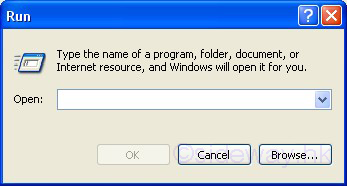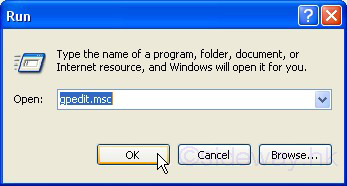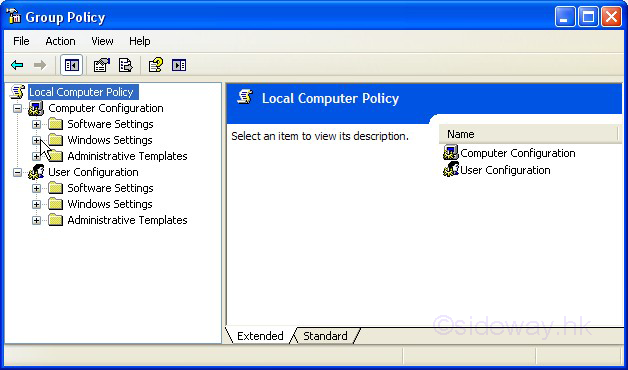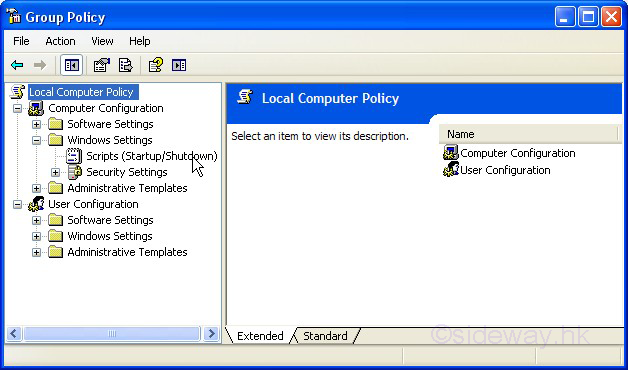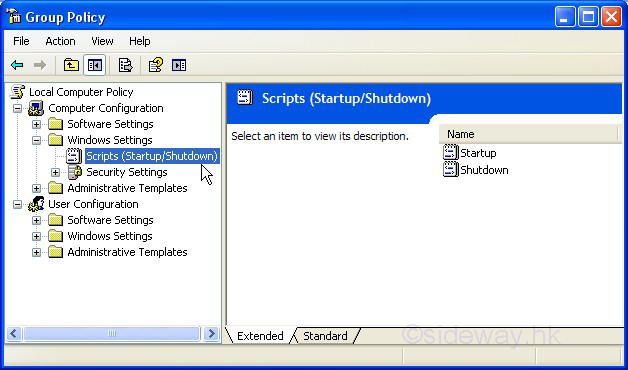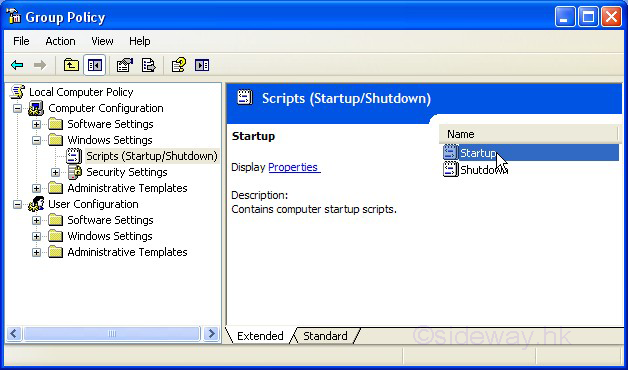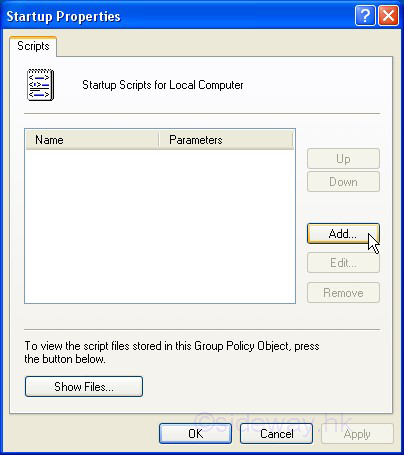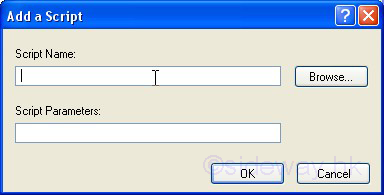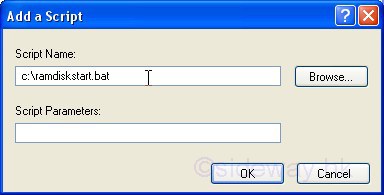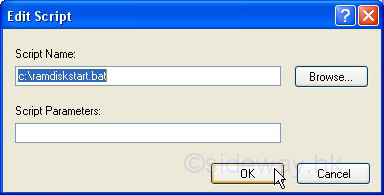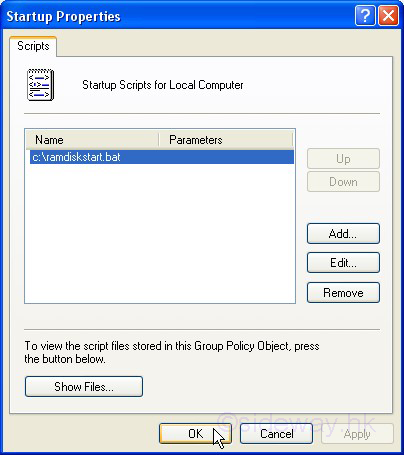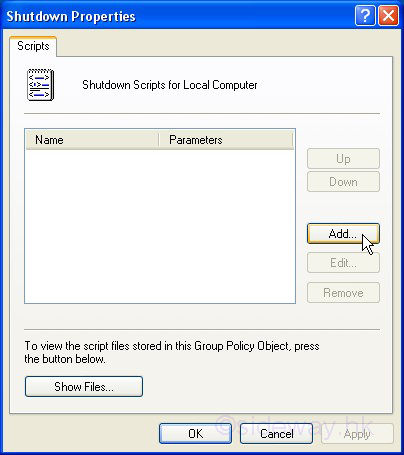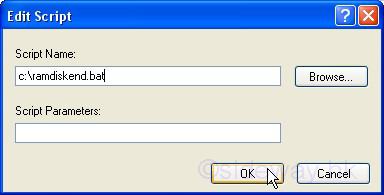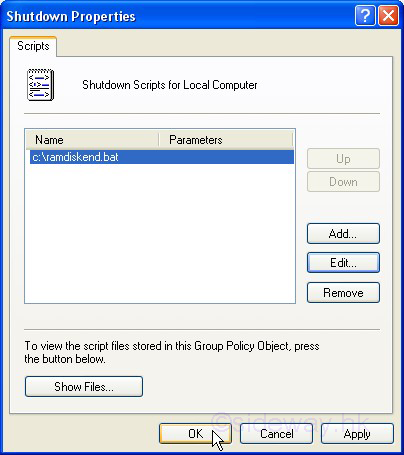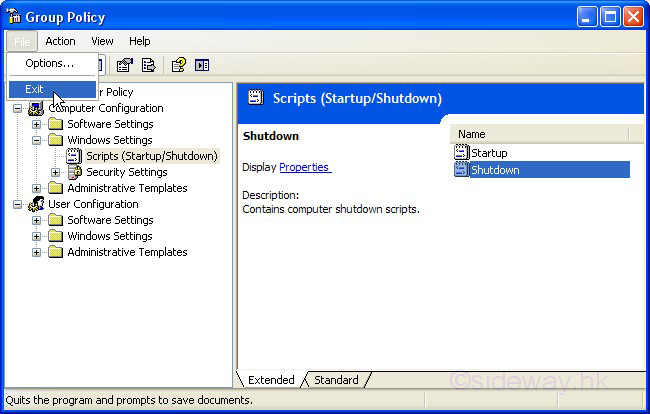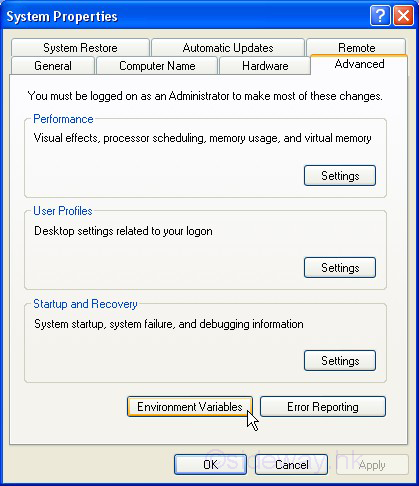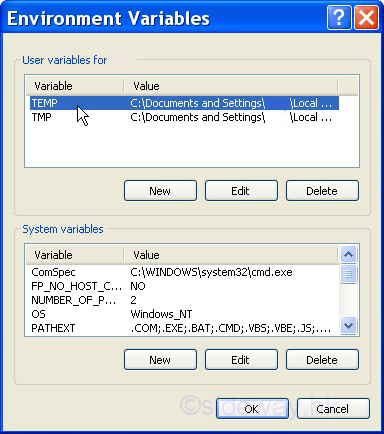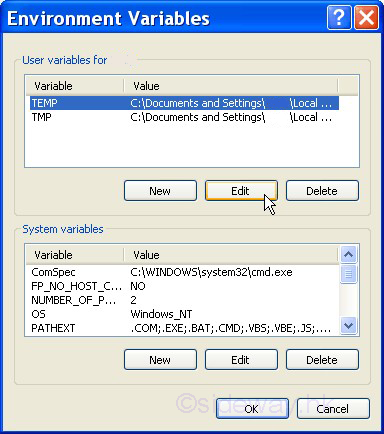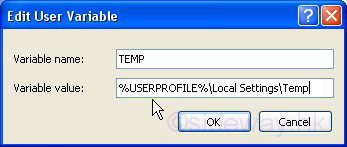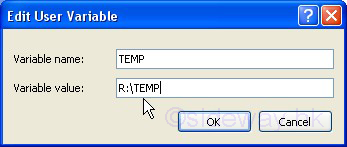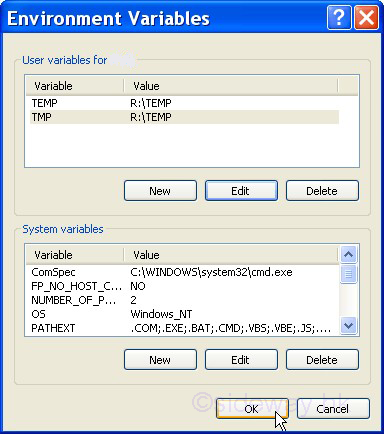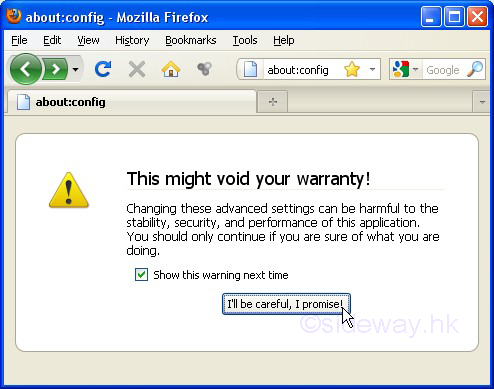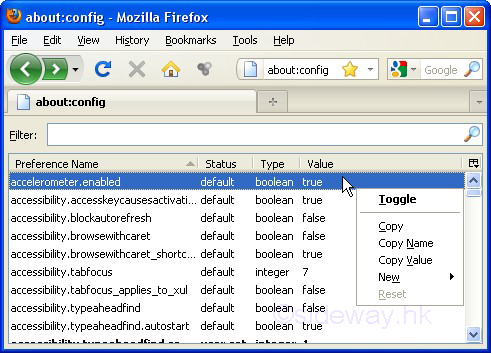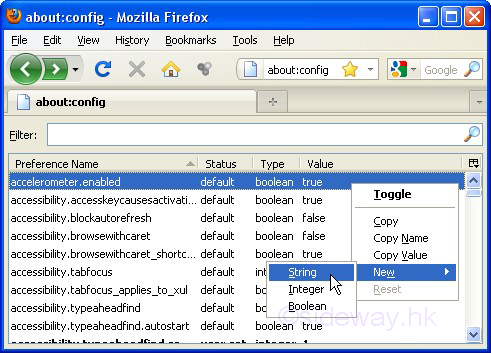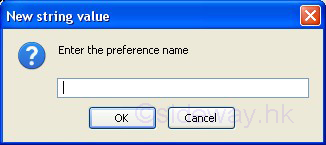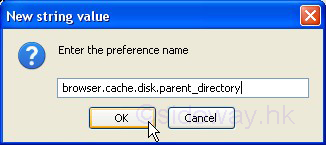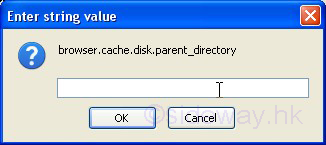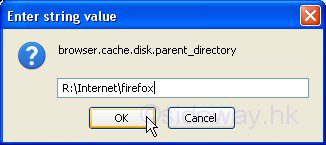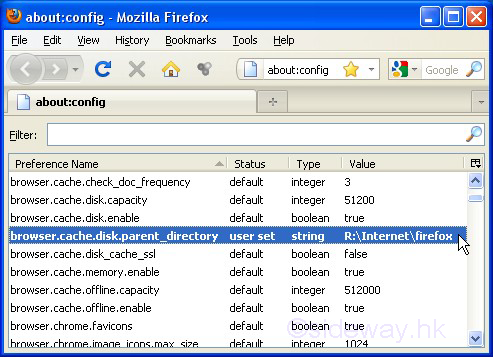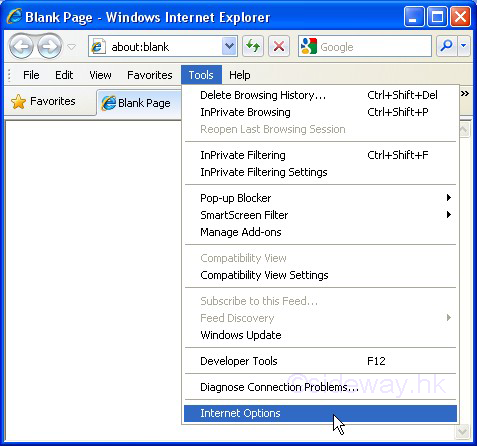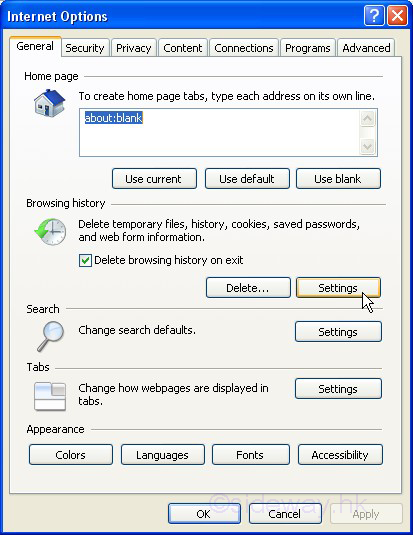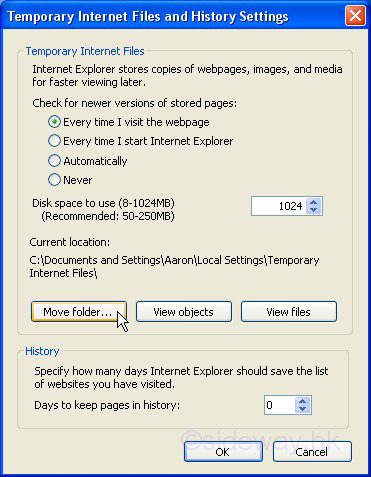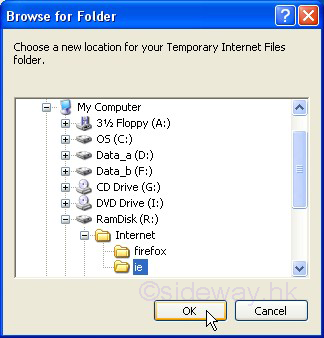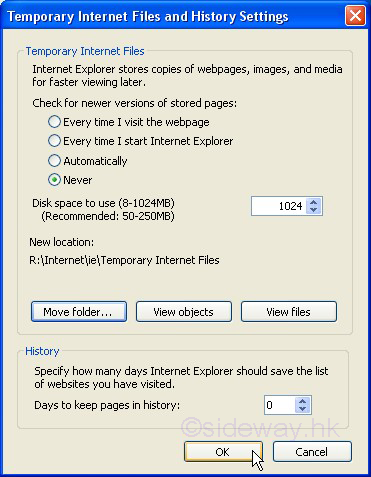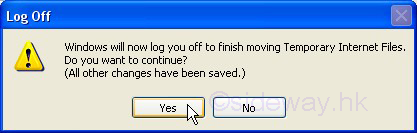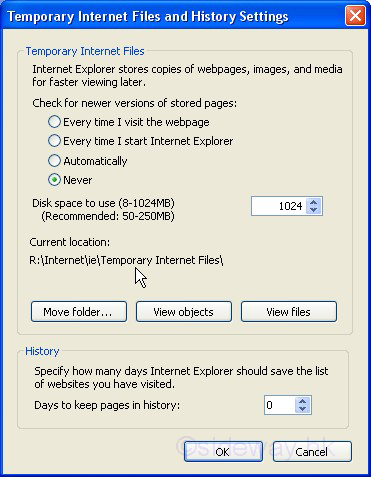-
Temporary Files Directory:
Temporary files of programs are stored in the temporary files directory
specified by the
User Encironment Variables. Moving these temporary files from the
harddisk to Gavotte Ramdisk can be done by modifing the
User Encironment Variables as following:
"System" setup window can be opened in Control Panel or through 'System
Properties' by right click 'My Computer'.
Select the 'Advanced' tab and click the 'Environment Variables' button
to continue.
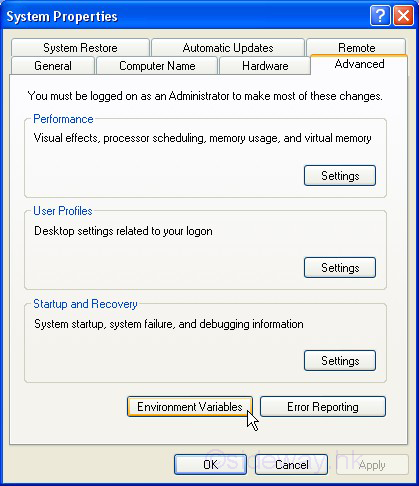
Select the variable name
in the 'User variables' group to modify and click the 'Edit' button to change. The
two variables for temporary files directory are 'TEMP' and 'TMP'.
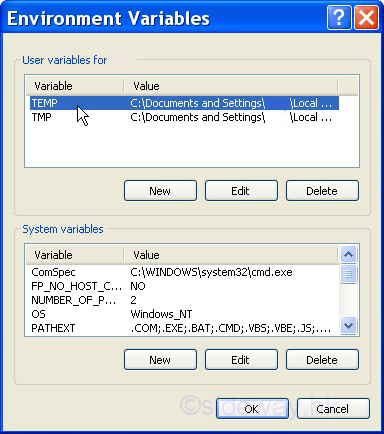
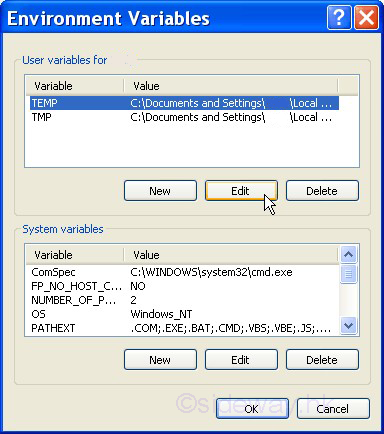
Replace the value "%USERPROFILE%\Local Settings\Temp" of
both variables 'TEMP' and 'TMP' by any folder in the Ramdisk, e.g. "R:/Temp"
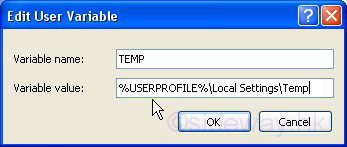
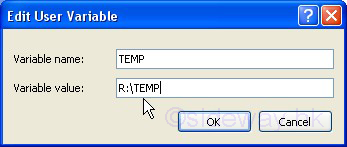
After changing, check the modified value and click 'OK' ... 'OK' to exit.
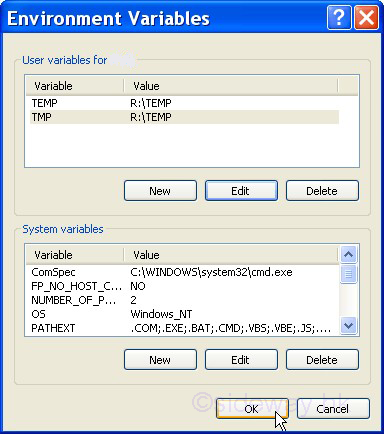
-
Temporary Internet Files Directory - FireFox:
After a webpage is loaded in the browser, the webpage is cached is a disk cache
so that the webpage can be redisplayed without downloading again. Firefox 1.5
and above stores temporary internet files in the "profile temp directory". The
Cache can be viewed in page 'about:cahe'. The Cache location can also be moved
to the Ramdisk as following:
Type 'about:config' in the 'Location Bar/Address Bar' of the Firefox browser.
Press enter to display the list of application settings or preferences. A
'Warning Message - This might void your warranty!' page will be displayed first.
Click the 'I'll be careful, I promise!' button to continue.
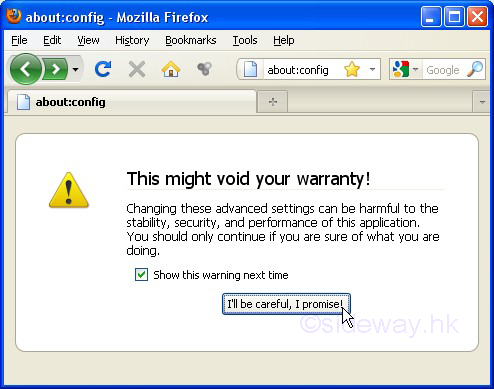
A list of preferences will then be displayed in the webpage. To change the Cache
location, a new preference 'browser.cache.disk.parent_directory' should be added
to specify the new cache location. This can be done by right-click anywhere in
the list of preferences. Select 'New' to add the new preference and then select
the type of preference 'String' to continue.
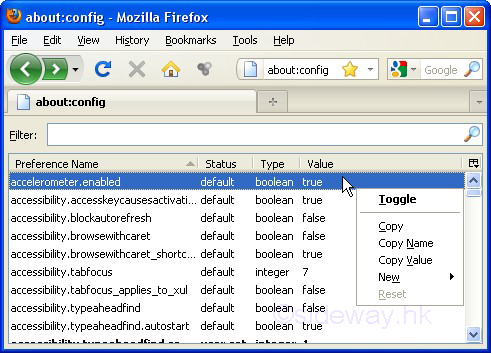
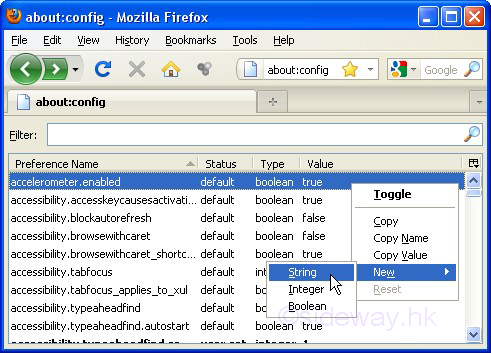
Enter 'browser.cache.disk.parent_directory' to the pop up
'Enter string value' window for the 'Enter the
preference name' and click 'OK' button to continue. ... 'OK' to exit the paging file setting. A 'Do you want to restart your computer
now?'
message box will pop up.Click 'OK' to restart the computer. Or click
'No' to continue working and restart the computer later.
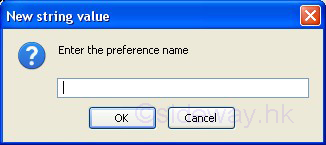
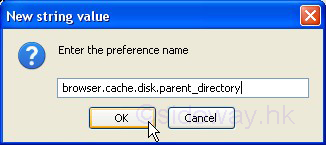
Enter
the folder directory e.g. "R:\Internet\firefox" created in the ramdisk for the
cache to the pop up 'Enter string value' window for the 'browser.cache.disk.parent_directory''
and click 'OK' button to continue.
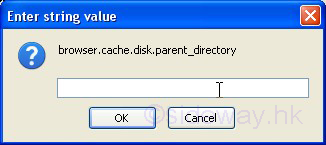
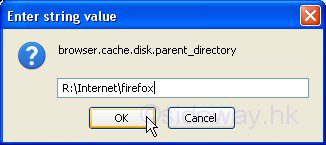
Check that the preference is added.
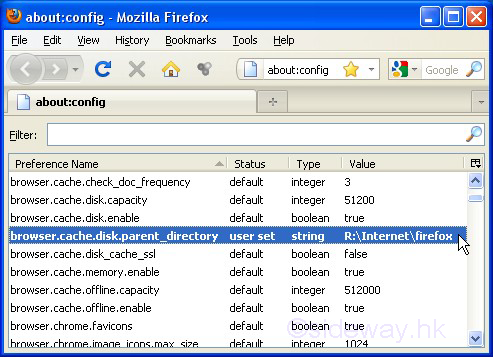
-
Temporary Internet Files Directory - Internet Explorer:
Similarly, internet explorer also stores a copy of webpage in the disk cache for redisplaying
later without downloading again. The Cache location can also be moved
to the Ramdisk as following:
Click 'Tools' in Menu Bar and then click 'Internet Options'
to open the 'Internet Options' window.
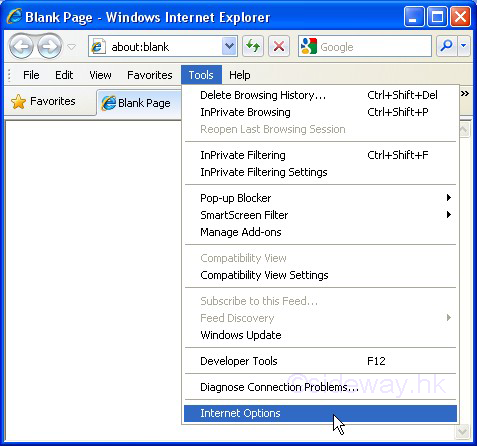
Click the 'Setting' button in the 'Browsing
histroy' group to open the 'Temporary Internet Files and History Settings'
window. Then click the 'Move folder' button to open the 'browse for
folder' window.
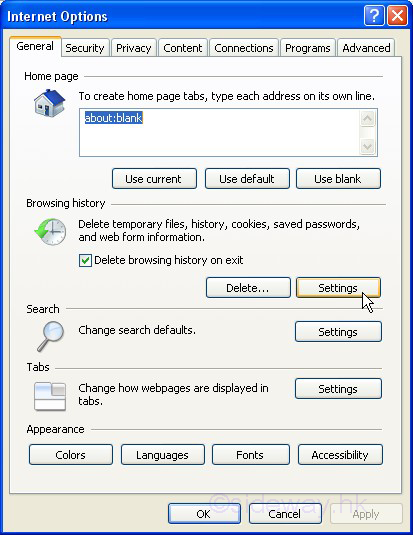
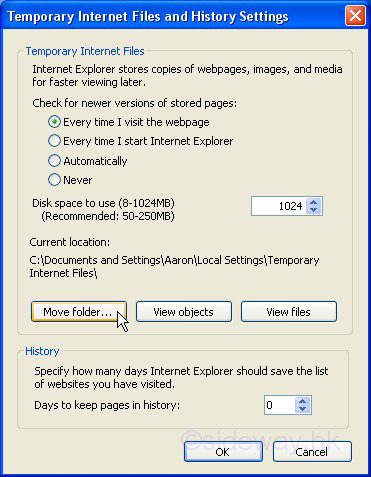
Browse to the folder e.g. "R:\Internet\ie" created in the ramdisk for the cache
and click 'OK' to continue. Check the Current location is replaced by New
location with the selected parent directory and then click 'OK' to continue.
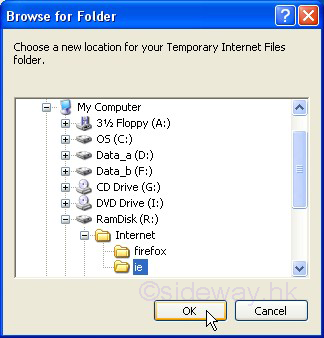
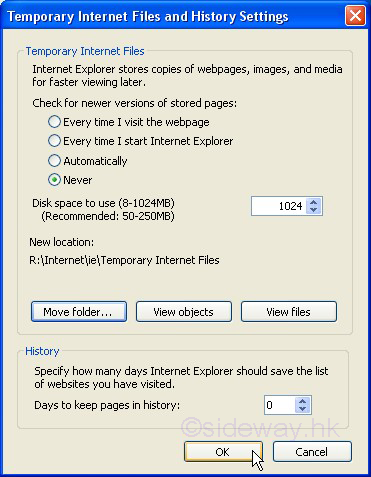
A 'Log Off' message box will pop up. Save all work
in progress or any unsaved changes will be lost. Then click 'Yes' to confirm the change and
log off window for the change to take effect.
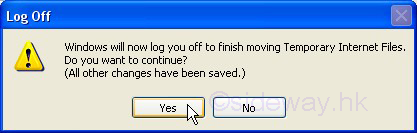
After login again and open the internet explorer to check the temporary internet
files location. The 'New location' is changed to 'Current location' with the
selected parent directory and then click 'Cancel' ... 'Cancel' to exit.
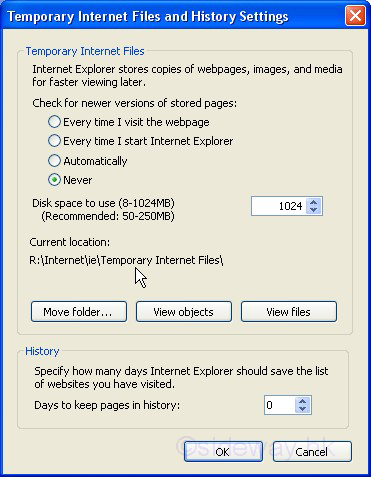
 Sideway
BICK BLOG from Sideway
Sideway
BICK BLOG from Sideway