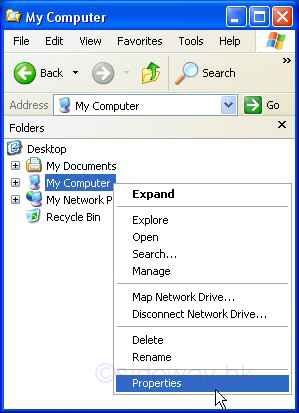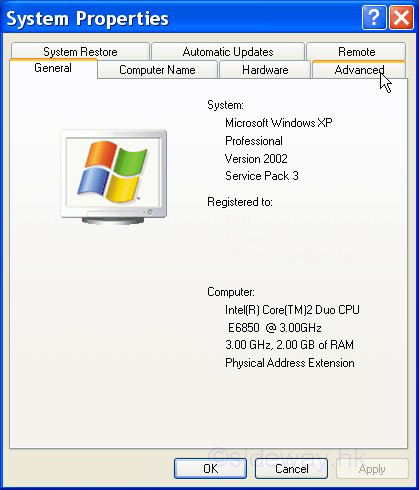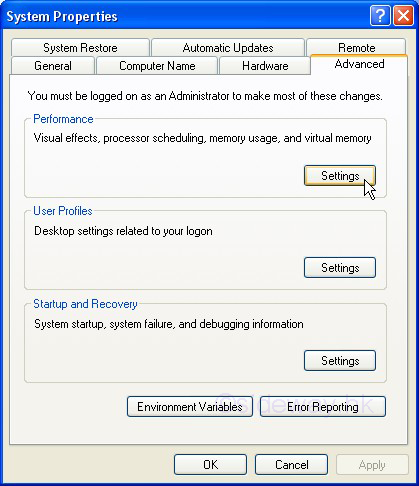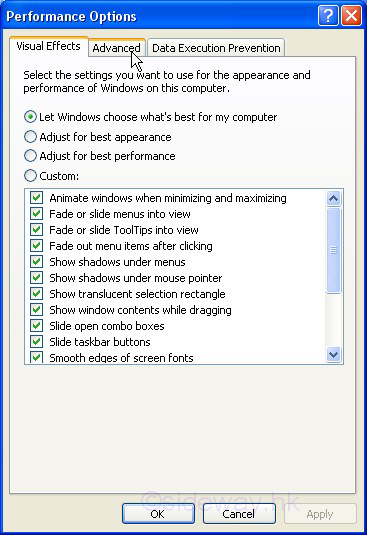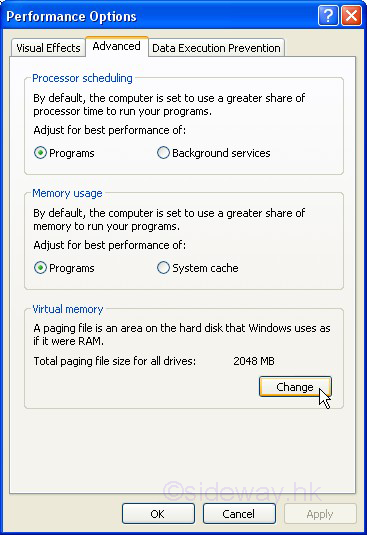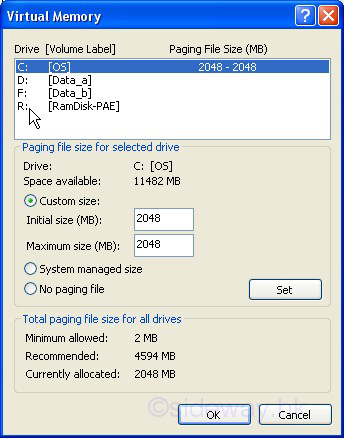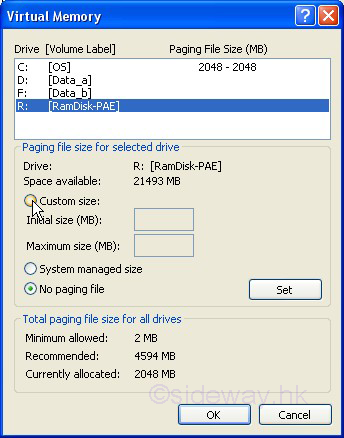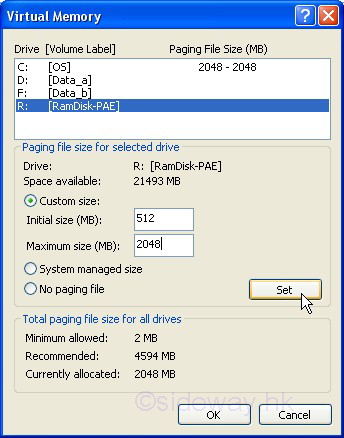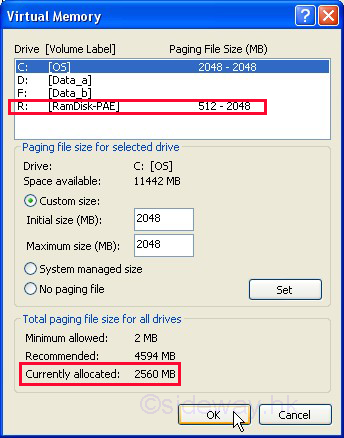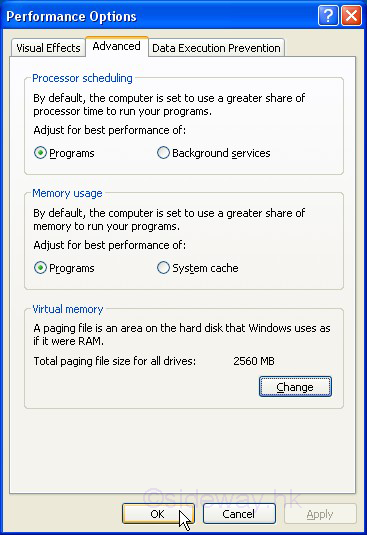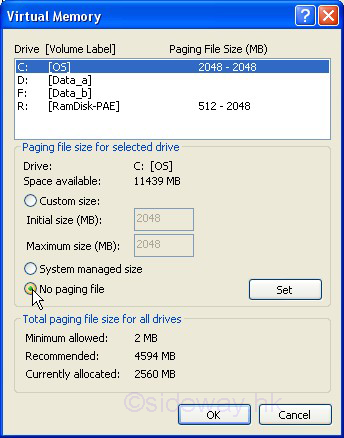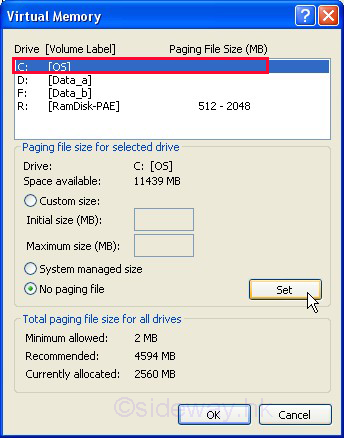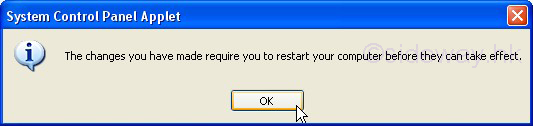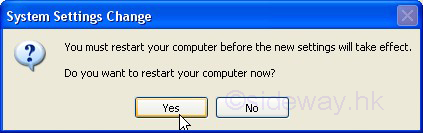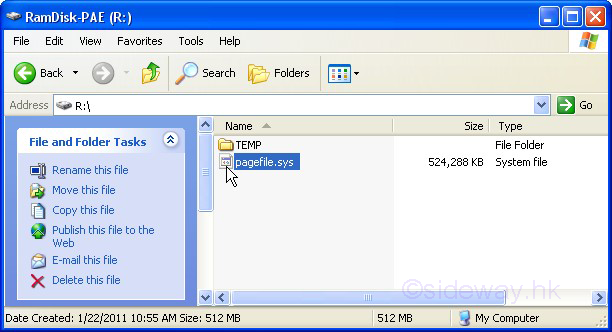Through 'System
Properties' setup by right click 'My Computer' and select the
'Advanced' tab.
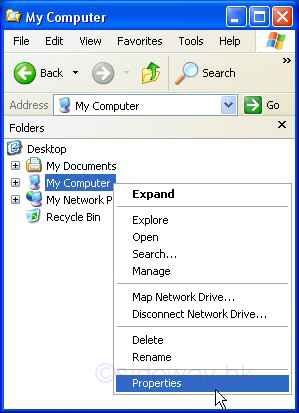
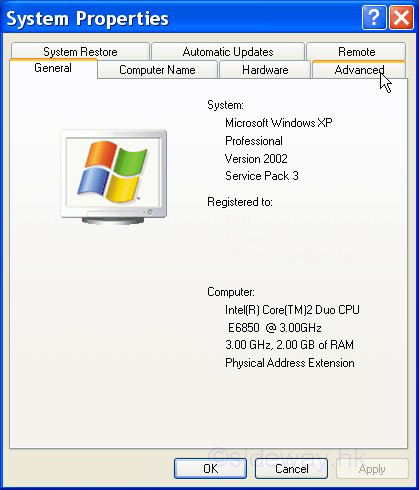
Click 'Settings' of 'Performance' Group to open 'Performance Options'
and select 'Advanced' tab again.
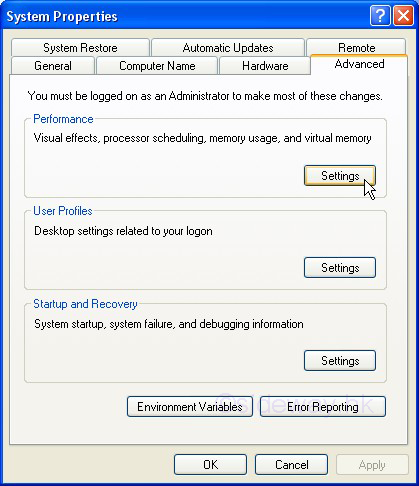
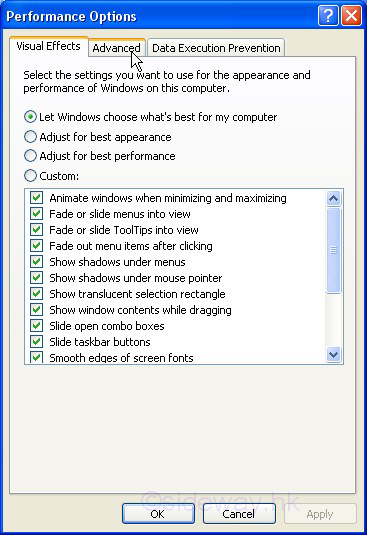
Click the 'Change' button of 'Virual memory' group to open the
'Virtual Memory' and check the ramdisk, e.g. Drive R: is in the list box.
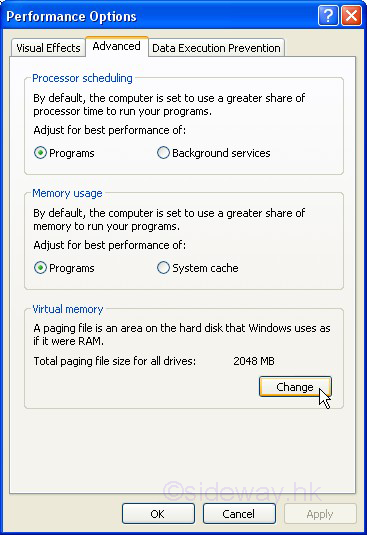
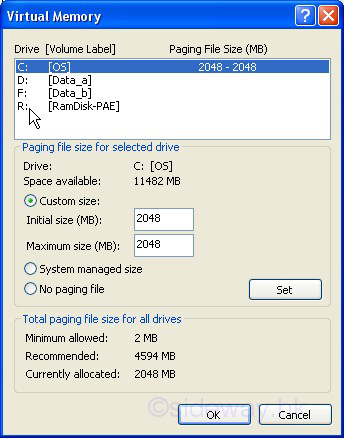
Select the ramdisk, e.g. Drive R: in the list box,
then click the 'Custom size'
radial button to define the size of paging file. Enter the Initial size, e.g. 512,
and Maximum size, e.g. 2048, and click 'Set' button to confirm the size of
ramdisk before the paging file can take effect.
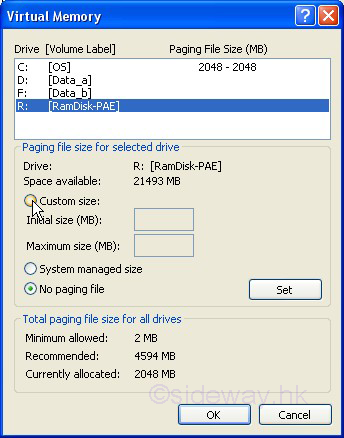
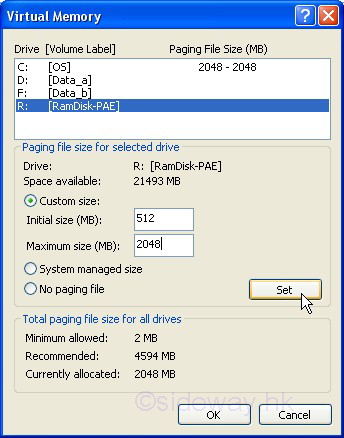
Check the paging file size of corresponding drive is undated. Then click 'OK' button to continue.
And the 'total paging file size for all drives' in the 'Virtual memory' group is
updated also. Click 'OK' to exit if no other modification is needed.
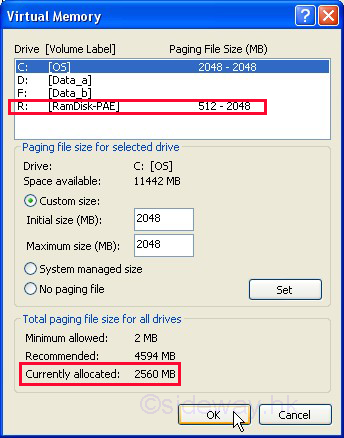
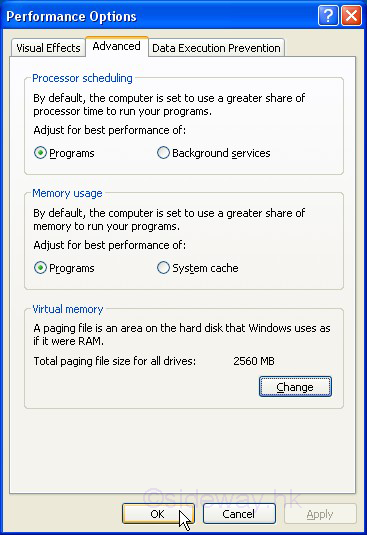
After creating the paging file in the ramdisk, all paging files can be removed from all harddisk by setting them to 'no paging
file' as before.
select the corresponding drive and click the 'no paging file' radial button.

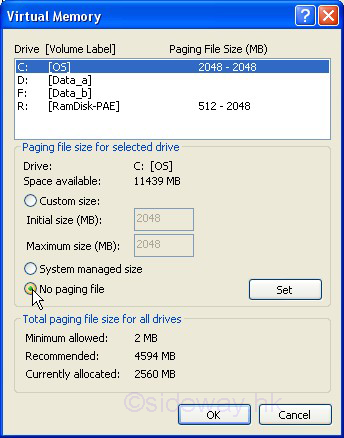
Click 'Set'
button to remove the paging file and check the paging file size of the
corresponding drive should be cleared. Continue to remove other paging file or
click 'OK' to continue. A 'restart your computer before they can take effect'
warning message will pop up and click 'OK' to continue.
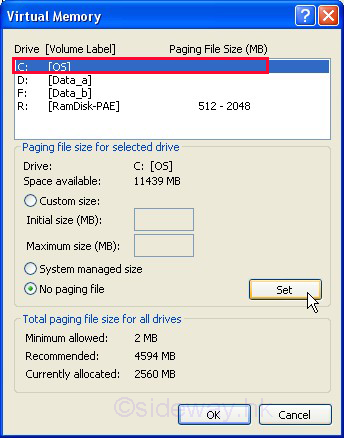
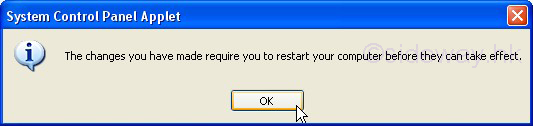
Then
Click 'OK' ... 'OK' to exit the paging file setting. A 'Do you want to restart your computer
now?'
message box will pop up.Click 'OK' to restart the computer. Or click
'No' to continue working and restart the computer later.
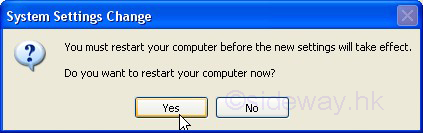
 Sideway
BICK BLOG from Sideway
Sideway
BICK BLOG from Sideway