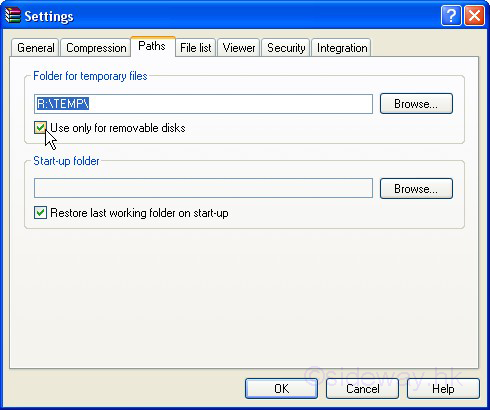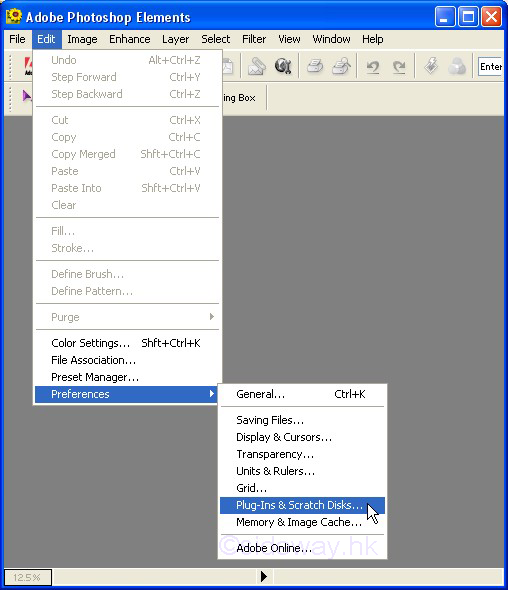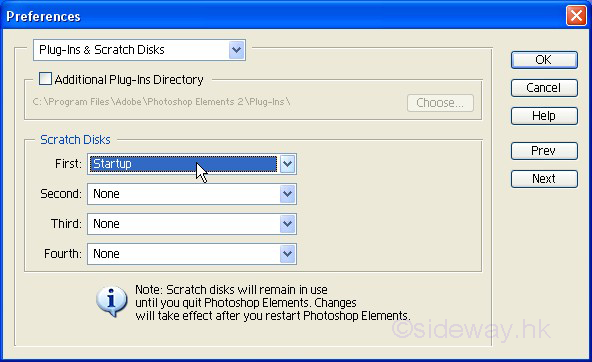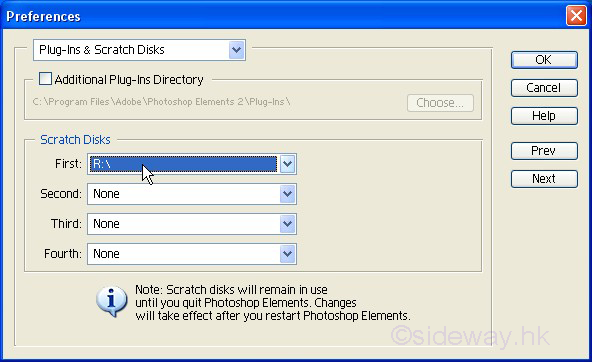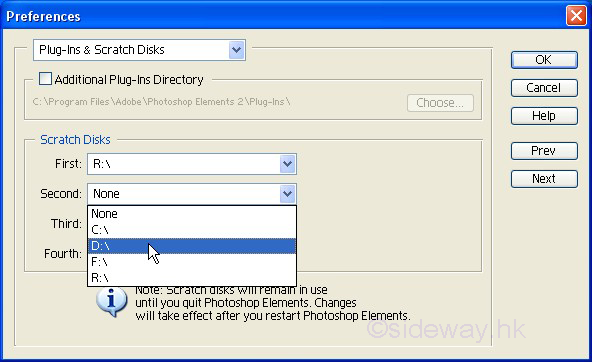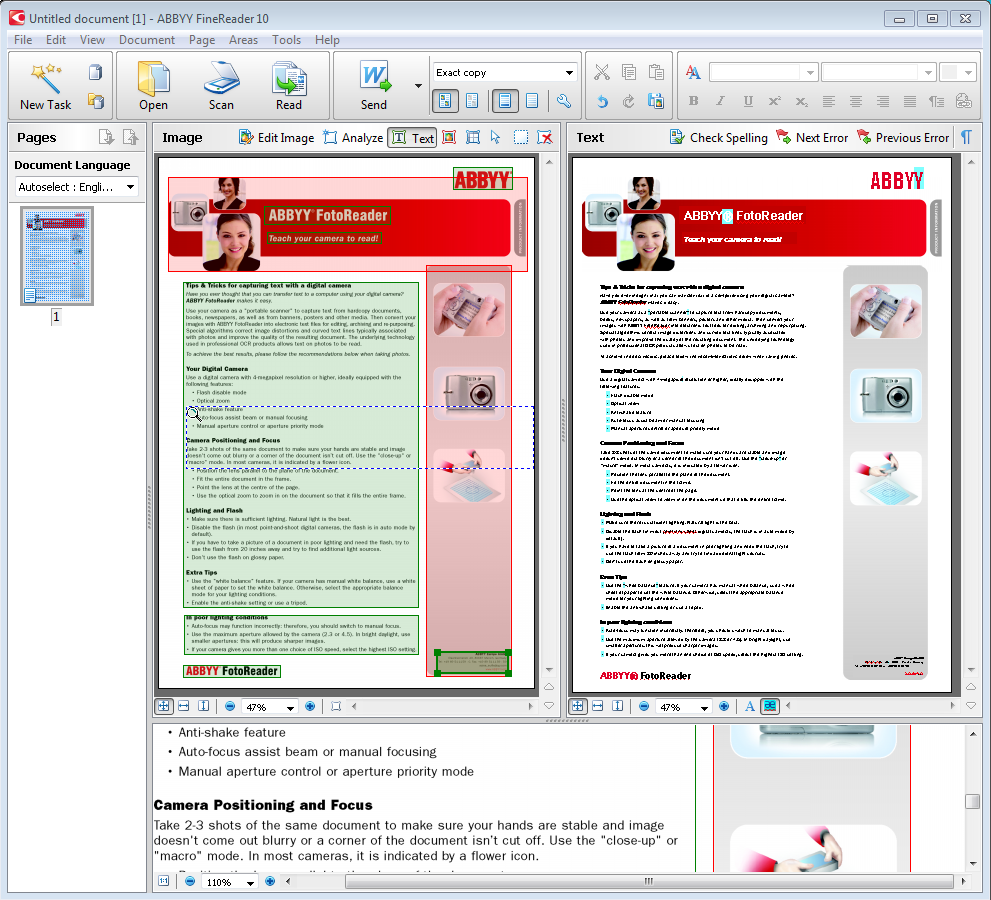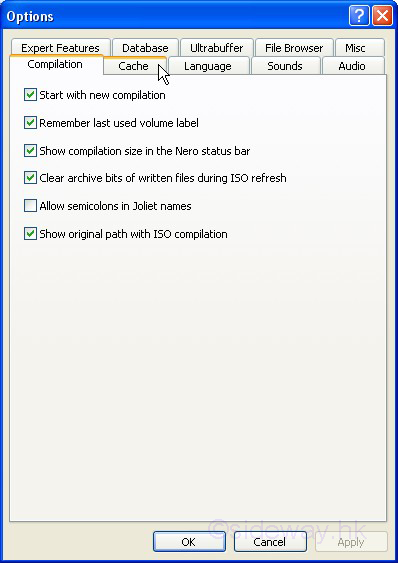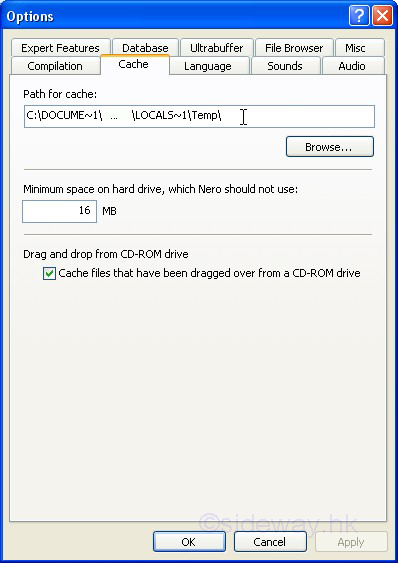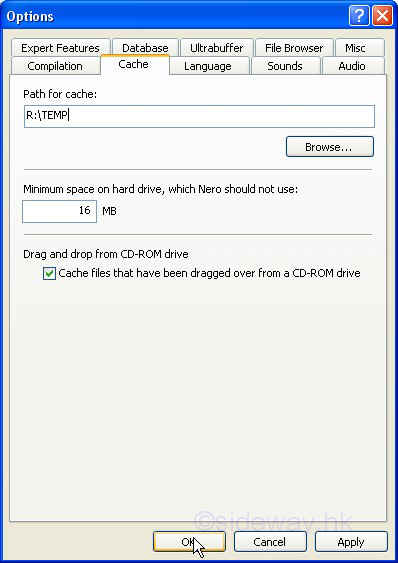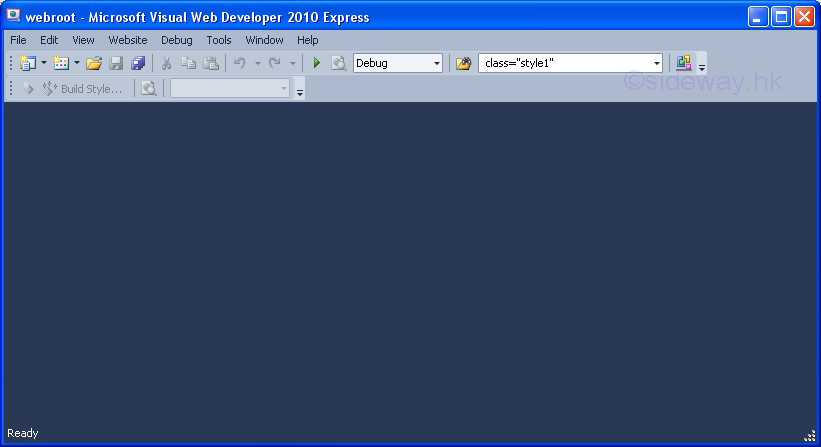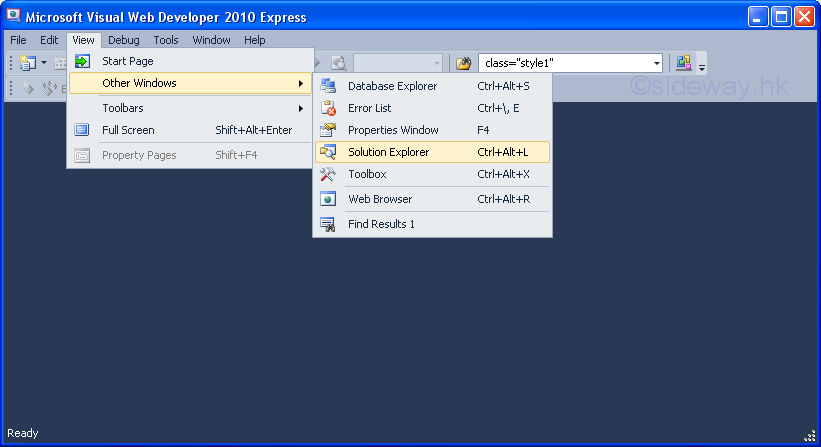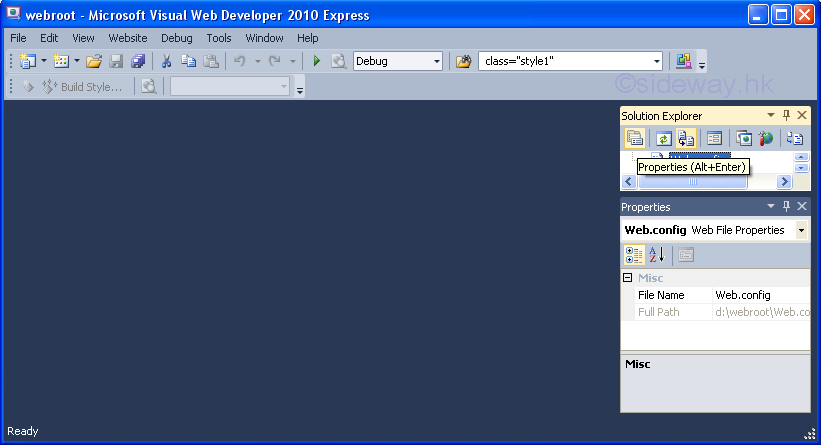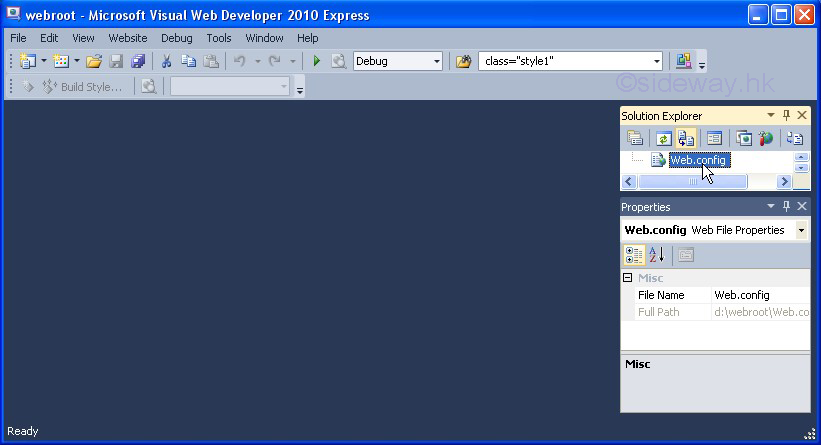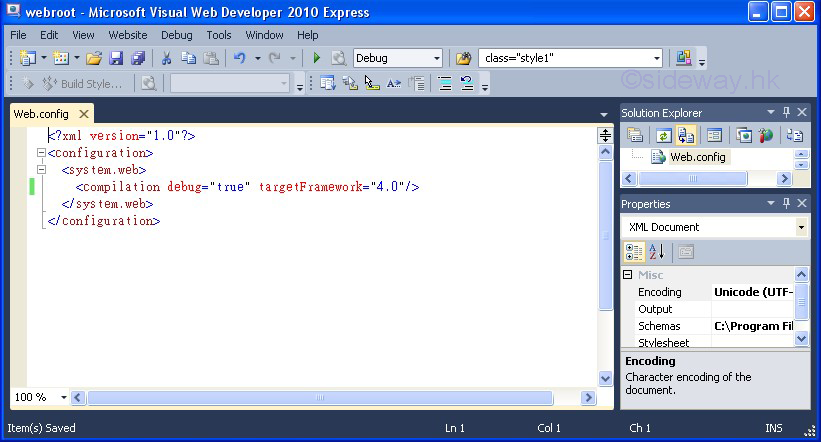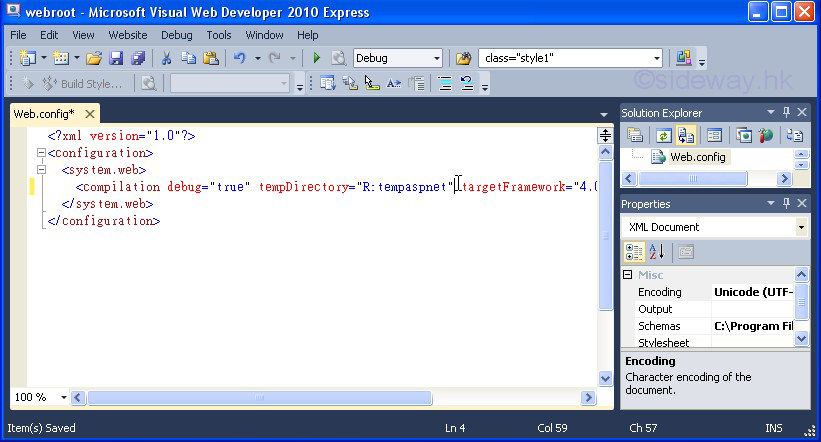-
WinRAR temporary files folder:
Temporary files extracted by WinRAR in the fly can be stored in a temporary
files folder. Moving these temporary files from the
harddisk to Gavotte Ramdisk can be done by modifying the
path of temporary files folder. As the temporary files folder of WinRAR is based
on the window user temporary folder which is already change to Gavotte Ramdisk,
no additional action is needed.
The temporary files folder of WinRAR can be displayed as following:
Open WinRAR and click 'Options' on the
menu and then click 'Settings' to open the
'Setting' window. Then click 'Paths' tab to
check the path of the 'Folder for temporary files' is changed to the
Ramdisk. Check the 'Use only for removable disks' checkbox also so that
temporary files can be stored in temporary files folder during the modification
of archive in removable disks .
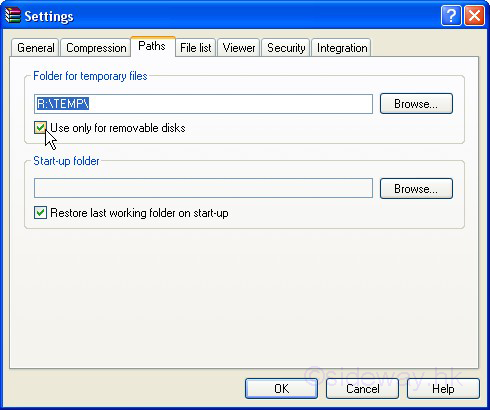
-
Adobe Photoshop Elements Scratch Folder:
Adobe Photoshop Elements 2 makes use of both RAM and scratch disk to process the
image. Moving these temporary
files from the scratch folder in the harddisk to Gavotte Ramdisk can be done by
modifying the path of
scratch disks as following:
Open
Adobe Photoshop Elements 2 and click 'Edit' in the menu and clicks 'Preferences' to
open the context menu. Then click 'Plug-Ins & Scratch Disks' to open the
'Plug-Ins & Scratch Disks' group of the 'Preferences' window.
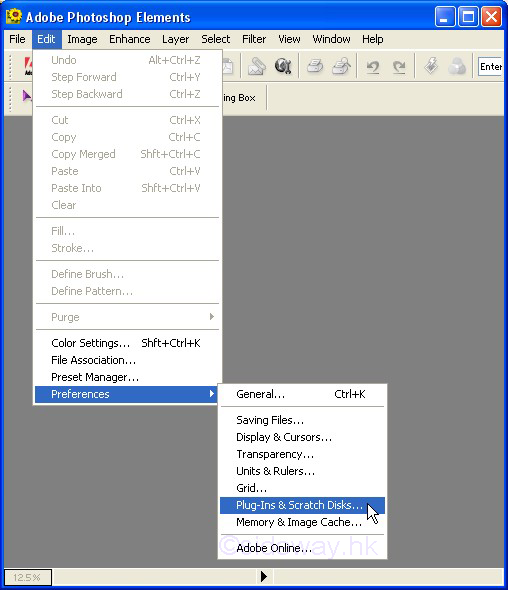
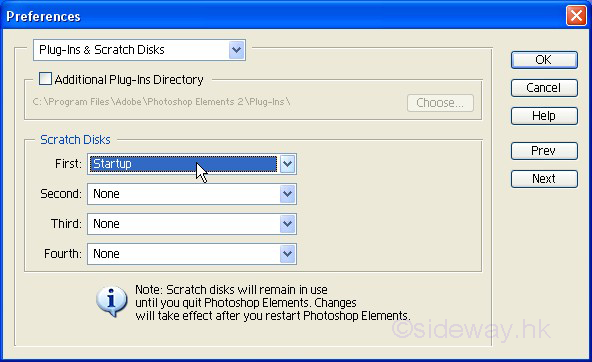
Change the 'Startup' disk in the 'First Scratch Disks' to the Ramdisk. If the
size of Ramdisk is small, assign a harddisk as the 'Second Scratch Disks' in
order to provide sufficient scratch sizes for image processing.
@
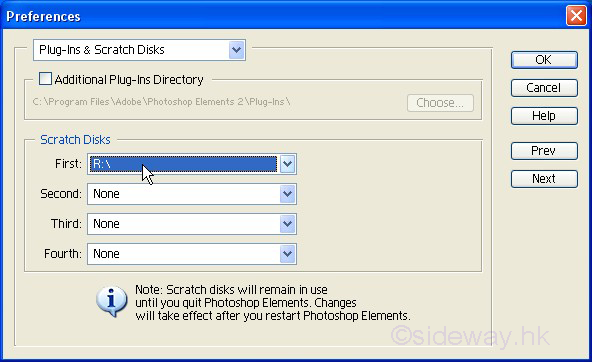
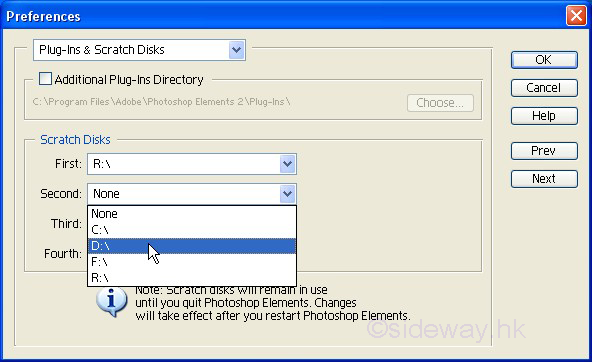
Click 'OK' to exit and quit Photoshop Elements in order to make the changes take
effect.
-
ABBYY FineReader 8 Professional Default Batch Folder:
The default batch folder of ABBYY FineReader 8 Professional is stored in a
temporary folder. Moving the folder from the harddisk to Gavotte Ramdisk can
also improve the data accessing speed. As the default batch folder of ABBYY
FineReader 8 Professional is based
on the window user temporary folder which is already change to Gavotte Ramdisk,
no additional action is needed.
However, the default batch should be backup to the harddisk before shutdown the
window.
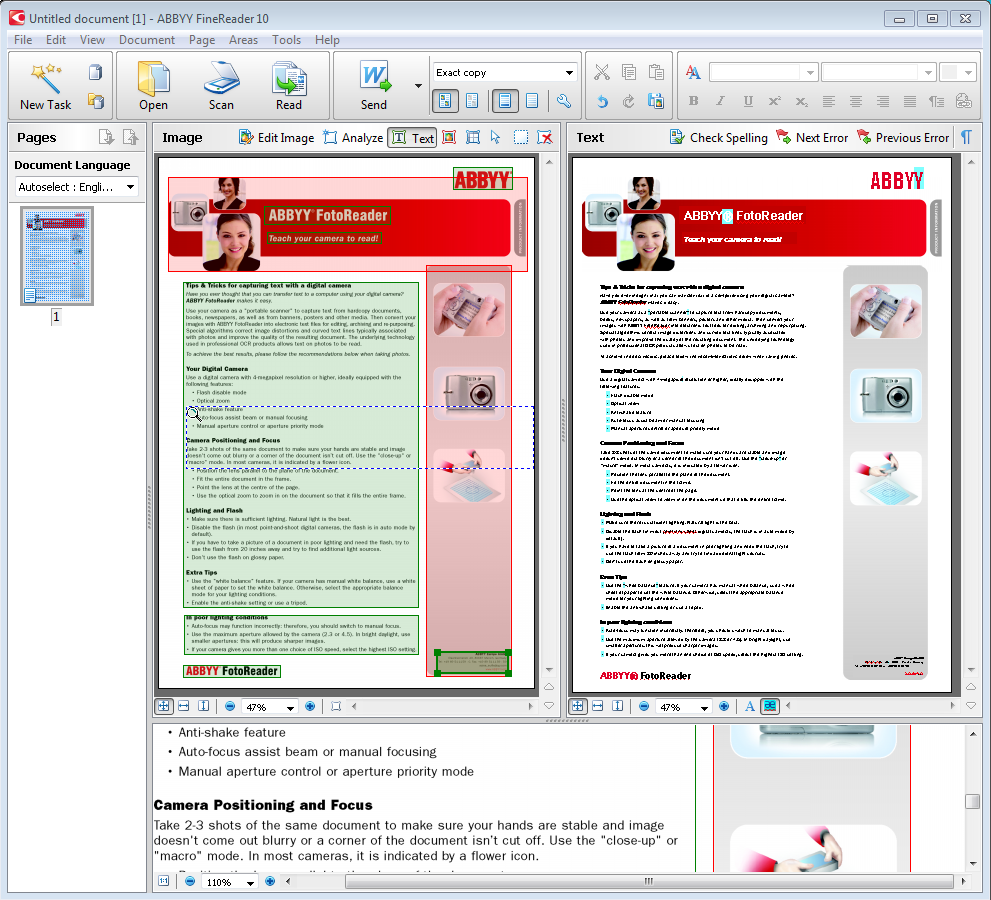
-
Nero Burning Rom 7 Cache:
Nero Burning Rom 7 uses a cache as a fast temporary storage before burning. Moving the
cache from the harddisk to Gavotte Ramdisk can be done by modifing the path of
cache as following:
Open Nero Burning Rom 7 and click 'File' on the menu and click 'Options' to open
the 'Options' window. Then select the 'Cache' tab.
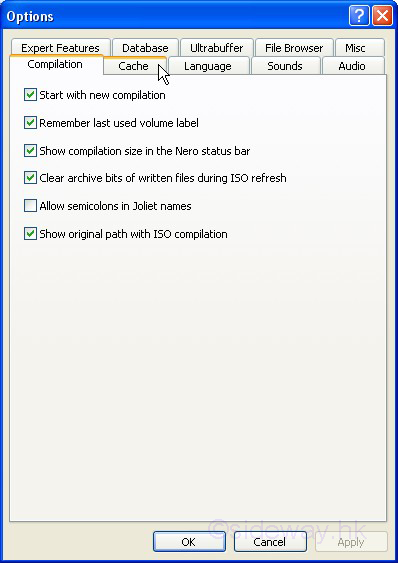
Change the 'Path for cache' from 'C:\DOCUM~1\...\LOCALS~1\TEMP\' to the Ramdisk,
e.g. R:\TEMP'. Click 'OK' to continue.
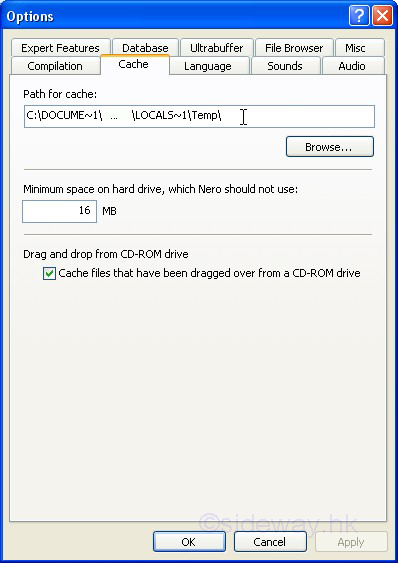
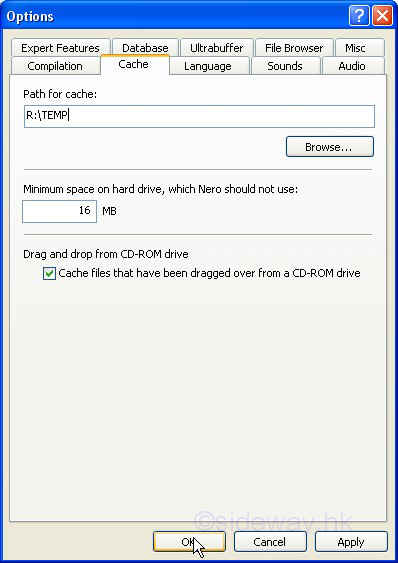
-
Microsoft Visual Web Developer 2010 Express Temp Directory:
Microsoft Visual Web Developer 2010 Express stores temporary files in a temp
directory. Moving the
temp directory from the harddisk to Gavotte Ramdisk can be done by
modifying the path of
temp directory as following:
Open Microsoft Visual Web Developer 2010 Express and click 'File' on the menu to open
the project.
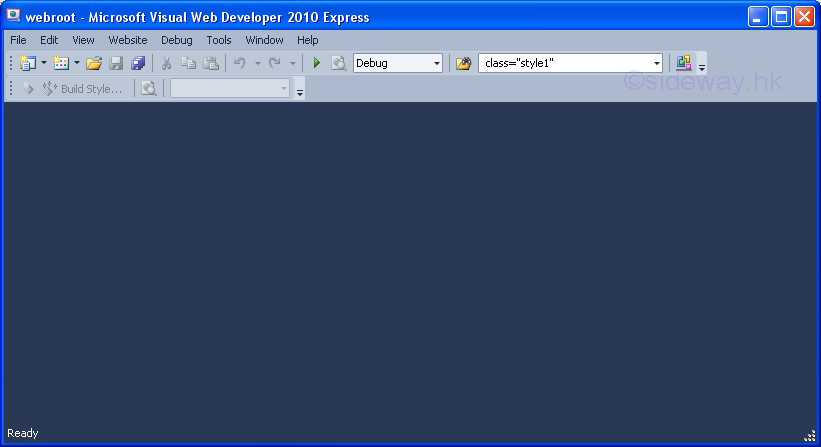
Click 'View' in the menu and clicks 'Other Windows' to open
the context menu. Then click 'Solution Explorer' to open the
'Solution Explorer' window and Click the 'Properties' button
to open the 'Properties' Window.
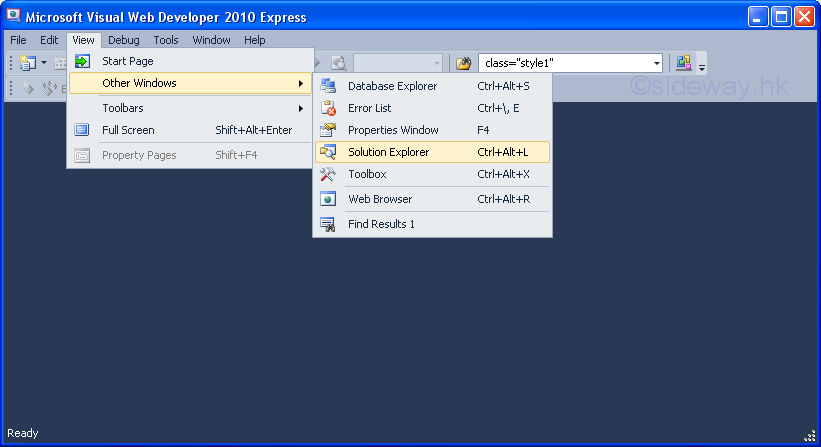
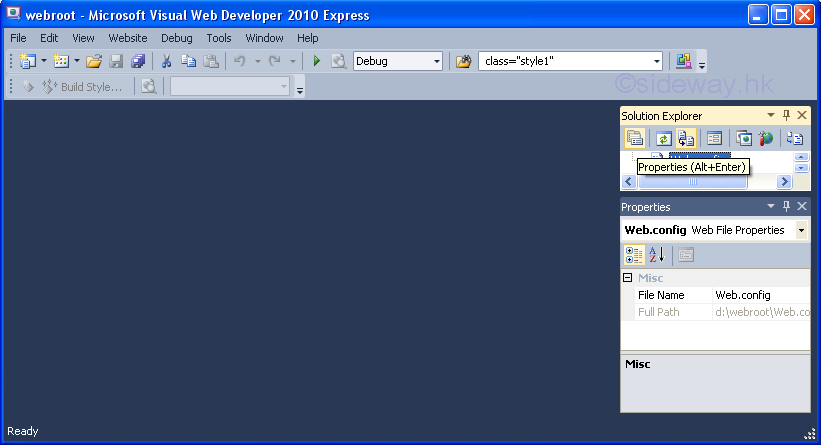
Double click and open the file 'web.config' in the project
root directory.
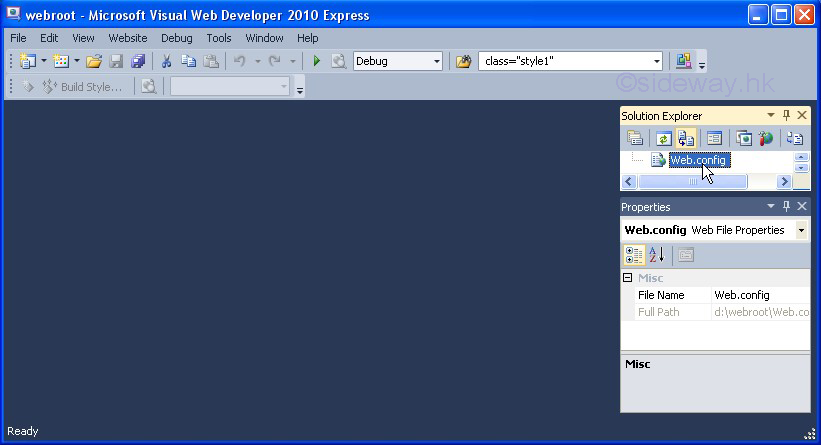
Add the 'tempDirectory' attribute of <compilation> under
<configuration> <system.web> to change the location of
temporary directory by adding "tempDirectory="R:tempaspnet"
where "R:tempaspnet" is a directory in the ramdisk.
Then the file 'web.config and restart Microsoft Visual Web
Developer 2010 Express to make the changes take effect.
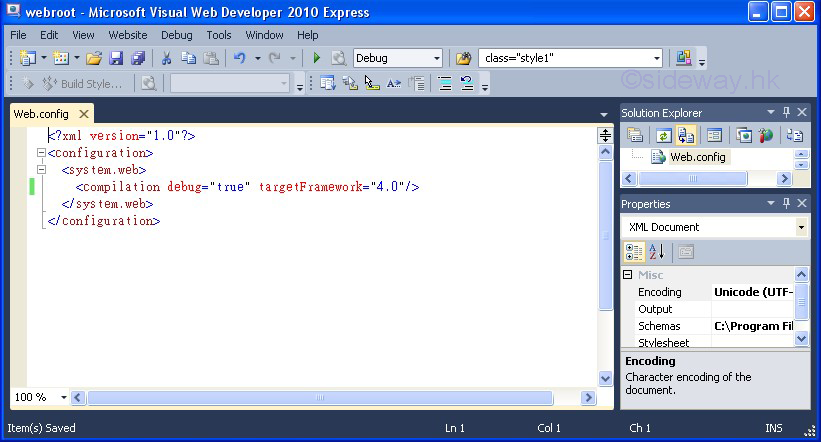
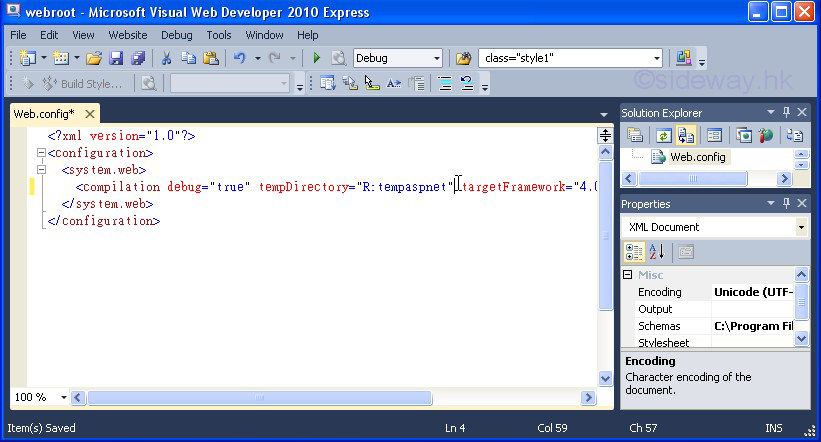
 Sideway
BICK BLOG from Sideway
Sideway
BICK BLOG from Sideway