UEFI BIOSEZ ModeQFanMy FavoritesMain MenuAI Tweaker MenuAdvanced MenuMonitor MenuBoot MenuTool MenuExit MenuUpdating BIOS
Draft for Information Only
Content
ASUS UEFI BIOS
Updating BIOS
Remarks
EZ Update
Remarks
ASUS EZ Flash 3
Remarks
To update the BIOS by USB:
Remarks
Remarks
To update the BIOS by Internet:
Remarks
ASUS CrashFree BIOS 3
Remarks
Recovering the BIOS
To recover the BIOS
Remarks
Sources and References
ASUS UEFI BIOS
Updating BIOS
The ASUS website publishes the latest BIOS versions to provide enhancements on system stability, compatibility,and performance. However, BIOS updating is potentially risky. If there is no problem using the current version of BIOS, DO NOT manually update the BIOS. Inappropriate BIOS updating may result to system’s failure to boot. Carefully follow the instructions in this chapter to update your BIOS when necessary.Remarks
Visit http://www.asus.com to download the latest BIOS file for this motherboard. The following utilities allow you to manage and update the motherboard BIOS setup program.- EZ Update: Updates the BIOS in Windows® environment.
- ASUS EZ Flash 3: Updates the BIOS using a USB flash drive.
- ASUS CrashFree BIOS 3: Restores the BIOS using the motherboard support DVD or a USB flash drive when the BIOS file fails or gets corrupted.
EZ Update
The EZ Update is a utility that allows you to update the motherboard BIOS in Windows® environment.Remarks
EZ Update requires an Internet connection either through a network or an ISP (Internet Service Provider). This utility is available in the support DVD that comes with the motherboard package.
ASUS EZ Flash 3
ASUS EZ Flash 3 allows you to download and update to the latest BIOS through the Internet without having to use a bootable floppy disk or an OS-based utility.Remarks
Updating through the Internet varies per region and Internet conditions. Check your local Internet connection before updating through the Internet.To update the BIOS by USB:
- Enter the Advanced Mode of the BIOS setup program. Go to the Tool menu to select ASUS EZ Flash Utility and press
Enter. - Insert the USB flash disk that contains the latest BIOS file to the USB port.
- Select by USB.
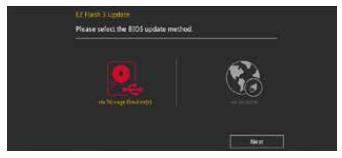
- Press
Tabto switch to the Drive field. - Press the Up/Down arrow keys to find the USB flash disk that contains the latest BIOS, and then press
Enter. - Press
Tabto switch to the Folder Info field. - Press the Up/Down arrow keys to find the BIOS file, and then press
Enterto perform the BIOS update process. Reboot the system when the update process is done.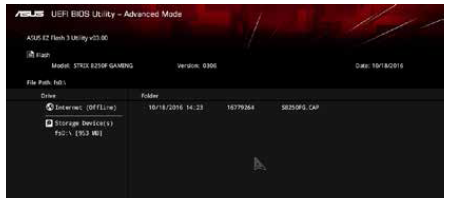
Remarks
This function can support devices such as a USB flash disk with FAT 32/16 format and single partition only. • DO NOT shut down or reset the system while updating the BIOS to prevent system boot failure!Remarks
Ensure to load the BIOS default settings to ensure system compatibility and stability. Select the Load Optimized Defaults item under the Exit menu. See section 1.10 Exit Menu for details.To update the BIOS by Internet:
- Enter the Advanced Mode of the BIOS setup program. Go to the Tool menu to select ASUS EZ Flash Utility and press
Enter. - Select by Internet.
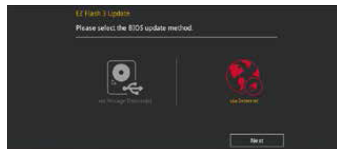
- Press the Left/Right arrow keys to select an Internet connection method, and then press
Enter.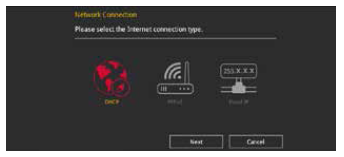
- Follow the onscreen instructions to complete the update.
- Reboot the system when the update process is done.
Remarks
Ensure to load the BIOS default settings to ensure system compatibility and stability. Select the Load Optimized Defaults item under the Exit menu. See section 1.10 Exit Menu for details.ASUS CrashFree BIOS 3
The ASUS CrashFree BIOS 3 utility is an auto recovery tool that allows you to restore the BIOS file when it fails or gets corrupted during the updating process. You can restore a corrupted BIOS file using the motherboard support DVD or a USB flash drive that contains the BIOS file.Remarks
The BIOS file in the motherboard support DVD may be older than the BIOS file published on the ASUS official website. If you want to use the newer BIOS file, download the file at https://www.asus.com/support/ and save it to a USB flash drive.Recovering the BIOS
To recover the BIOS
- Turn on the system.
- Insert the motherboard support DVD to the optical drive, or the USB flash drive containing the BIOS file to the USB port.
- The utility automatically checks the devices for the BIOS file. When found, the utility reads the BIOS file and enters ASUS EZ Flash 3 automatically.
- The system requires you to enter BIOS Setup to recover the BIOS setting. To ensure system compatibility and stability, we recommend that you press
F5to load default BIOS values.
Remarks
DO NOT shut down or reset the system while updating the BIOS! Doing so can cause system boot failure!Sources and References
- https://dlcdnets.asus.com/pub/ASUS/mb/LGA1151/STRIX_B250F_GAMING/E12497_STRIX_B250F-GAMING_BIOS_UM_web_only_20170706.pdf
- https://dlcdnets.asus.com/pub/ASUS/mb/LGA1151/ROG_STRIX_Z390-I_GAMING/E14477_ROG_STRIX_Z390-I_GAMING_UM_WEB.pdf
©sideway
ID: 220100029 Last Updated: 1/29/2022 Revision: 0
Latest Updated Links
- Travel Singapore Sight Singapore Zoo(last updated On 12/30/2025)
- Travel Singapore Sight Mandai(last updated On 12/30/2025)
- Travel Singapore Sight Bird Paradise(last updated On 12/30/2025)
- Travel Singapore Sight Rainforest Wild ASIA(last updated On 12/10/2025)
- Travel Singapore Sight(last updated On 12/6/2025)
- Travel Singapore Rail Network(last updated On 12/5/2025)
- Travel Singapore Things to Know(last updated On 12/4/2025)
- Travel Singapore(last updated On 12/3/2025)
- Legrand Galion(last updated On 12/2/2025)
- Schneider Electric AvatarOn(last updated On 12/1/2025)
- Alfalux(last updated On 11/30/2025)

 Nu Html Checker
Nu Html Checker  53
53  na
na  na
na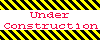
Home 5
Business
Management
HBR 3
Information
Recreation
Hobbies 9
Culture
Chinese 1097
English 339
Travel 26![]()
Reference 79
Hardware 54
Computer
Hardware 259
Software
Application 213
Digitization 37
Latex 52
Manim 205
KB 1
Numeric 19
Programming
Web 289
Unicode 504
HTML 66
CSS 65
SVG 46
ASP.NET 270
OS 431
DeskTop 7
Python 72
Knowledge
Mathematics
Formulas 8
Set 1
Logic 1
Algebra 84
Number Theory 206
Trigonometry 31
Geometry 34
Calculus 67
Engineering
Tables 8
Mechanical
Rigid Bodies
Statics 92
Dynamics 37
Fluid 5
Control
Acoustics 19
Natural Sciences
Matter 1
Electric 27
Biology 1
