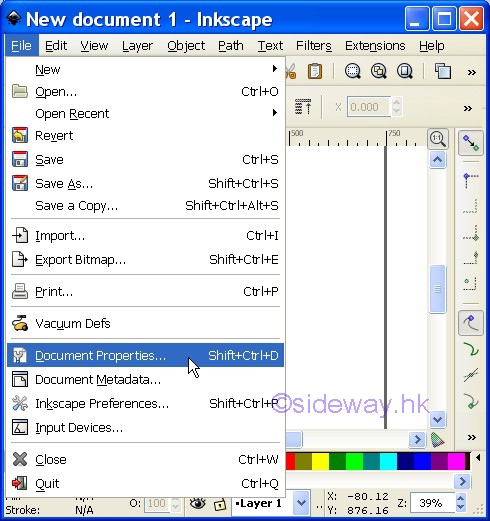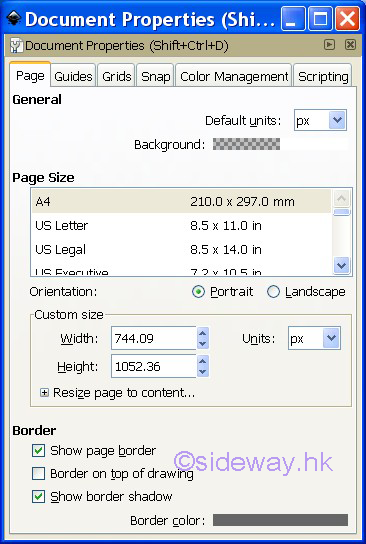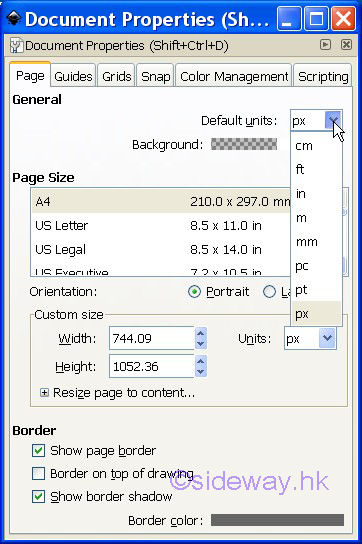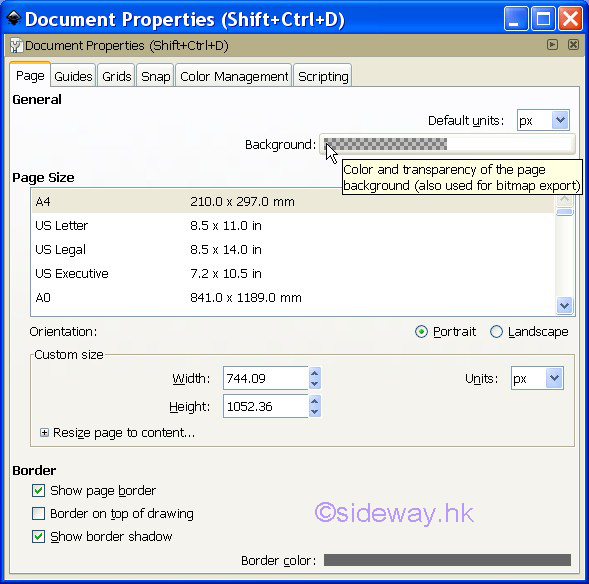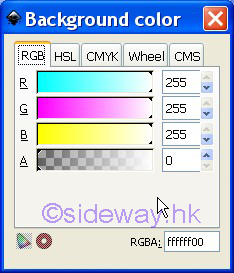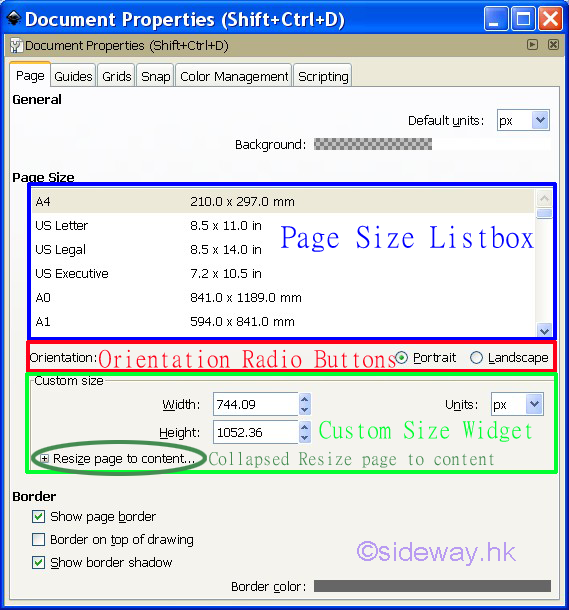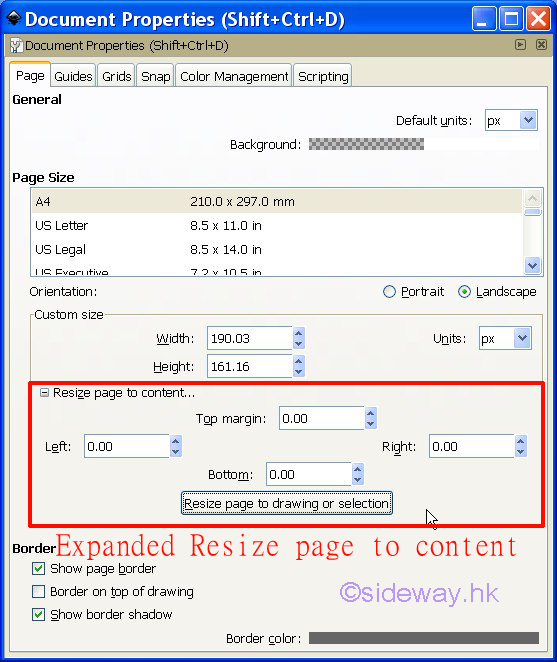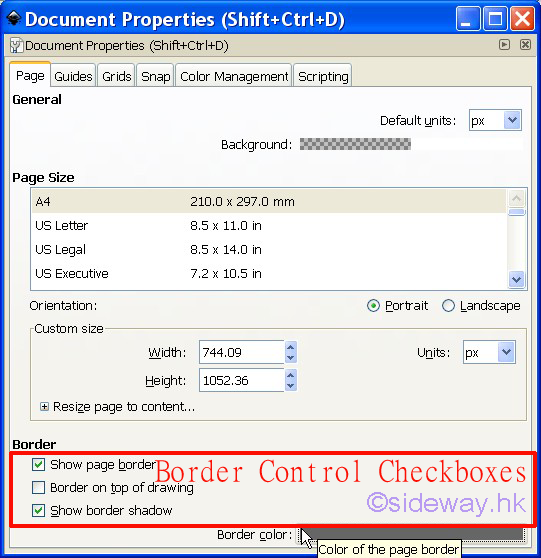|
Link:http://output.to/sideway/default.asp?qno=160900014 Inkscape Knowledge Base Document Setup
Inkscape Knowledge Base
version 0.48.
Fundamental Document Setup
-
Document Properties Dialog
After starting Inkscape, a standard Inkscape window is opened with a default blank page.
Since the page area is defined as the useful printed area of a drawing, the page size
should be set to the needed dimension accordingly. Besides the printed area of a drawing, some
other fundamental tools for assisting the creation of drawing objects.
-
Open the Document Properties Dialog by clicking menu File Document Properties...
or Pressing key(Shift+Ctrl+D).
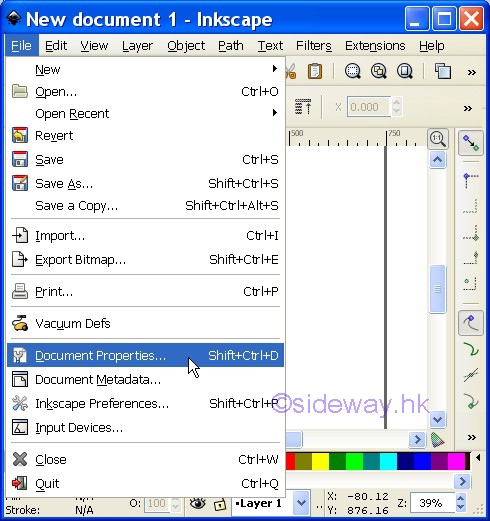
-
The Document Properties Dialog has
several tabs for manipulating the document properties.
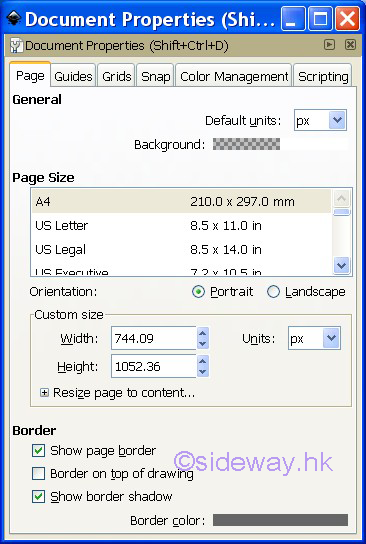
-
The Page tab
-
The
General Control
-
The default unit of Inkscape is the basic measurement unit of Inkscap and is
used on the canvas ruler.
The
dimension unit of a document can be px (pixel), or in pt (point), pc (pica),
mm (millimeter), cm (centimeter), m (meter), in (inch), ft (feet). The default
unit is px. Although a pixel is not a unit of length in general sense, Inkscape
can convert the drawing to other unit of length according to predefined
converting ratio. Therefore, the px unit can also be used as the default unit.
However, the
physical unit and physical mesurement, or the graphical drawing display and the
physical drawing might not match each other physically.
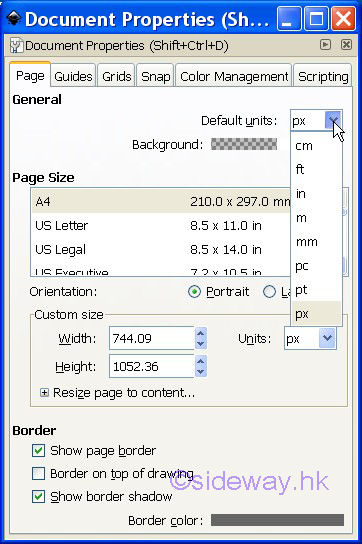
-
The
background of Inkscape is the global color and transparency of the document
background. The background color and transparency of a document is also the
color and transparency of the page background.
The
background color and transparency of Inkscape can be changed by activating the background color dialog
through clicking the color bar.
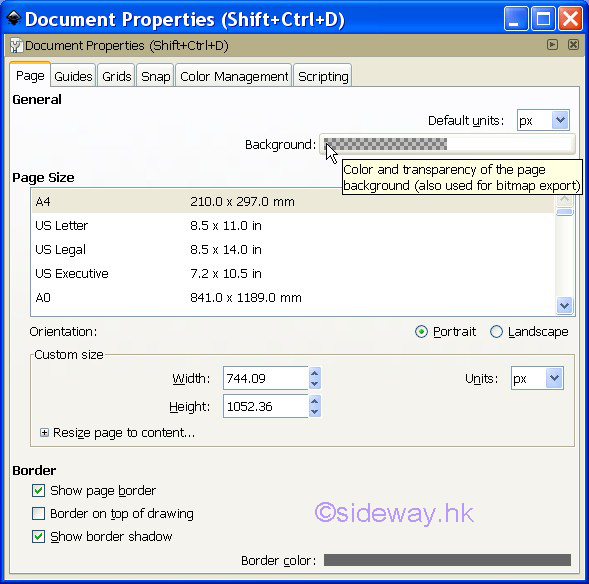
-
The background color and transparency of Inkscape can be choosed from the color chooser tools of the background color dialog.
The color chooser tools provides five tool tabs of different picker tools for
the selection of color and transparency.
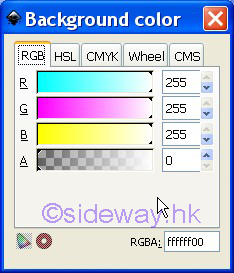
-
The Page Size control
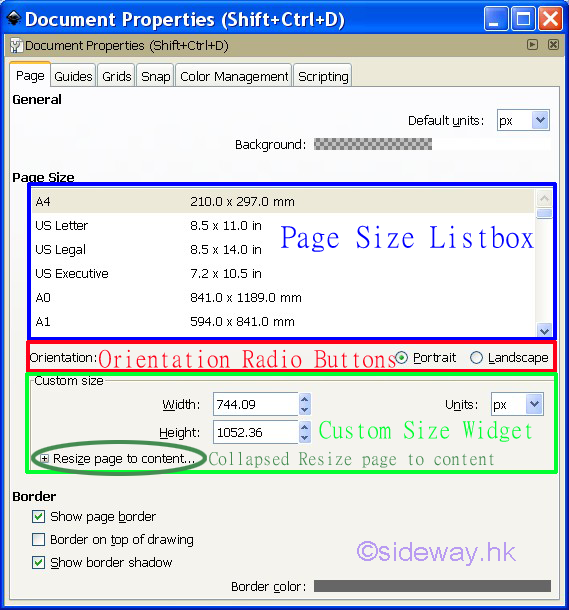
-
The page size of Inkscape is used to define the specific printable area of an
Inkscape document. The size of the Inkscape page can be selected directly from
the predefined page size listbox. The selected page size will be converted and filled in the custom size
widget.
-
The orientation of Inscape is used to specify the orientation of the page of the
Inkscape by swapping between the portrait and landscape radio buttons. The
swapping of the radio buttons will also swap the magnetude of the size
between width and height text boxes.
-
The custom size widget is used to display and customize the width and height of
the page of Inkscape according to the unit or customer unit. The custom unit is
for the custom size only.
-
The collapsed resize page to content widge is used to define the specific
printable area according to the selection or the whole drawing content. Margins
around the content can also be specified accordingly. The resized page will be
relocated to the default position of the Inkscape page.
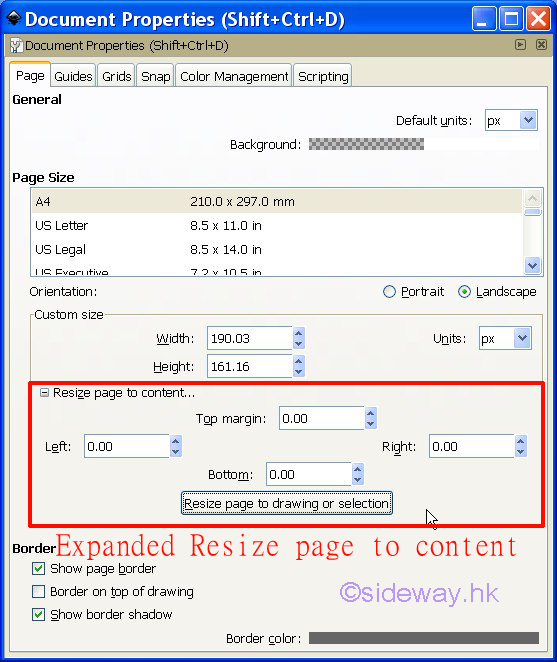
-
The Border control
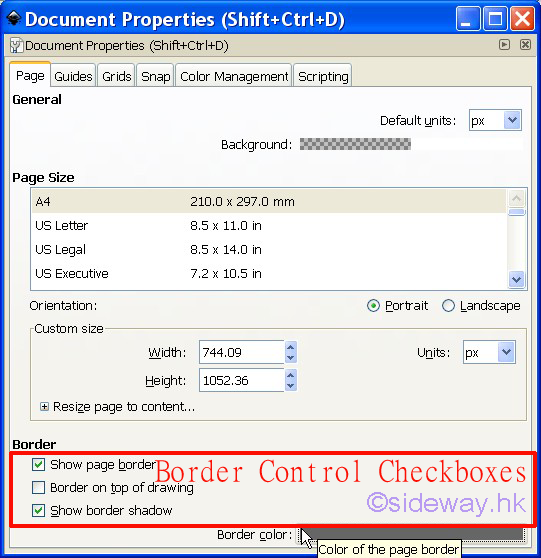
-
The
show page border checkbox of Inkscape is used to enable the display of page
border lind around the page on the canvas window.
-
The
border on top of drawing checkbox of Inkscape is used to move the page border
from beneath all other drawings to on the top of all other drawings.
-
The show border shadow checkbox of Inkscape is used to
increase the visibility of page border by adding a shadow to the page border.
-
The
border color of Inkscape is the color and transparency of the Inkscape page.
The
border color and transparency of Inkscape can be changed by activating the border color dialog
through clicking the color bar.
The border color and transparency of Inkscape can be choosed from the color chooser tools of the
page border color dialog.
The color chooser tools provides five tool tabs of different picker tools for
the selection of color and transparency.

- The Guide tab
|
|
 Sideway
BICK BLOG from Sideway
Sideway
BICK BLOG from Sideway