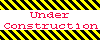|
Draft for Information Only
Content
Windows 10 ShortCut
Copy, paste, and other general keyboard shortcuts
Windows logo key keyboard shortcuts
Command Prompt keyboard shortcuts
Dialog box keyboard shortcuts
File Explorer keyboard shortcuts
Virtual desktops keyboard shortcuts
Taskbar keyboard shortcuts
Settings keyboard shortcuts
Misc
Sources and References
Windows 10 ShortCut
Keyboard shortcuts are keys or combinations of keys that provide an alternate way to do something that are typically be done with a mouse.
Copy, paste, and other general keyboard shortcuts
Windows 10
Ctrl + C or Ctrl + InsertCopy the selected item.
Ctrl + XCut the selected item.
Ctrl + V or Shift + InsertPaste the selected item.
Ctrl + ZUndo an action.
Alt + TabSwitch between open apps.
Alt + F4Close the active item, or exit the active app.
Win + LLock your PC
Win + DDisplay and hide the desktop.
F2Rename the selected item.
F3Search for a file or folder in File Explorer.
F4Display the address bar list in File Explorer.
F5Refresh the active window.
F6Cycle through screen elements in a window or on the desktop.
F10Activate the Menu bar in the active app.
Alt + F8Show your password on the sign-in screen.
Alt + EscCycle through items in the order in which they were opened.
Alt + underlined letterPerform the command for that letter.
Alt + EnterDisplay properties for the selected item.
Alt + SpcacebarOpen the shortcut menu for the active window.
Alt + Left arrowGo back.
Alt + Right arrowGo forward.
Alt + Page UpMove up one screen.
Alt + Page DownMove down one screen.
Ctrl + F4Close the active document (in apps that are full-screen and let you have multiple documents open at the same time).
Ctrl + ASelect all items in a document or window.
Ctrl + D or DeleteDelete the selected item and move it to the Recycle Bin.
Ctrl + R or F5Refresh the active window.
Ctrl + YRedo an action.
Ctrl + Right arrowMove the cursor to the beginning of the next word.
Ctrl + Left arrowMove the cursor to the beginning of the previous word.
Ctrl + Down arrowMove the cursor to the beginning of the next paragraph.
Ctrl + Up arrowMove the cursor to the beginning of the previous paragraph.
Ctrl + Alt + TabUse the arrow keys to switch between all open apps.
Alt + Shift + arrow keysWhen a group or tile is in focus on the Start menu, move it in the direction specified.
Ctrl + Shift + arriw keysWhen a tile is in focus on the Start menu, move it into another tile to create a folder.
Ctrl + arrow keysResize the Start menu when it's open.
Ctrl + arrow key
(to move to an item)+SpacebarSelect multiple individual items in a window or on the desktop.
Ctrl + Shift with an arrow keySelect a block of text.
Ctrl + EscOpen Start.
Ctrl + Shift + EscOpen Task Manager.
Ctrl + ShiftSwitch the keyboard layout when multiple keyboard layouts are available.
Ctrl + SpacebarTurn the Chinese input method editor (IME) on or off.
Shift with any arrow keyDisplay the shortcut menu for the selected item.
Shift + DeleteDelete the selected item without moving it to the Recycle Bin first.
Right arrowOpen the next menu to the right, or open a submenu.
Left arrowOpen the next menu to the left, or close a submenu.
EscStop or leave the current task.
PrtScnTake a screenshot of your whole screen and copy it to the clipboard.
Note:Select Start > Settings > Ease of Access > Keyboard, and turn on the toggle under Print Screen shortcut to opens screen snipping for editing the screenshot.
Windows logo key keyboard shortcuts
WinOpen or close Start.
Win + AOpen Action center.
Win + BSet focus in the notification area.
Win + COpen Cortana in listening mode.
Notes:
This shortcut is turned off by default. To turn it on, select Start > Settings > Cortana, and turn on the toggle under Let Cortana listen for my commands when I press the Win + C.
Cortana is available only in certain countries/regions, and some Cortana features might not be available everywhere. If Cortana isn't available or is turned off, you can still use search.
Win + Shift + COpen the charms menu.
Win + DDisplay and hide the desktop.
Win + Alt + DDisplay and hide the date and time on the desktop.
Win + EOpen File Explorer.
Win + FOpen Feedback Hub and take a screenshot.
Win + GOpen Game bar when a game is open.
Win + HStart dictation.
Win + IOpen Settings.
Win + JSet focus to a Windows tip when one is available.
Set focus to a Windows tip when one is available.
When a Windows tip appears, bring focus to the Tip. Pressing the keyboard shortcuts again to bring focus to the element on the screen to which the Windows tip is anchored.
Win + KOpen the Connect quick action.
Win + LLock your PC or switch accounts.
Win + MMinimize all windows.
Win + OLock device orientation.
Win + PChoose a presentation display mode.
Win + Ctrl + QOpen Quick Assist.
Win + ROpen the Run dialog box.
Win + SOpen search.
Win + Shift + STake a screenshot of part of your screen.
Win + TCycle through apps on the taskbar.S
Win + UOpen Ease of Access Center.
Win + VOpen the clipboard. Note: To activate this shortcut, select Start > Settings > System > Clipboard, and turn on the toggle under Clipboard history.
Win + Shift + VCycle through notifications.
Win + XOpen the Quick Link menu.
Win + YSwitch input between Windows Mixed Reality and your desktop.
Win + ZShow the commands available in an app in full-screen mode.
Win +
period (.) or semicolon (;)Open emoji panel.
Win + comma (,)Temporarily peek at the desktop.
Win + PauseDisplay the System Properties dialog box.
Win + Ctrl + FSearch for PCs (if you're on a network).
Win + Shift + MRestore minimized windows on the desktop.
Win + numberOpen the desktop and start the app pinned to the taskbar in the position indicated by the number. If the app is already running, switch to that app.
Win + Shift + numberOpen the desktop and start a new instance of the app pinned to the taskbar in the position indicated by the number.
Win + Ctrl + numberOpen the desktop and switch to the last active window of the app pinned to the taskbar in the position indicated by the number.
Win + Alt + numberOpen the desktop and open the Jump List for the app pinned to the taskbar in the position indicated by the number.
Win + Ctrl + Shift + numberOpen the desktop and open a new instance of the app located at the given position on the taskbar as an administrator.
Win + TabOpen Task view.
Win + Up arrowMaximize the window.
Win + Down arrowRemove current app from screen or minimize the desktop window.
Win + Left arrowMaximize the app or desktop window to the left side of the screen.
Win + Right arrowMaximize the app or desktop window to the right side of the screen.
Win + HomeMinimize all except the active desktop window (restores all windows on second stroke).
Win + Shift + Up arrowStretch the desktop window to the top and bottom of the screen.
Win + Shift + Down arrowRestore/minimize active desktop windows vertically, maintaining width.
Win + Shift +
Left arrow or Right arrowMove an app or window in the desktop from one monitor to another.
Win + SpacebarSwitch input language and keyboard layout.
Win + Ctrl + SpacebarChange to a previously selected input.
Win + Ctrl + EnterTurn on Narrator.
Win + Plus (+)Open Magnifier.
Win + forward slash (/)Begin IME reconversion.
Win + Ctrl + VOpen shoulder taps.
Win + Ctrl + Shift + BWake PC from blank or black screen
Command Prompt keyboard shortcuts
Ctrl + C (or Ctrl + Insert)
Copy the selected text.
Ctrl + V (or Shift + Insert)Paste the selected text.
Ctrl + MEnter Mark mode.
Alt + selection keyBegin selection in block mode.
Arrow keysMove the cursor in the direction specified.
Page upMove the cursor by one page up.
Page downMove the cursor by one page down.
Ctrl + Home (Mark mode)Move the cursor to the beginning of the buffer.
Ctrl + End (Mark mode)Move the cursor to the end of the buffer.
Ctrl + Up arrowMove up one line in the output history.
Ctrl + Down arrowMove down one line in the output history.
Ctrl + Home (History navigation)If the command line is empty, move the viewport to the top of the buffer. Otherwise, delete all the characters to the left of the cursor in the command line.
Ctrl + End (History navigation)If the command line is empty, move the viewport to the command line. Otherwise, delete all the characters to the right of the cursor in the command line.
Dialog box keyboard shortcuts
F4Display the items in the active list.
Ctrl + TabMove forward through tabs.
Ctrl + Shift + TabMove back through tabs.
Ctrl + number (number 1–9)Move to nth tab.
TabMove forward through options.
Shift + TabMove back through options.
Alt + underlined letterPerform the command (or select the option) that is used with that letter.
SpacebarSelect or clear the check box if the active option is a check box.
BackspaceOpen a folder one level up if a folder is selected in the Save As or Open dialog box.
Arrow keysSelect a button if the active option is a group of option buttons.
File Explorer keyboard shortcuts
Alt + DSelect the address bar.
Ctrl + ESelect the search box.
Ctrl + FSelect the search box.
Ctrl + NOpen a new window.
Ctrl + WClose the active window.
Ctrl + mouse scroll wheelChange the size and appearance of file and folder icons.
Ctrl + Shift + EDisplay all folders above the selected folder.
Ctrl + Shift + NCreate a new folder.
Num Lock + asterisk (*)Display all subfolders under the selected folder.
Num Lock + plus (+)Display the contents of the selected folder.
Num Lock + minus (-)Collapse the selected folder.
Alt + PDisplay the preview panel.
Alt + EnterOpen the Properties dialog box for the selected item.
Alt + Right arrowView the next folder.
Alt + Up arrowView the folder that the folder was in.
Alt + Left arrowView the previous folder.
BackspaceView the previous folder.
Right arrowDisplay the current selection (if it's collapsed), or select the first subfolder.
Left arrowCollapse the current selection (if it's expanded), or select the folder that the folder was in.
EndDisplay the bottom of the active window.
HomeDisplay the top of the active window.
F11Maximize or minimize the active window.
Virtual desktops keyboard shortcuts
Win + TabOpen Task view.
Win + Ctrl + DAdd a virtual desktop.
Win + Ctrl + Right arrowSwitch between virtual desktops you’ve created on the right.
Win + Ctrl + Left arrowSwitch between virtual desktops you’ve created on the left.
Win + Ctrl + F4Close the virtual desktop you're using.
Taskbar keyboard shortcuts
Shift + click a taskbar buttonOpen an app or quickly open another instance of an app.
Ctrl + Shift + click a taskbar buttonOpen an app as an administrator.
Shift + right-click a taskbar buttonShow the window menu for the app.
Shift + right-click a grouped taskbar buttonShow the window menu for the group.
Ctrl + click a grouped taskbar buttonCycle through the windows of the group.
Settings keyboard shortcuts
Win + IOpen settings.
BackspaceGo back to the settings home page.
Type on any page with search boxSearch settings.
Misc
F11 + Up Arrow or Win + Up ArrowMaximize Window
Win + TabTask View
Win + DSwitch between open apps
Win + XShutdown options
Win + PrtScn or Fn + Win + Space Barto take a screenshot
Sources and References
©sideway
ID: 210400022 Last Updated: 4/22/2021 Revision: 0
|
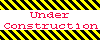 |

 Nu Html Checker
Nu Html Checker  53
53  na
na  na
na