Content
Windows 10 Installation Media
Useful Links
Windows 10 Installation Media Tool
Steps of Creating Installation Media
Windows 10 Installation Media
Useful Links
- https://www.microsoft.com/en-hk/software-download/windows10 last updated 01Jan2018
- https://support.microsoft.com/en-us/help/15088/windows-create-installation-media last updated 26Aug2016
- https://www.microsoft.com/en-us/accessibility/windows10upgrade last updated 26Aug2016
- https://www.microsoft.com/en-us/download/windows-usb-dvd-download-tool last updated 26Aug2016
- http://wudt.codeplex.com/ last updated 26Aug2016
- /sideway/default.asp?qno=160800038
Windows 10 Installation Media Tool
The Windows 10 Installation Media Creation Tool can be downloaded by clicking the "Download tool now" button on page
https://www.microsoft.com/en-us/software-download/windows10 last updated 01Jan2018
The name is called "MediaCreationTool.exe" and the corresponding links are
- https://go.microsoft.com/fwlink/?LinkId=691209 last updated 01Jan2018
- https://download.microsoft.com/download/A/B/E/ABEE70FE-7DE8-472A-8893-5F69947DE0B1/MediaCreationTool.exe last updated 01Jan2018
By running the "MediaCreationTool.exe" program, the needed Windows 10 Installation Package can be selected and the installation media of USB flash drive, DVD or ISO file can be created accordingly.
Steps of Creating Installation Media
Detailed steps to create Windows 10 installation media.

- Double click the MediaCreationTool.exe to start
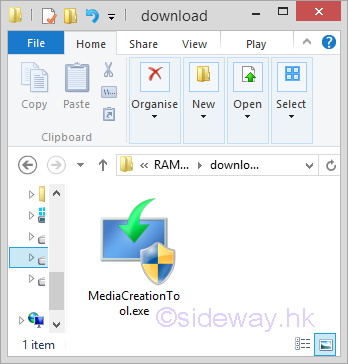
- Click 'Yes' Button to continue
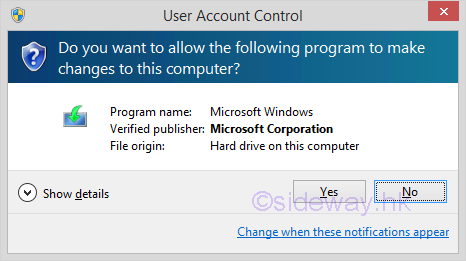
- A splash screen will open

- A Windows 10 Setup window will then open to get things ready.
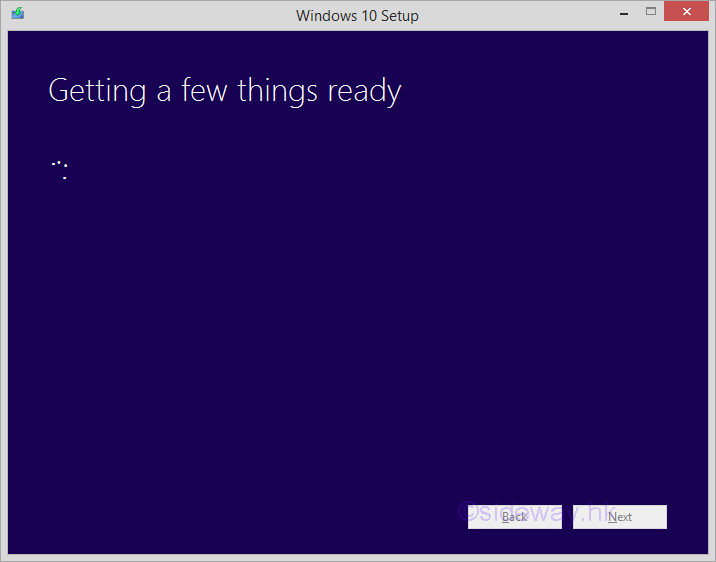
- An "Applicable notices and licence terms" window will then open. Click 'Accept' button to return to Windows 10 Setup window to continue.
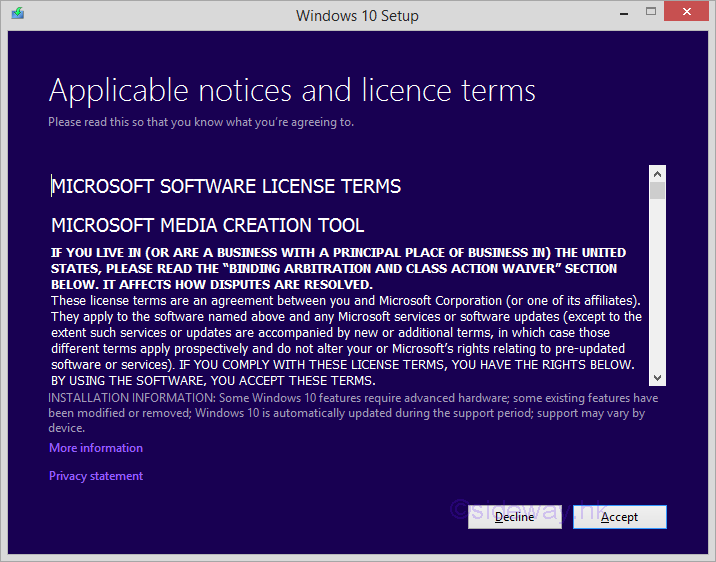
- A Windows 10 Setup window will then open to get things ready.
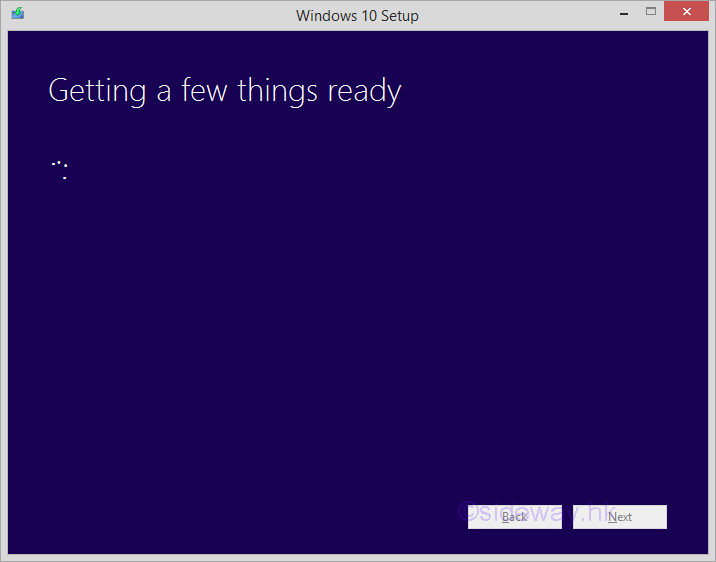
- A Windows 10 Setup window will then open the options window after get things ready. Check 'Create installation media (USB flash drive, DVD or ISO file) for another PC' and Click 'Next' button to continue

- A language, architcture and edition options window will then open for selection. Uncheck 'Use the recommended options for this PC'. Select needed language, architecture and edition and click 'Next' buttion to continue.
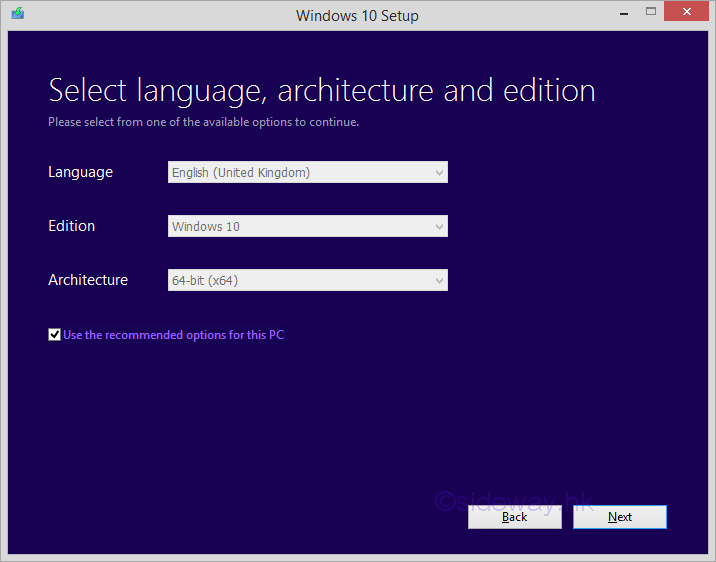
- A verification window will open. Click 'OK' buttion to continue.
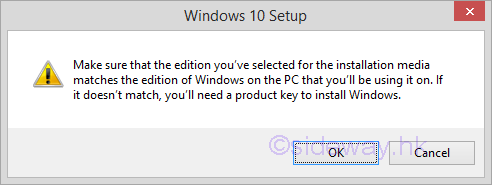
- A media options window will open. Check needed media and click 'Next' button to continue. For example, ISO file
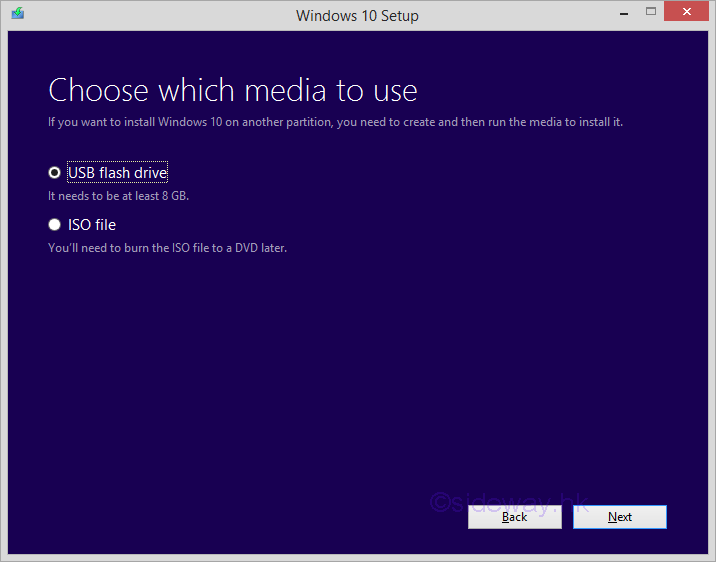
- For ISO file, a select a path window will open. Select the path and click 'Save' button to continue.
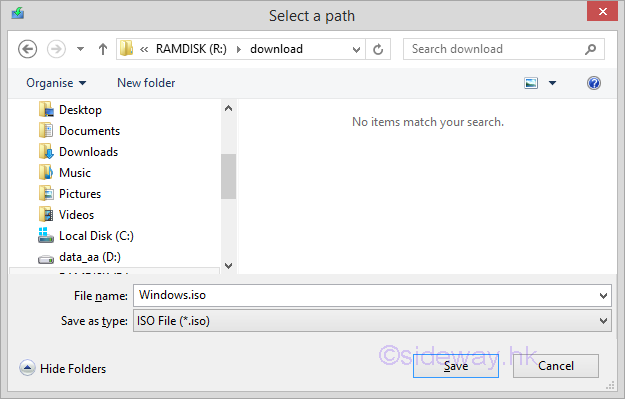
- A Windows 10 Setup window will then open to get things ready.
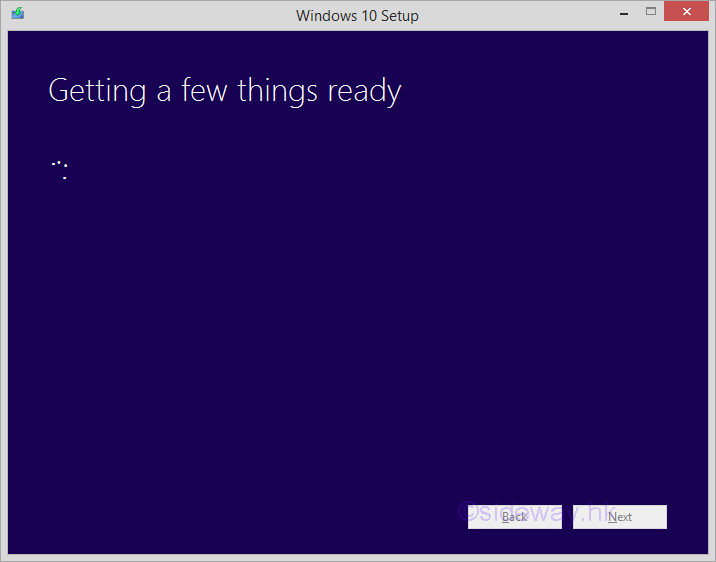
- A Windows 10 Setup window will then .

- A Windows 10 Setup window will then .
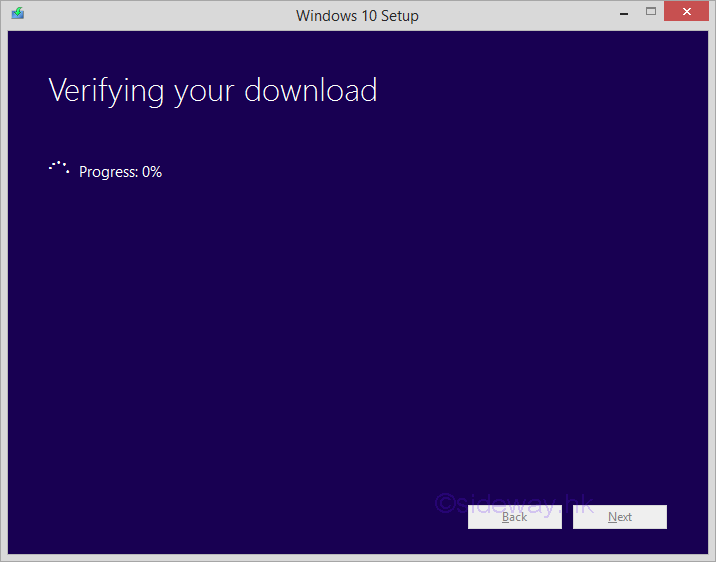
- A Windows 10 Setup window will then Creating windows 10 media.
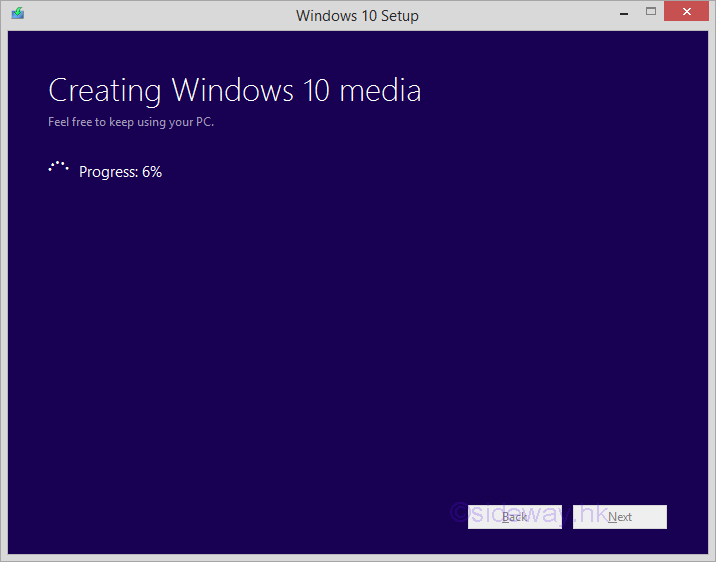
- A Windows 10 Setup window will then Creating windows 10 media.
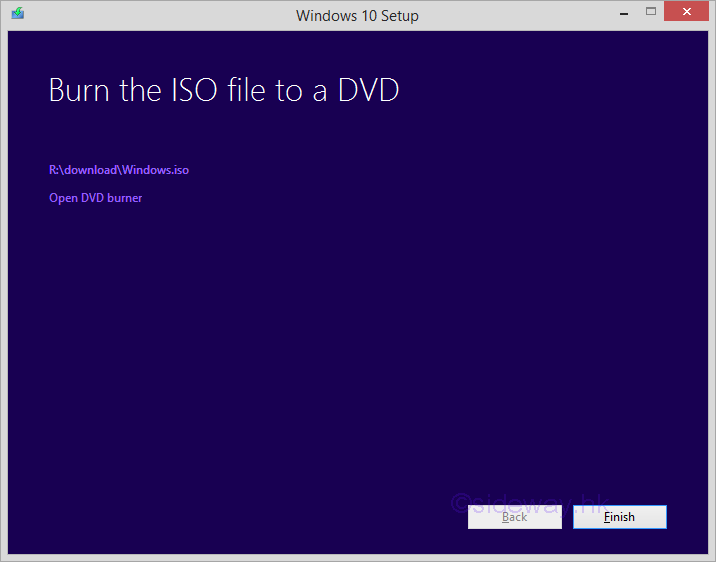
- A Windows 10 Setup window will then Creating windows 10 media.
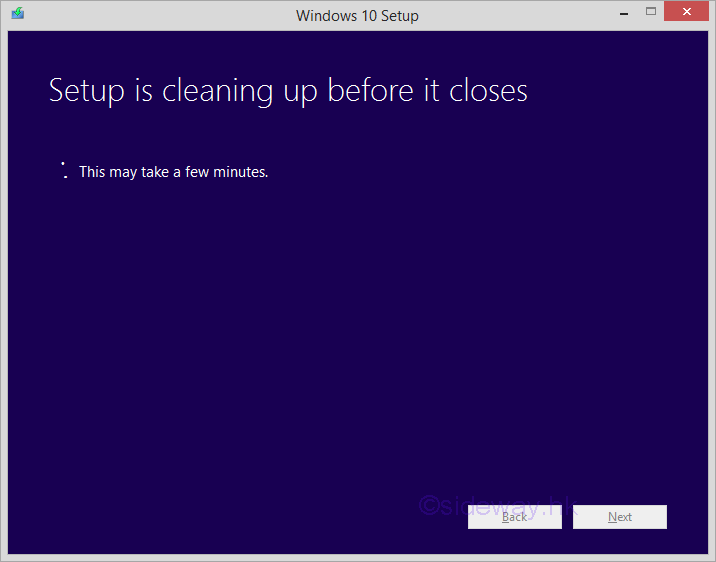

©sideway
ID: 180700001 Last Updated: 7/1/2018 Revision: 0
Latest Updated Links
- Travel Singapore Sight Mandai(last updated On 12/8/2025)
- Travel Singapore Sight Bird Paradise(last updated On 12/7/2025)
- Travel Singapore Sight(last updated On 12/6/2025)
- Travel Singapore Rail Network(last updated On 12/5/2025)
- Travel Singapore Things to Know(last updated On 12/4/2025)
- Travel Singapore(last updated On 12/3/2025)
- Legrand Galion(last updated On 12/2/2025)
- Schneider Electric AvatarOn(last updated On 12/1/2025)
- Alfalux(last updated On 11/30/2025)
- Novabell(last updated On 11/29/2025)
- TownGas NJW12RM1(last updated On 11/28/2025)

 Nu Html Checker
Nu Html Checker  53
53  na
na  na
na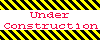
Home 5
Business
Management
HBR 3
Information
Recreation
Hobbies 9
Culture
Chinese 1097
English 339
Travel 24
Reference 79
Hardware 54
Computer
Hardware 259
Software
Application 213
Digitization 37
Latex 52
Manim 205
KB 1
Numeric 19
Programming
Web 289
Unicode 504
HTML 66
CSS 65
SVG 46
ASP.NET 270
OS 431
DeskTop 7
Python 72
Knowledge
Mathematics
Formulas 8
Set 1
Logic 1
Algebra 84
Number Theory 206
Trigonometry 31
Geometry 34
Calculus 67
Engineering
Tables 8
Mechanical
Rigid Bodies
Statics 92
Dynamics 37
Fluid 5
Control
Acoustics 19
Natural Sciences
Matter 1
Electric 27
Biology 1
