Content
Microsoft Windows 10 Nested Hyper-V
Nested Virtualization
Nested Hyper-V Requirements
Virtualization
Nested Virtualization Option
Enable Nested Virtualization Option
Disable Nested Virtualization Option
Memory Option
Networking Option
MAC Address Spoofing
Network Address Translation (NAT)
Reference/Source
Microsoft Windows 10 Nested Hyper-V
Nested Virtualization
Nested virtualization is a feature of running a Hyper-V inside of a Hyper-V virtual machine (VM). The nested virtualization feature of a Hyper-V virtual machine enables running other testing configurations on the same virtural machine.
Nested Hyper-V Requirements
- The Hyper-V virtual machine configuration must be version 8.0 or greater.
- The Hyper-V host and guest must both be Windows Server 2016/Windows 10 Anniversary Update or later.
- Nested virtualization is currently only available for Intel processor with VT-x and EPT technology. last updated 18Dec2016
- 3rd Party Virtualization Apps that requires hardware virtualization extensions other than Hyper-V are also not supported Hyper-V virtual machine. last updated 18Dec2016
- vmemory size 4G or more with dynamic memory disabled
- vcpu 2 or more
- ExposevirtualizationExtensions feature enabled.
Virtualization
Modern processors provide features, e.g. Intel VT-x and AMD-V for making machine virtualization more easily. Hyper-V also relies on these processor virtual extension features to run virtual machines. By design, Hyper-V always prevents other software from using these processor capabilities once Hyper-V starts. This prevents guest virtual machines from running Hyper-V. However, nested virtualization feature makes these processor capabilities also available to guest virtual machines. In other words, the virtual extension features of phyical processor is also available to the virtual processor of guest OS through the optional nested virtualization feature.
Nested Virtualization Option
The nested virtualization feature is an optional feature of a Hyper-V virtual machine. The nested virtualization feature is controlled by the ExposeVirtualizationExtensions attribute of a Hyper-V virtual machine. The nested virtualization feature must be enabled before a virtual machine is ON state. In other words, the setting of nested virtualization feature of a virtual machine can only be done while the virtual machine is stopped in the OFF state.
Enable Nested Virtualization Option
Set-VMProcessor -VMName <VMName> -ExposeVirtualizationExtensions $true
Disable Nested Virtualization Option
Set-VMProcessor -VMName <VMName> -ExposeVirtualizationExtensions $false
Memory Option
The nested virtualization feature itself does not affect the choice of virtual machine memory option. However, when Hyper-V is running inside a virtual machine, the dynamic memory and runtime memory resize options will be disabled because the virtual machine must be turned off to adjust its memory. In other words, the amount of memory will not fluctuate even if dynamic memory is enabled or any attempt to adjust the amount of memory while a virtual machine without dynamic memory enabled is running will fail.
Networking Option
The virtual networking for second-level virtual machines is different from first-level virtual machines. The two options are MAC address spoofing and NAT networking
MAC Address Spoofing
In order for network packets to be routed through two virtual switches, MAC address spoofing must be enabled on the first level of virtual switch. e.g the PowerShell command
Get-VMNetworkAdapter -VMName <VMName> | Set-VMNetworkAdapter -MacAddressSpoofing On
Network Address Translation (NAT)
The second option relies on network address translation (NAT). This approach is best suited for cases where MAC address spoofing is not possible, like in a public cloud environment. First, a virtual NAT switch must be created in the host virtual machine (the "middle" VM). Note that the IP addresses are just an example, and will vary across environments:
New-VMSwitch -Name VmNAT -SwitchType Internal New-NetNat –Name LocalNAT –InternalIPInterfaceAddressPrefix “192.168.100.0/24”
Next, assign an IP address to the net adapter:
Get-NetAdapter "vEthernet (VmNat)" | New-NetIPAddress -IPAddress 192.168.100.1 -AddressFamily IPv4 -PrefixLength 24
Each nested virtual machine must have an IP address and gateway assigned to it. Note that the gateway IP must point to the NAT adapter from the previous step. You may also want to assign a DNS server:
Get-NetAdapter "Ethernet" | New-NetIPAddress -IPAddress 192.168.100.2 -DefaultGateway 192.168.100.1 -AddressFamily IPv4 -PrefixLength 24 Netsh interface ip add dnsserver “Ethernet” address=<my DNS server>
Reference/Source
©sideway
©sideway
ID: 180100035 Last Updated: 1/31/2018 Revision: 0
Latest Updated Links
- Travel Singapore Sight Mandai(last updated On 12/8/2025)
- Travel Singapore Sight Bird Paradise(last updated On 12/7/2025)
- Travel Singapore Sight(last updated On 12/6/2025)
- Travel Singapore Rail Network(last updated On 12/5/2025)
- Travel Singapore Things to Know(last updated On 12/4/2025)
- Travel Singapore(last updated On 12/3/2025)
- Legrand Galion(last updated On 12/2/2025)
- Schneider Electric AvatarOn(last updated On 12/1/2025)
- Alfalux(last updated On 11/30/2025)
- Novabell(last updated On 11/29/2025)
- TownGas NJW12RM1(last updated On 11/28/2025)

 Nu Html Checker
Nu Html Checker  53
53  na
na  na
na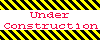
Home 5
Business
Management
HBR 3
Information
Recreation
Hobbies 9
Culture
Chinese 1097
English 339
Travel 24
Reference 79
Hardware 54
Computer
Hardware 259
Software
Application 213
Digitization 37
Latex 52
Manim 205
KB 1
Numeric 19
Programming
Web 289
Unicode 504
HTML 66
CSS 65
SVG 46
ASP.NET 270
OS 431
DeskTop 7
Python 72
Knowledge
Mathematics
Formulas 8
Set 1
Logic 1
Algebra 84
Number Theory 206
Trigonometry 31
Geometry 34
Calculus 67
Engineering
Tables 8
Mechanical
Rigid Bodies
Statics 92
Dynamics 37
Fluid 5
Control
Acoustics 19
Natural Sciences
Matter 1
Electric 27
Biology 1
