Content
NextPVR
Knowledge Base
Quick Reference
NextPVR Knowledge Base
Source of Knowledge Base:
The Support page of NextPVR is
http://www.nextpvr.com/support/
http://forums.nextpvr.com/
last updated 10Feb2017
The
Wiki Manual can be found at
http://www.gbpvr.com/nwiki/
http://nextpvr.com/nwiki/pmwiki.php
last updated 10Feb2017
The Quick Start page of NextPVR can be found at
http://www.gbpvr.com/nwiki/pmwiki.php?n=QuickStart.QuickStart
http://nextpvr.com/nwiki/pmwiki.php?n=QuickStart.QuickStart
last updated 10Feb2017
Quick Reference
NextPVR Windows Platform and System Software Requirements (version 2.5.9):
-
Microsoft Windows 2000, XP Vista, Windows 7, Windows 8, Windows Server 2003
-
Microsoft .Net Runtime v2.0
-
Windows Installer v3.1 or later
-
DirectX 9.0c runtimes
-
Microsoft Visual C++ 2008 runtimes
-
windows media player v9
NextPVR supports optional hardware:
-
Tuner Card
-
Remote control
-
IR blaster. So
Upgrading, before installing new version,
-
use shortcut in Start Menu to stop the recording service
-
close the NextPVR
-
right click the Tray icon to exist the NextPVR Tray
Tuner Cards
-
Digital Devices: Most DVB/ATSC digital cards supporting the Broadcast Driver Architecture (BDA) of the Microsoft digital video capture standard on the Microsoft Windows are supported by NextPVR.
-
Analog Devices: The Hauppauge analog devices with Hauppauge SoftPVR are supported. New analog device should be added to the devices list in the configuration file manually.
Useful Utilities
-
FilterCheck: A utility used to generate a report of all installed audio/visual input/output components.
http://nextpvr.com/nwiki/pmwiki.php?n=Utility.FilterCheck last updated 10Feb2017 -
Hauppauge SoftPVR: A utility software components used to add support to NextPVR for analog devices.
http://nextpvr.com/nwiki/pmwiki.php?n=Utility.HauppaugeSoftPVR last updated 10Feb20177
Devices List
List of devices supported by NextPVR through scanning automatically.
Adding supported Analog Tuner Card to the
Devices List (source:
hhttp://www.gbpvr.com/nwiki/pmwiki.php?n=Walkthrough.AddingAnAnalogDevice
http://nextpvr.com/nwiki/pmwiki.php?n=Walkthrough.AddingAnAnalogDevice
)
last updated 10Feb2017
-
Tuner Card Identification: Tuner Card Identification can be found in the FilterCheck log file from FilterCheck. The name of the Tuner Card Identification is stored in the "AM_KSCATEGORY_CAPTURE" section. Only supported devices are listed in the log file. The list of supported devices in the "AM_KSCATEGORY_CAPTURE" section includes all analog input and output devices, e.g. sound card, tuner card. The name of device in the log file may be different from the marketing name.
-
Type of Tuner Card Determination: The Type of Tuner Card can be found in the FilterCheck log file from FilterCheck also. The name of the type of Tuner Card is stored in the "AM_KSCATEGORY_ENCODER" section and "AM_KSCATEGORY_MULTIPLEXER" section. e.g. device with hardware encoding in FilterCheck.log file
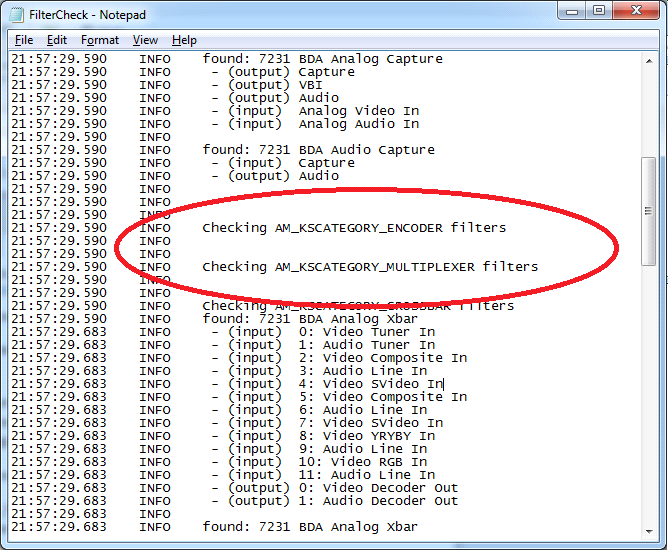
Only the types of the supported devices with hardqare encoding are listed in the log file. A supported device with software encoding based encoding will have an empty entry on these two sections. e.g. device with software encoding in FilterCheck.log file
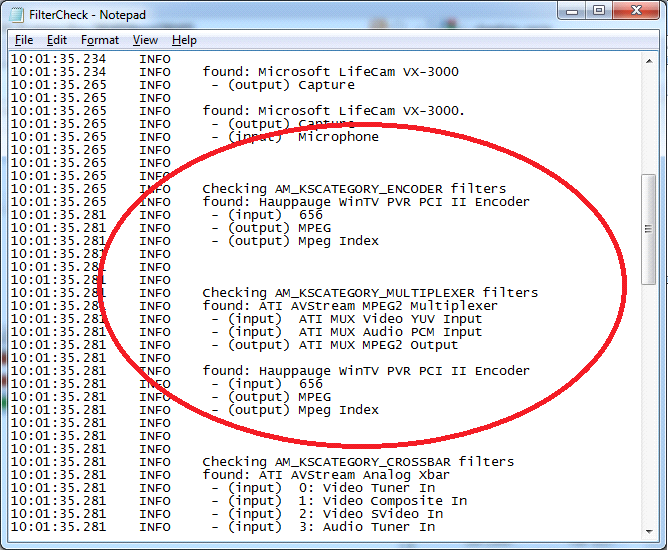
-
Adding device entry to AnalogDevice.xml: The AnalogDevice.xml file is located in the data directory C:\Users\Public\NPVR on Windows Vista, 7, Server 2008) or C:\Documents and Settings\All Users\Application Data\NPVR on Windows XP, Server 2003. Each device entry consists four parts. They are
-
Filter: The filter name of the analog tuner shown in the FilterCheck log file.
-
Name: The displayed name of the device on the device list.
-
Type: The encoding type of the device, either SOFT_ENCODE or HARD_ENCODE.
-
FilterEncode: The name of the hardware encoder shown in the FilterCheck log file. This part is not necessary for a soft encode device.
For example: device with soft encoding
<Device filter="7231 BDA Analog Capture"> <Name>BlackGold BT3595</Name> <Type>SOFT_ENCODE</Type> </Device>
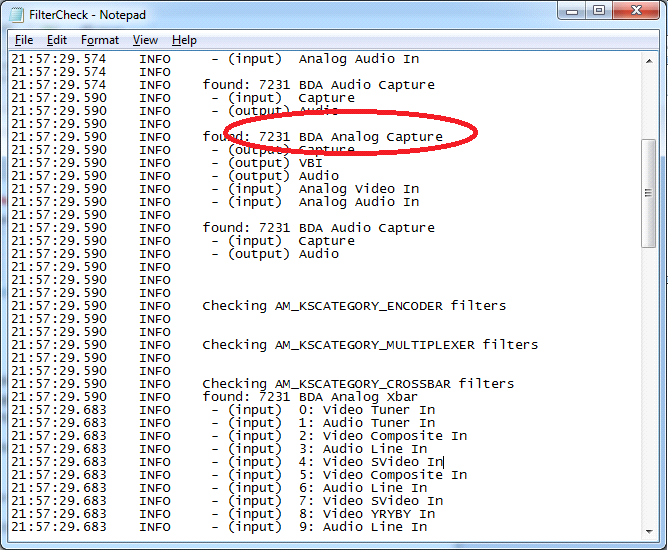
For example: device with hard encoding
<Device filter="ATI AVStream Analog Capture"> <Name>ATI 650 Pro</Name> <Type>HARD_ENCODE</Type> <FilterEncoder>ATI AVStream MPEG2 Multiplexer</FilterEncoder> </Device>
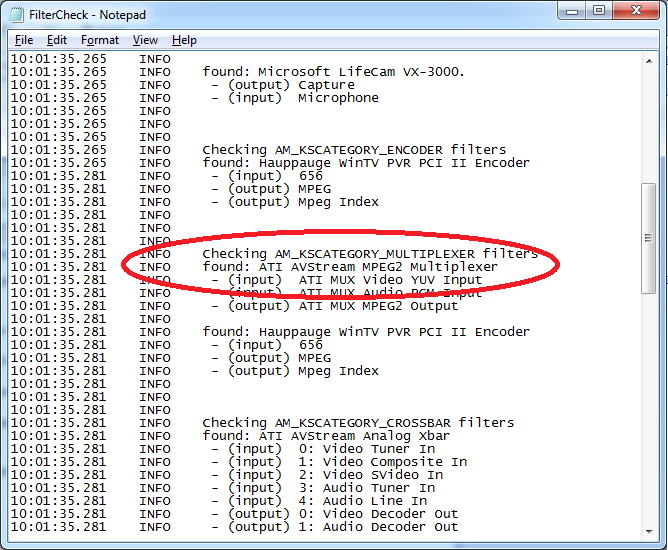
For example: AnalogDevices.xml file after adding both soft and hard encoding devices
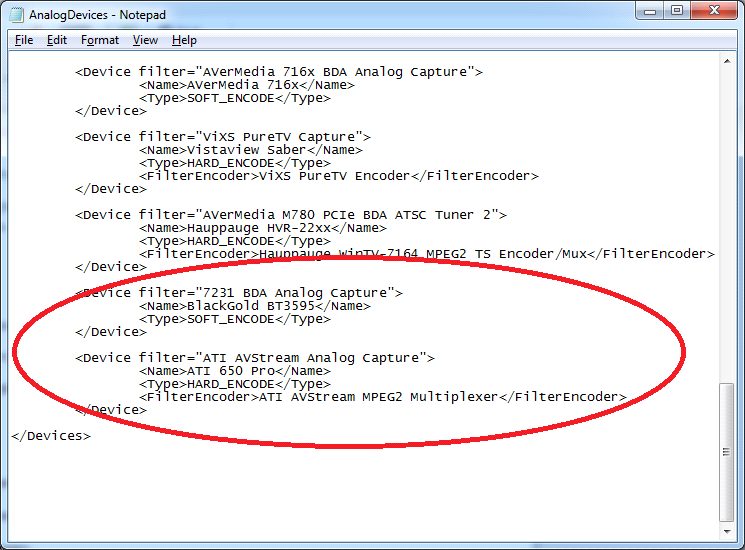
-
-
Restart the NextPVR program after the new AnalogDevice is added to the AnalogDevice.xml.
©sideway
ID: 130400013 Last Updated: 4/30/2013 Revision: 0
Latest Updated Links
- Travel Singapore Sight Space(last updated On 12/30/2025)
- Travel Singapore Sight Curiosity Cove(last updated On 12/30/2025)
- Travel Singapore Sight Night Safari(last updated On 12/30/2025)
- Travel Singapore Sight River Wonders(last updated On 12/30/2025)
- Travel Singapore Sight Rainforest Wild ASIA(last updated On 12/30/2025)
- Travel Singapore Sight Singapore Zoo(last updated On 12/30/2025)
- Travel Singapore Sight Mandai(last updated On 12/30/2025)
- Travel Singapore Sight Bird Paradise(last updated On 12/30/2025)
- Travel Singapore Sight AltitudeX(last updated On 12/30/2025)
- Travel Singapore Sight(last updated On 12/6/2025)
- Travel Singapore Rail Network(last updated On 12/5/2025)

 Nu Html Checker
Nu Html Checker  53
53  na
na  na
na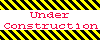
Home 5
Business
Management
HBR 3
Information
Recreation
Hobbies 9
Culture
Chinese 1097
English 339
Travel 31
Reference 79
Hardware 54
Computer
Hardware 259
Software
Application 213
Digitization 37
Latex 52
Manim 205
KB 1
Numeric 19
Programming
Web 289
Unicode 504
HTML 66
CSS 65
SVG 46
ASP.NET 270
OS 431
DeskTop 7
Python 72
Knowledge
Mathematics
Formulas 8
Set 1
Logic 1
Algebra 84
Number Theory 206
Trigonometry 31
Geometry 34
Calculus 67
Engineering
Tables 8
Mechanical
Rigid Bodies
Statics 92
Dynamics 37
Fluid 5
Control
Acoustics 19
Natural Sciences
Matter 1
Electric 27
Biology 1
